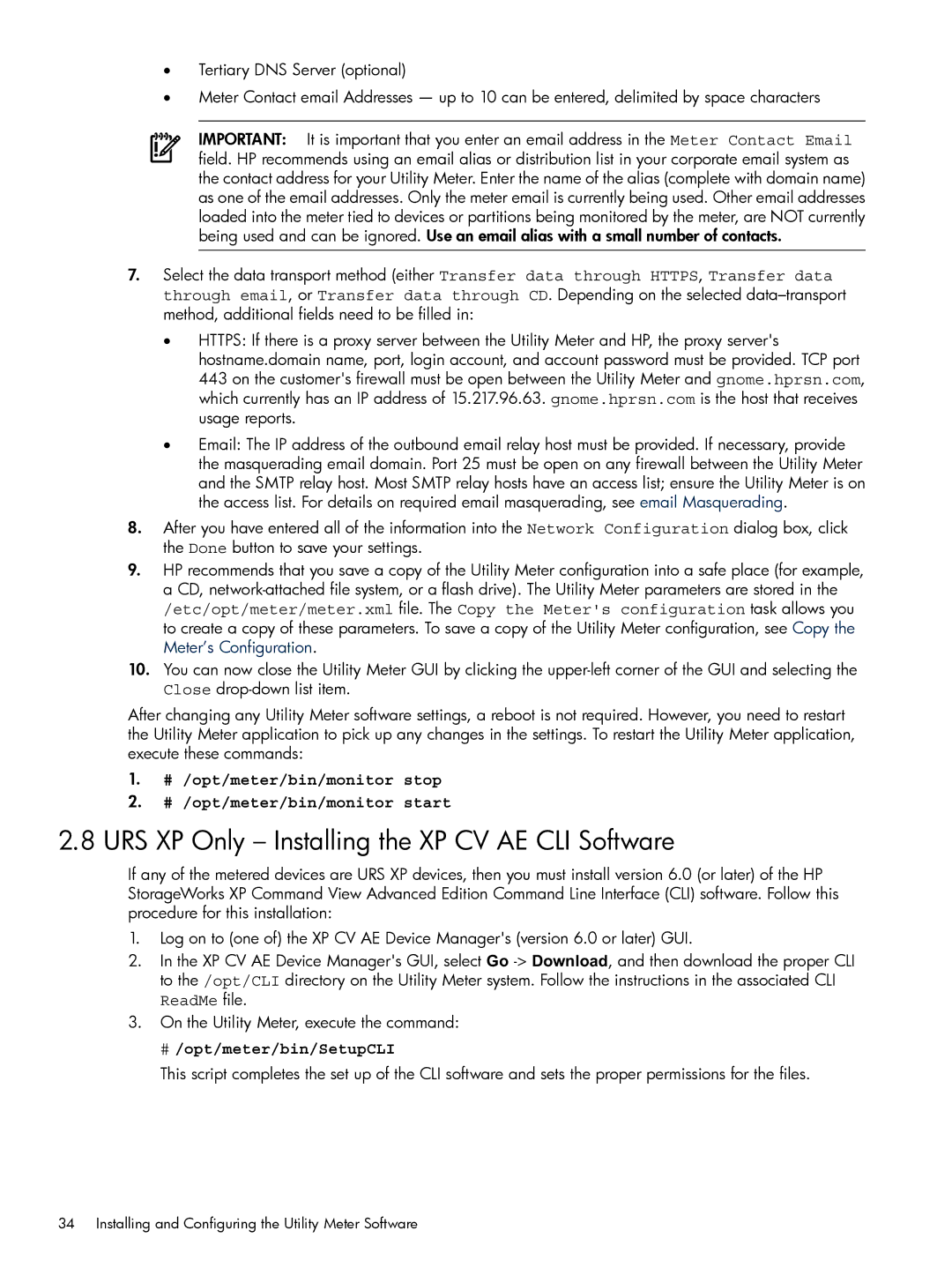•Tertiary DNS Server (optional)
•Meter Contact email Addresses — up to 10 can be entered, delimited by space characters
IMPORTANT: It is important that you enter an email address in the Meter Contact Email field. HP recommends using an email alias or distribution list in your corporate email system as the contact address for your Utility Meter. Enter the name of the alias (complete with domain name) as one of the email addresses. Only the meter email is currently being used. Other email addresses loaded into the meter tied to devices or partitions being monitored by the meter, are NOT currently being used and can be ignored. Use an email alias with a small number of contacts.
7.Select the data transport method (either Transfer data through HTTPS, Transfer data through email, or Transfer data through CD. Depending on the selected
•HTTPS: If there is a proxy server between the Utility Meter and HP, the proxy server's hostname.domain name, port, login account, and account password must be provided. TCP port 443 on the customer's firewall must be open between the Utility Meter and gnome.hprsn.com, which currently has an IP address of 15.217.96.63. gnome.hprsn.com is the host that receives usage reports.
•Email: The IP address of the outbound email relay host must be provided. If necessary, provide the masquerading email domain. Port 25 must be open on any firewall between the Utility Meter and the SMTP relay host. Most SMTP relay hosts have an access list; ensure the Utility Meter is on the access list. For details on required email masquerading, see email Masquerading.
8.After you have entered all of the information into the Network Configuration dialog box, click the Done button to save your settings.
9.HP recommends that you save a copy of the Utility Meter configuration into a safe place (for example, a CD,
/etc/opt/meter/meter.xml file. The Copy the Meter's configuration task allows you to create a copy of these parameters. To save a copy of the Utility Meter configuration, see Copy the Meter’s Configuration.
10.You can now close the Utility Meter GUI by clicking the
After changing any Utility Meter software settings, a reboot is not required. However, you need to restart the Utility Meter application to pick up any changes in the settings. To restart the Utility Meter application, execute these commands:
1.# /opt/meter/bin/monitor stop
2.# /opt/meter/bin/monitor start
2.8 URS XP Only – Installing the XP CV AE CLI Software
If any of the metered devices are URS XP devices, then you must install version 6.0 (or later) of the HP StorageWorks XP Command View Advanced Edition Command Line Interface (CLI) software. Follow this procedure for this installation:
1.Log on to (one of) the XP CV AE Device Manager's (version 6.0 or later) GUI.
2.In the XP CV AE Device Manager's GUI, select Go
ReadMe file.
3.On the Utility Meter, execute the command:
# /opt/meter/bin/SetupCLI
This script completes the set up of the CLI software and sets the proper permissions for the files.
34 Installing and Configuring the Utility Meter Software