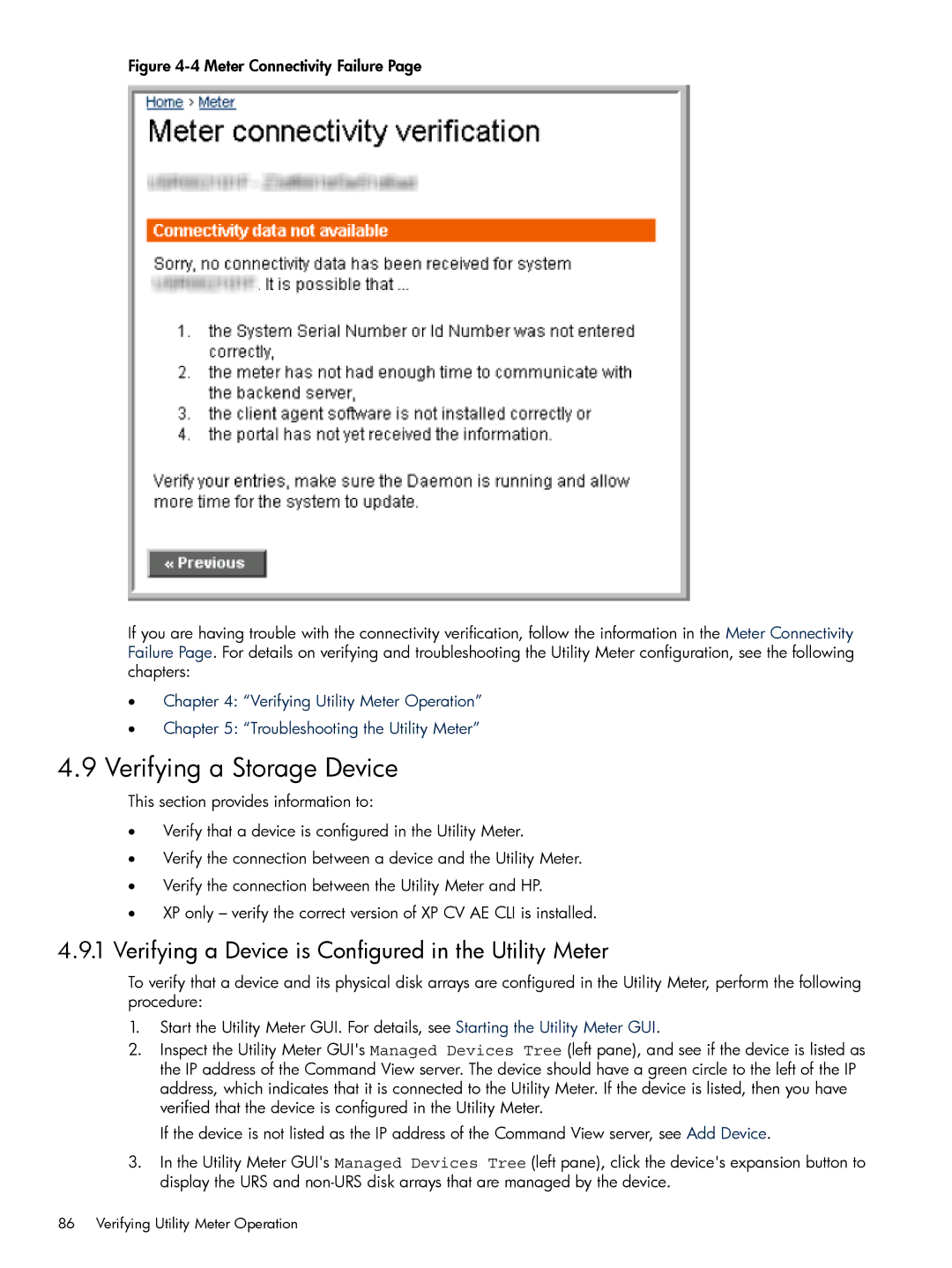Figure 4-4 Meter Connectivity Failure Page
If you are having trouble with the connectivity verification, follow the information in the Meter Connectivity Failure Page. For details on verifying and troubleshooting the Utility Meter configuration, see the following chapters:
•Chapter 4: “Verifying Utility Meter Operation”
•Chapter 5: “Troubleshooting the Utility Meter”
4.9Verifying a Storage Device
This section provides information to:
•Verify that a device is configured in the Utility Meter.
•Verify the connection between a device and the Utility Meter.
•Verify the connection between the Utility Meter and HP.
•XP only – verify the correct version of XP CV AE CLI is installed.
4.9.1Verifying a Device is Configured in the Utility Meter
To verify that a device and its physical disk arrays are configured in the Utility Meter, perform the following procedure:
1.Start the Utility Meter GUI. For details, see Starting the Utility Meter GUI.
2.Inspect the Utility Meter GUI's Managed Devices Tree (left pane), and see if the device is listed as the IP address of the Command View server. The device should have a green circle to the left of the IP address, which indicates that it is connected to the Utility Meter. If the device is listed, then you have verified that the device is configured in the Utility Meter.
If the device is not listed as the IP address of the Command View server, see Add Device.
3.In the Utility Meter GUI's Managed Devices Tree (left pane), click the device's expansion button to display the URS and
86 Verifying Utility Meter Operation