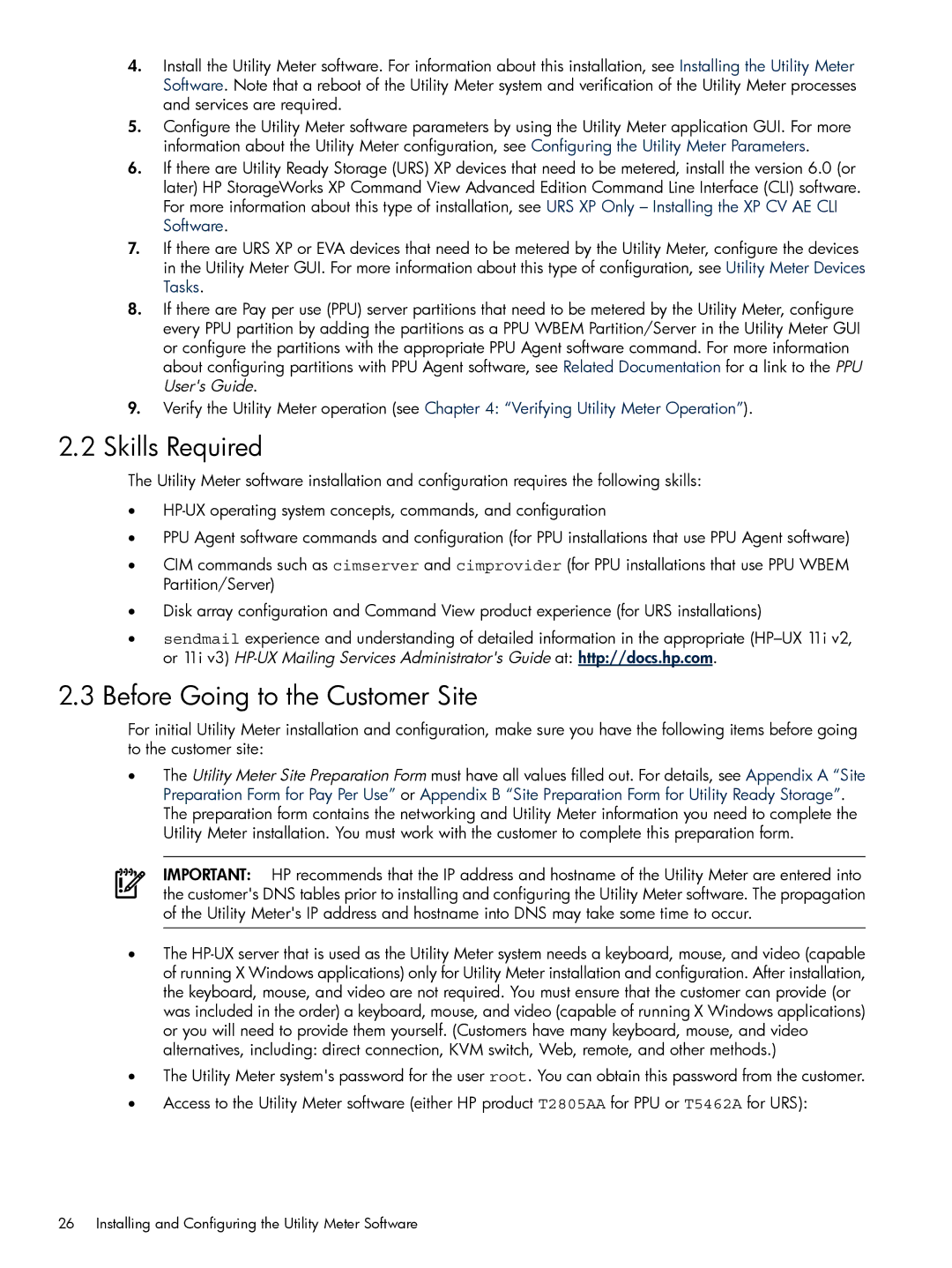4.Install the Utility Meter software. For information about this installation, see Installing the Utility Meter Software. Note that a reboot of the Utility Meter system and verification of the Utility Meter processes and services are required.
5.Configure the Utility Meter software parameters by using the Utility Meter application GUI. For more information about the Utility Meter configuration, see Configuring the Utility Meter Parameters.
6.If there are Utility Ready Storage (URS) XP devices that need to be metered, install the version 6.0 (or later) HP StorageWorks XP Command View Advanced Edition Command Line Interface (CLI) software. For more information about this type of installation, see URS XP Only – Installing the XP CV AE CLI Software.
7.If there are URS XP or EVA devices that need to be metered by the Utility Meter, configure the devices in the Utility Meter GUI. For more information about this type of configuration, see Utility Meter Devices Tasks.
8.If there are Pay per use (PPU) server partitions that need to be metered by the Utility Meter, configure every PPU partition by adding the partitions as a PPU WBEM Partition/Server in the Utility Meter GUI or configure the partitions with the appropriate PPU Agent software command. For more information about configuring partitions with PPU Agent software, see Related Documentation for a link to the PPU User's Guide.
9.Verify the Utility Meter operation (see Chapter 4: “Verifying Utility Meter Operation”).
2.2 Skills Required
The Utility Meter software installation and configuration requires the following skills:
•
•PPU Agent software commands and configuration (for PPU installations that use PPU Agent software)
•CIM commands such as cimserver and cimprovider (for PPU installations that use PPU WBEM Partition/Server)
•Disk array configuration and Command View product experience (for URS installations)
•sendmail experience and understanding of detailed information in the appropriate
2.3Before Going to the Customer Site
For initial Utility Meter installation and configuration, make sure you have the following items before going to the customer site:
•The Utility Meter Site Preparation Form must have all values filled out. For details, see Appendix A “Site Preparation Form for Pay Per Use” or Appendix B “Site Preparation Form for Utility Ready Storage”. The preparation form contains the networking and Utility Meter information you need to complete the Utility Meter installation. You must work with the customer to complete this preparation form.
IMPORTANT: HP recommends that the IP address and hostname of the Utility Meter are entered into the customer's DNS tables prior to installing and configuring the Utility Meter software. The propagation of the Utility Meter's IP address and hostname into DNS may take some time to occur.
•The
•The Utility Meter system's password for the user root. You can obtain this password from the customer.
•Access to the Utility Meter software (either HP product T2805AA for PPU or T5462A for URS):
26 Installing and Configuring the Utility Meter Software