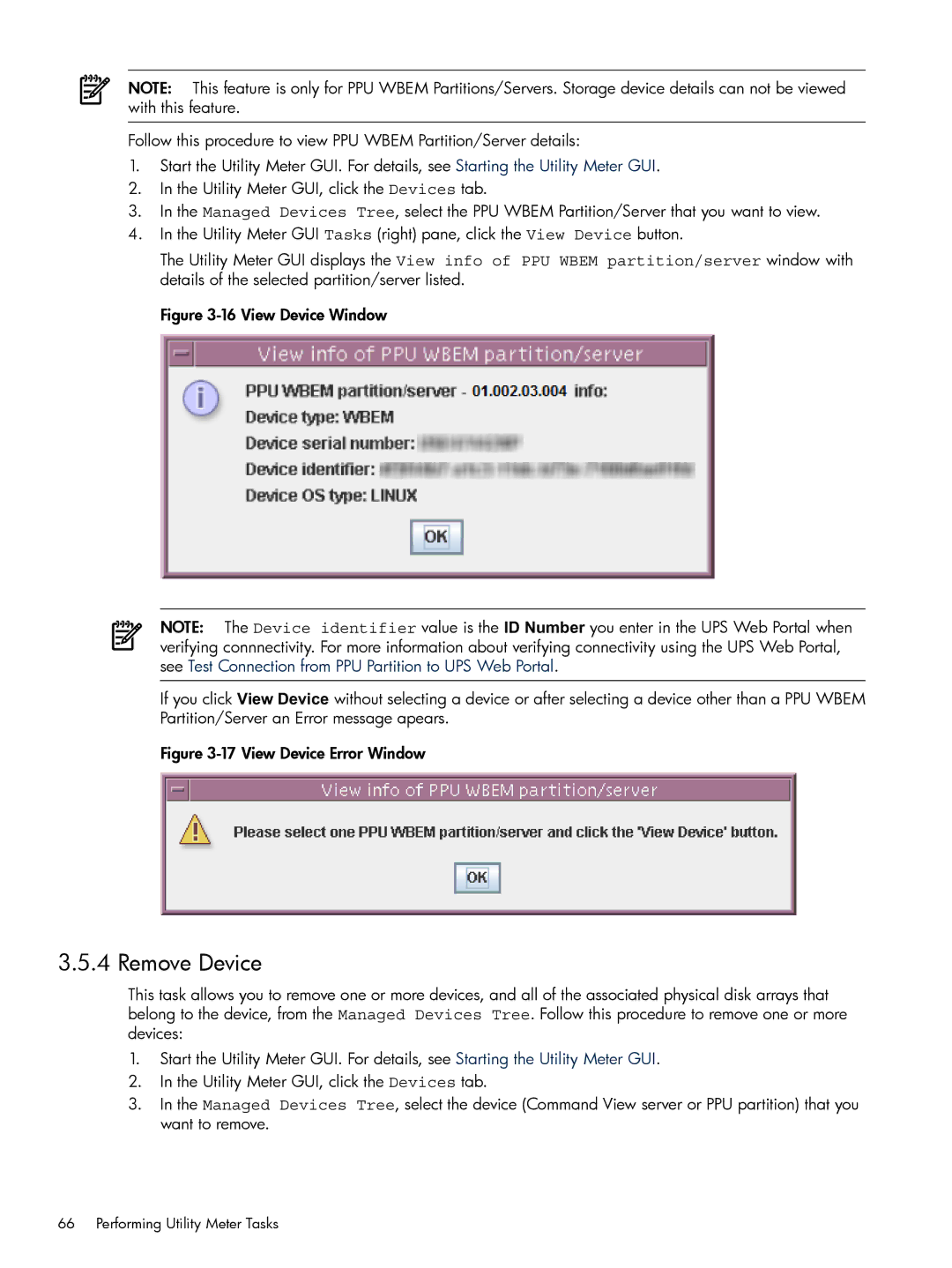NOTE: This feature is only for PPU WBEM Partitions/Servers. Storage device details can not be viewed with this feature.
Follow this procedure to view PPU WBEM Partition/Server details:
1.Start the Utility Meter GUI. For details, see Starting the Utility Meter GUI.
2.In the Utility Meter GUI, click the Devices tab.
3.In the Managed Devices Tree, select the PPU WBEM Partition/Server that you want to view.
4.In the Utility Meter GUI Tasks (right) pane, click the View Device button.
The Utility Meter GUI displays the View info of PPU WBEM partition/server window with details of the selected partition/server listed.
Figure 3-16 View Device Window
NOTE: The Device identifier value is the ID Number you enter in the UPS Web Portal when verifying connnectivity. For more information about verifying connectivity using the UPS Web Portal, see Test Connection from PPU Partition to UPS Web Portal.
If you click View Device without selecting a device or after selecting a device other than a PPU WBEM Partition/Server an Error message apears.
Figure 3-17 View Device Error Window
3.5.4 Remove Device
This task allows you to remove one or more devices, and all of the associated physical disk arrays that belong to the device, from the Managed Devices Tree. Follow this procedure to remove one or more devices:
1.Start the Utility Meter GUI. For details, see Starting the Utility Meter GUI.
2.In the Utility Meter GUI, click the Devices tab.
3.In the Managed Devices Tree, select the device (Command View server or PPU partition) that you want to remove.