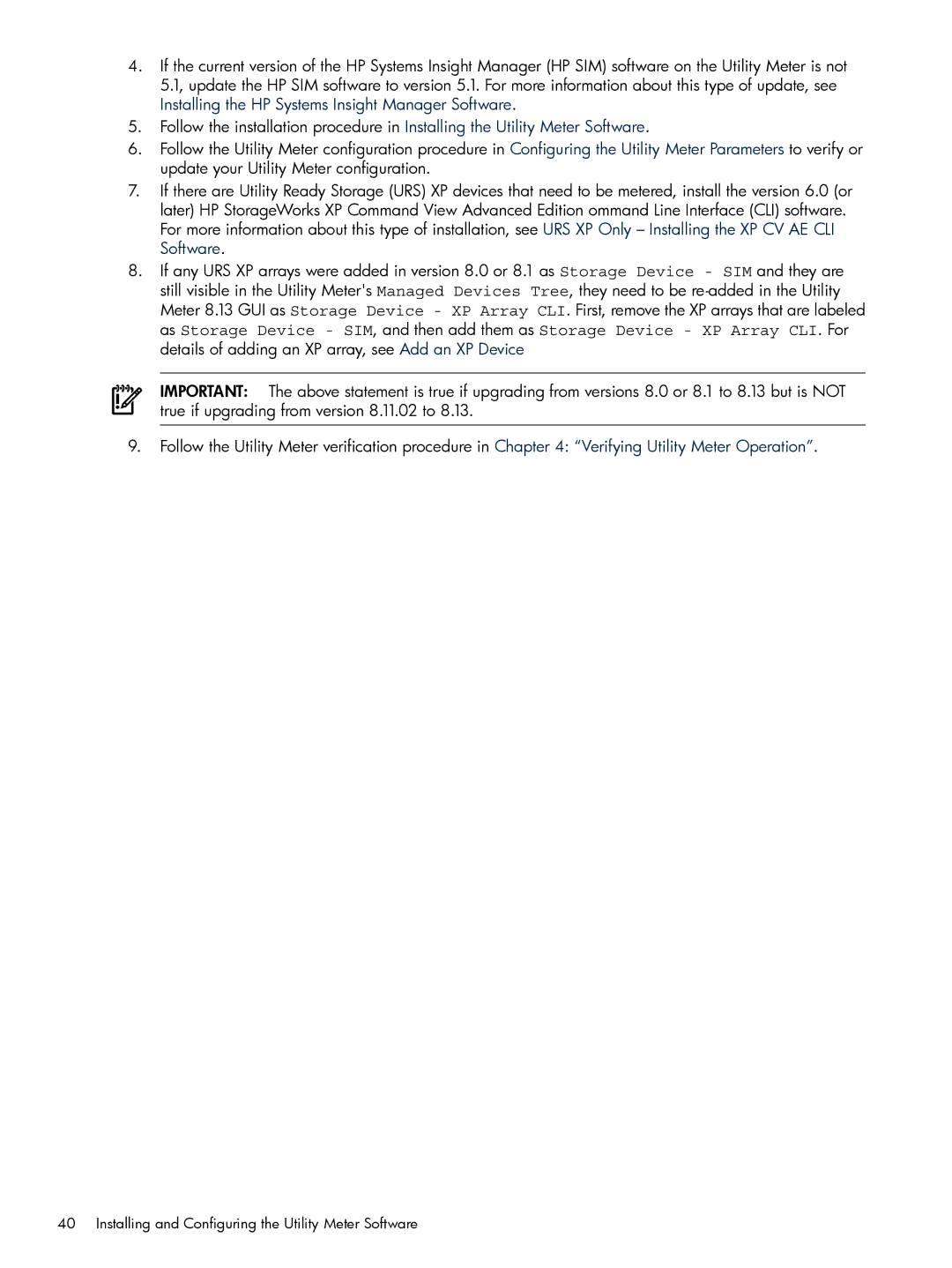4.If the current version of the HP Systems Insight Manager (HP SIM) software on the Utility Meter is not 5.1, update the HP SIM software to version 5.1. For more information about this type of update, see Installing the HP Systems Insight Manager Software.
5.Follow the installation procedure in Installing the Utility Meter Software.
6.Follow the Utility Meter configuration procedure in Configuring the Utility Meter Parameters to verify or update your Utility Meter configuration.
7.If there are Utility Ready Storage (URS) XP devices that need to be metered, install the version 6.0 (or later) HP StorageWorks XP Command View Advanced Edition ommand Line Interface (CLI) software. For more information about this type of installation, see URS XP Only – Installing the XP CV AE CLI Software.
8.If any URS XP arrays were added in version 8.0 or 8.1 as Storage Device - SIM and they are still visible in the Utility Meter's Managed Devices Tree, they need to be
IMPORTANT: The above statement is true if upgrading from versions 8.0 or 8.1 to 8.13 but is NOT true if upgrading from version 8.11.02 to 8.13.
9.Follow the Utility Meter verification procedure in Chapter 4: “Verifying Utility Meter Operation”.