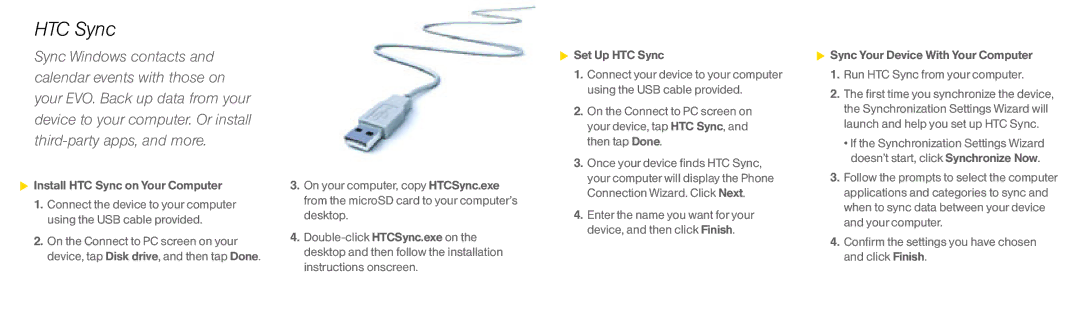HTC Sync
Sync Windows contacts and calendar events with those on your EVO. Back up data from your device to your computer. Or install
 Install HTC Sync on Your Computer
Install HTC Sync on Your Computer
1.Connect the device to your computer using the USB cable provided.
2.On the Connect to PC screen on your device, tap Disk drive, and then tap Done.
3.On your computer, copy HTCSync.exe from the microSD card to your computer’s desktop.
4.
![]() Set Up HTC Sync
Set Up HTC Sync
1.Connect your device to your computer using the USB cable provided.
2.On the Connect to PC screen on your device, tap HTC Sync, and then tap Done.
3.Once your device finds HTC Sync, your computer will display the Phone Connection Wizard. Click Next.
4.Enter the name you want for your device, and then click Finish.
![]() Sync Your Device With Your Computer
Sync Your Device With Your Computer
1.Run HTC Sync from your computer.
2.The first time you synchronize the device, the Synchronization Settings Wizard will launch and help you set up HTC Sync.
•If the Synchronization Settings Wizard doesn’t start, click Synchronize Now.
3.Follow the prompts to select the computer applications and categories to sync and when to sync data between your device and your computer.
4.Confirm the settings you have chosen and click Finish.