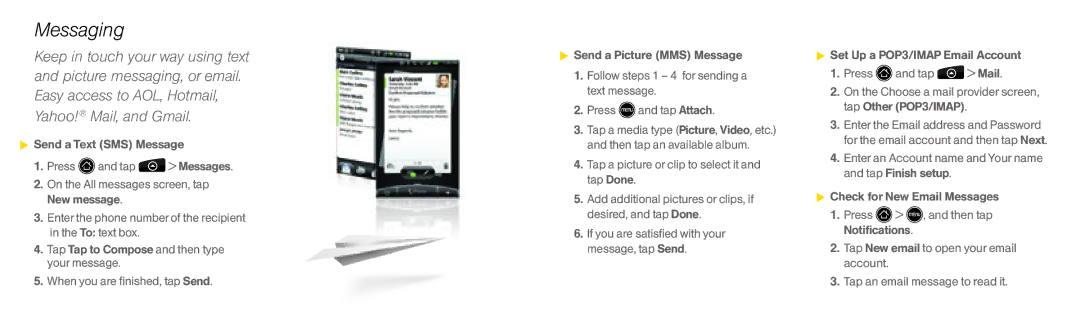Messaging
Keep in touch your way using text and picture messaging, or email. Easy access to AOL, Hotmail, Yahoo!® Mail, and Gmail.
![]() Send a Text (SMS) Message
Send a Text (SMS) Message
1.Press ![]() and tap
and tap ![]() > Messages.
> Messages.
2.On the All messages screen, tap New message.
3.Enter the phone number of the recipient in the To: text box.
4.Tap Tap to Compose and then type your message.
5.When you are finished, tap Send.
![]() Send a Picture (MMS) Message
Send a Picture (MMS) Message
1.Follow steps 1 – 4 for sending a text message.
2.Press ![]() and tap Attach.
and tap Attach.
3.Tap a media type (Picture, Video, etc.) and then tap an available album.
4.Tap a picture or clip to select it and tap Done.
5.Add additional pictures or clips, if desired, and tap Done.
6.If you are satisfied with your message, tap Send.
![]() Set Up a POP3/IMAP Email Account
Set Up a POP3/IMAP Email Account
1.Press ![]() and tap
and tap ![]() > Mail.
> Mail.
2.On the Choose a mail provider screen, tap Other (POP3/IMAP).
3.Enter the Email address and Password for the email account and then tap Next.
4.Enter an Account name and Your name and tap Finish setup.
![]() Check for New Email Messages
Check for New Email Messages
1.Press ![]() >
> ![]() , and then tap Notifications.
, and then tap Notifications.
2.Tap New email to open your email account.
3.Tap an email message to read it.