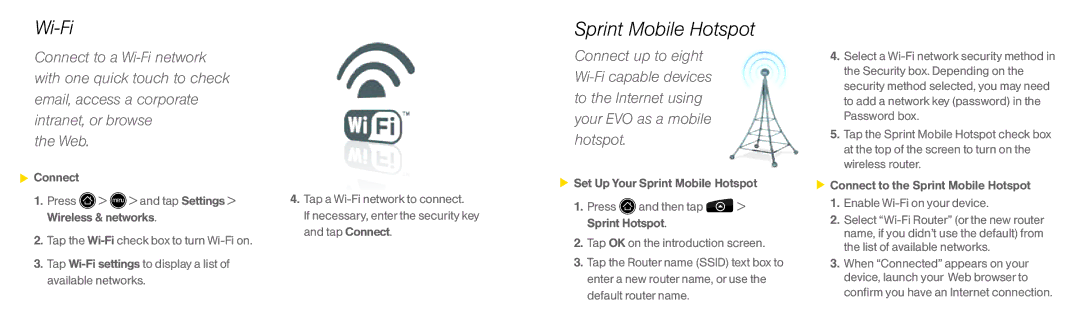Wi-Fi
Connect to a
the Web.
![]() Connect
Connect
1.Press ![]() >
> ![]() > and tap Settings > Wireless & networks.
> and tap Settings > Wireless & networks.
2.Tap the
3.Tap
4.Tap a
If necessary, enter the security key and tap Connect.
Sprint Mobile Hotspot
Connect up to eight
![]() Set Up Your Sprint Mobile Hotspot
Set Up Your Sprint Mobile Hotspot
1.Press ![]() and then tap
and then tap ![]() > Sprint Hotspot.
> Sprint Hotspot.
2.Tap OK on the introduction screen.
3.Tap the Router name (SSID) text box to enter a new router name, or use the default router name.
4.Select a
5.Tap the Sprint Mobile Hotspot check box at the top of the screen to turn on the wireless router.
![]() Connect to the Sprint Mobile Hotspot
Connect to the Sprint Mobile Hotspot
1.Enable
2.Select
3.When “Connected” appears on your device, launch your Web browser to confirm you have an Internet connection.