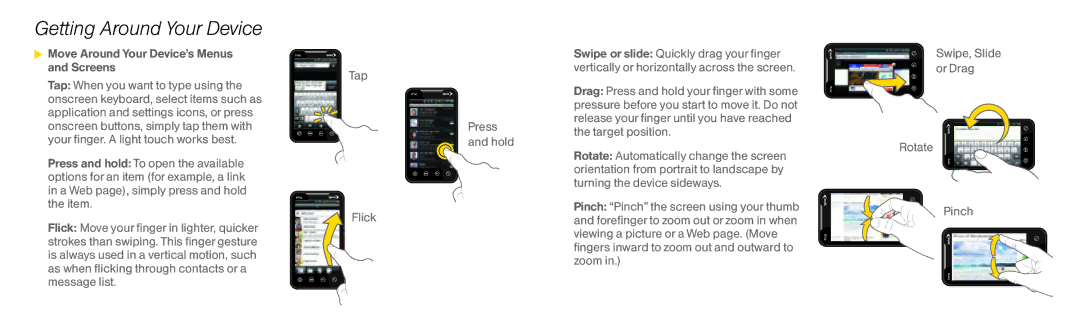Getting Around Your Device
 Move Around Your Device’s Menus and Screens
Move Around Your Device’s Menus and Screens
Tap: When you want to type using the onscreen keyboard, select items such as application and settings icons, or press onscreen buttons, simply tap them with your finger. A light touch works best.
Press and hold: To open the available options for an item (for example, a link in a Web page), simply press and hold the item.
Flick: Move your finger in lighter, quicker strokes than swiping. This finger gesture is always used in a vertical motion, such as when flicking through contacts or a message list.
Tap
Press and hold
Flick
Swipe or slide: Quickly drag your finger vertically or horizontally across the screen.
Drag: Press and hold your finger with some pressure before you start to move it. Do not release your finger until you have reached the target position.
Rotate: Automatically change the screen orientation from portrait to landscape by turning the device sideways.
Pinch: “Pinch” the screen using your thumb and forefinger to zoom out or zoom in when viewing a picture or a Web page. (Move fingers inward to zoom out and outward to zoom in.)
Swipe, Slide or Drag
Rotate
Pinch