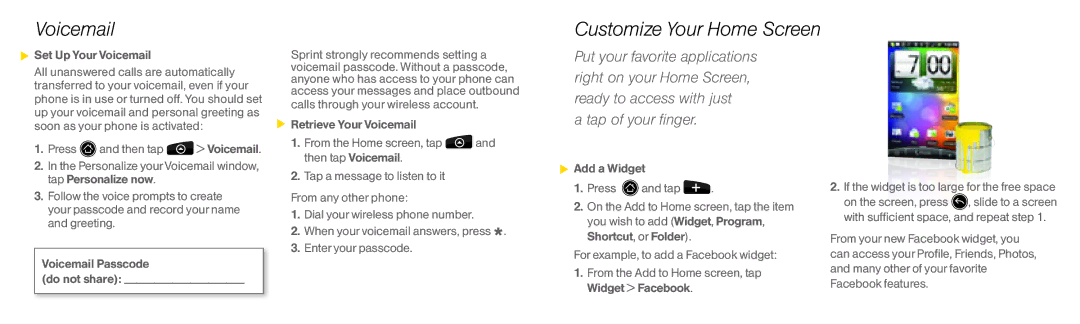Voicemail
 Set Up Your Voicemail
Set Up Your Voicemail
All unanswered calls are automatically transferred to your voicemail, even if your phone is in use or turned off. You should set up your voicemail and personal greeting as soon as your phone is activated:
1.Press ![]() and then tap
and then tap ![]() > Voicemail.
> Voicemail.
2.In the Personalize yourVoicemail window, tap Personalize now.
3.Follow the voice prompts to create your passcode and record your name and greeting.
Voicemail Passcode
(do not share): ____________________
Sprint strongly recommends setting a voicemail passcode. Without a passcode, anyone who has access to your phone can access your messages and place outbound calls through your wireless account.
![]() Retrieve Your Voicemail
Retrieve Your Voicemail
1.From the Home screen, tap ![]() and then tap Voicemail.
and then tap Voicemail.
2.Tap a message to listen to it
From any other phone:
1.Dial your wireless phone number.
2.When your voicemail answers, press *.
3.Enter your passcode.
Customize Your Home Screen
Put your favorite applications right on your Home Screen, ready to access with just
a tap of your finger.
![]() Add a Widget
Add a Widget
1.Press ![]() and tap
and tap ![]() .
.
2.On the Add to Home screen, tap the item you wish to add (Widget, Program, Shortcut, or Folder).
For example, to add a Facebook widget:
1.From the Add to Home screen, tap Widget > Facebook.
2.If the widget is too large for the free space
on the screen, press ![]() , slide to a screen with sufficient space, and repeat step 1.
, slide to a screen with sufficient space, and repeat step 1.
From your new Facebook widget, you can access your Profile, Friends, Photos, and many other of your favorite Facebook features.