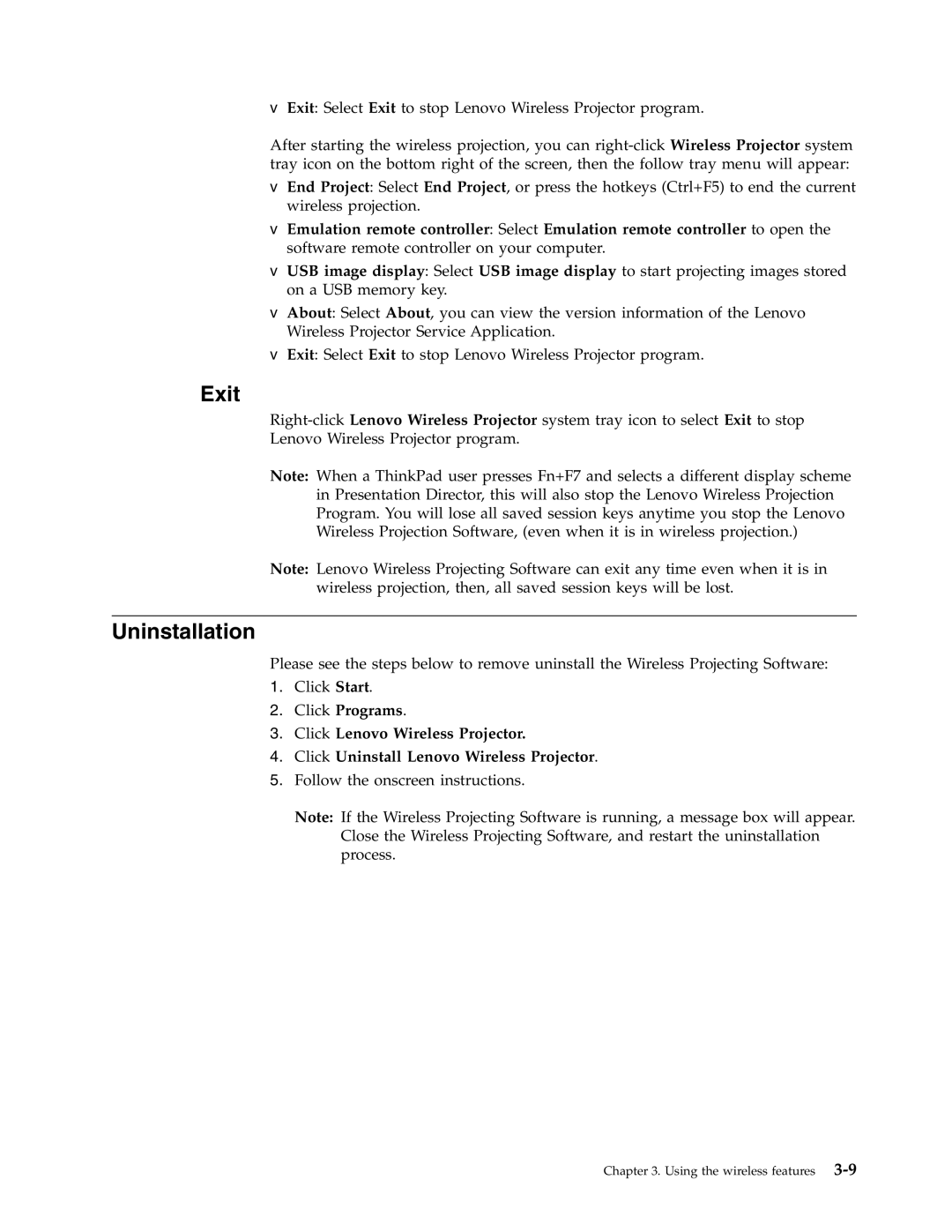vExit: Select Exit to stop Lenovo Wireless Projector program.
After starting the wireless projection, you can
vEnd Project: Select End Project, or press the hotkeys (Ctrl+F5) to end the current wireless projection.
vEmulation remote controller: Select Emulation remote controller to open the software remote controller on your computer.
vUSB image display: Select USB image display to start projecting images stored on a USB memory key.
vAbout: Select About, you can view the version information of the Lenovo Wireless Projector Service Application.
vExit: Select Exit to stop Lenovo Wireless Projector program.
Exit
Lenovo Wireless Projector program.
Note: When a ThinkPad user presses Fn+F7 and selects a different display scheme in Presentation Director, this will also stop the Lenovo Wireless Projection Program. You will lose all saved session keys anytime you stop the Lenovo Wireless Projection Software, (even when it is in wireless projection.)
Note: Lenovo Wireless Projecting Software can exit any time even when it is in wireless projection, then, all saved session keys will be lost.
Uninstallation
Please see the steps below to remove uninstall the Wireless Projecting Software:
1.Click Start.
2.Click Programs.
3.Click Lenovo Wireless Projector.
4.Click Uninstall Lenovo Wireless Projector.
5.Follow the onscreen instructions.
Note: If the Wireless Projecting Software is running, a message box will appear. Close the Wireless Projecting Software, and restart the uninstallation process.
Chapter 3. Using the wireless features