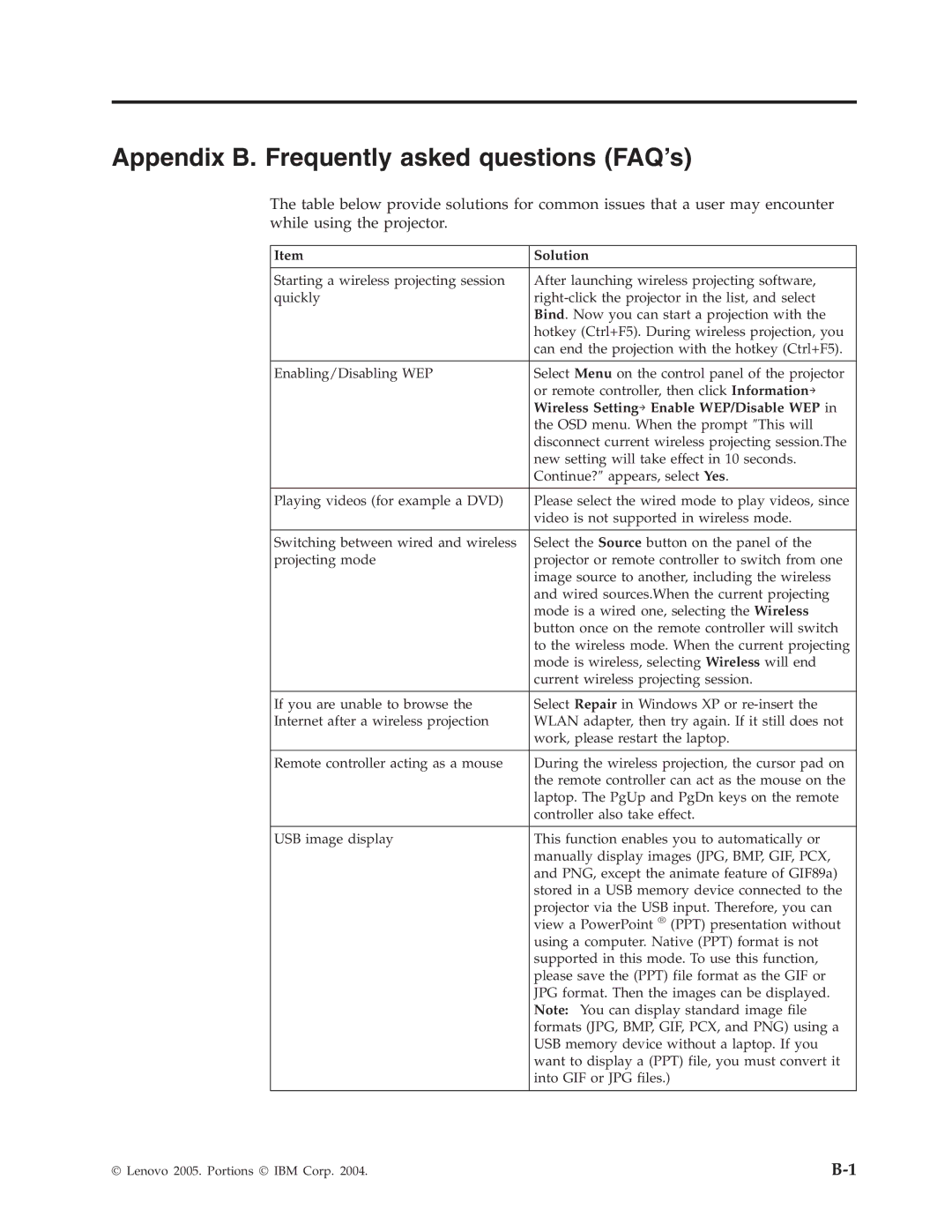Appendix B. Frequently asked questions (FAQ’s)
The table below provide solutions for common issues that a user may encounter while using the projector.
Item | Solution |
|
|
Starting a wireless projecting session | After launching wireless projecting software, |
quickly | |
| Bind. Now you can start a projection with the |
| hotkey (Ctrl+F5). During wireless projection, you |
| can end the projection with the hotkey (Ctrl+F5). |
|
|
Enabling/Disabling WEP | Select Menu on the control panel of the projector |
| or remote controller, then click Information→ |
| Wireless Setting→ Enable WEP/Disable WEP in |
| the OSD menu. When the prompt ″This will |
| disconnect current wireless projecting session.The |
| new setting will take effect in 10 seconds. |
| Continue?″ appears, select Yes. |
|
|
Playing videos (for example a DVD) | Please select the wired mode to play videos, since |
| video is not supported in wireless mode. |
|
|
Switching between wired and wireless | Select the Source button on the panel of the |
projecting mode | projector or remote controller to switch from one |
| image source to another, including the wireless |
| and wired sources.When the current projecting |
| mode is a wired one, selecting the Wireless |
| button once on the remote controller will switch |
| to the wireless mode. When the current projecting |
| mode is wireless, selecting Wireless will end |
| current wireless projecting session. |
|
|
If you are unable to browse the | Select Repair in Windows XP or |
Internet after a wireless projection | WLAN adapter, then try again. If it still does not |
| work, please restart the laptop. |
|
|
Remote controller acting as a mouse | During the wireless projection, the cursor pad on |
| the remote controller can act as the mouse on the |
| laptop. The PgUp and PgDn keys on the remote |
| controller also take effect. |
|
|
USB image display | This function enables you to automatically or |
| manually display images (JPG, BMP, GIF, PCX, |
| and PNG, except the animate feature of GIF89a) |
| stored in a USB memory device connected to the |
| projector via the USB input. Therefore, you can |
| view a PowerPoint ® (PPT) presentation without |
| using a computer. Native (PPT) format is not |
| supported in this mode. To use this function, |
| please save the (PPT) file format as the GIF or |
| JPG format. Then the images can be displayed. |
| Note: You can display standard image file |
| formats (JPG, BMP, GIF, PCX, and PNG) using a |
| USB memory device without a laptop. If you |
| want to display a (PPT) file, you must convert it |
| into GIF or JPG files.) |
|
|
© Lenovo 2005. Portions © IBM Corp. 2004. |