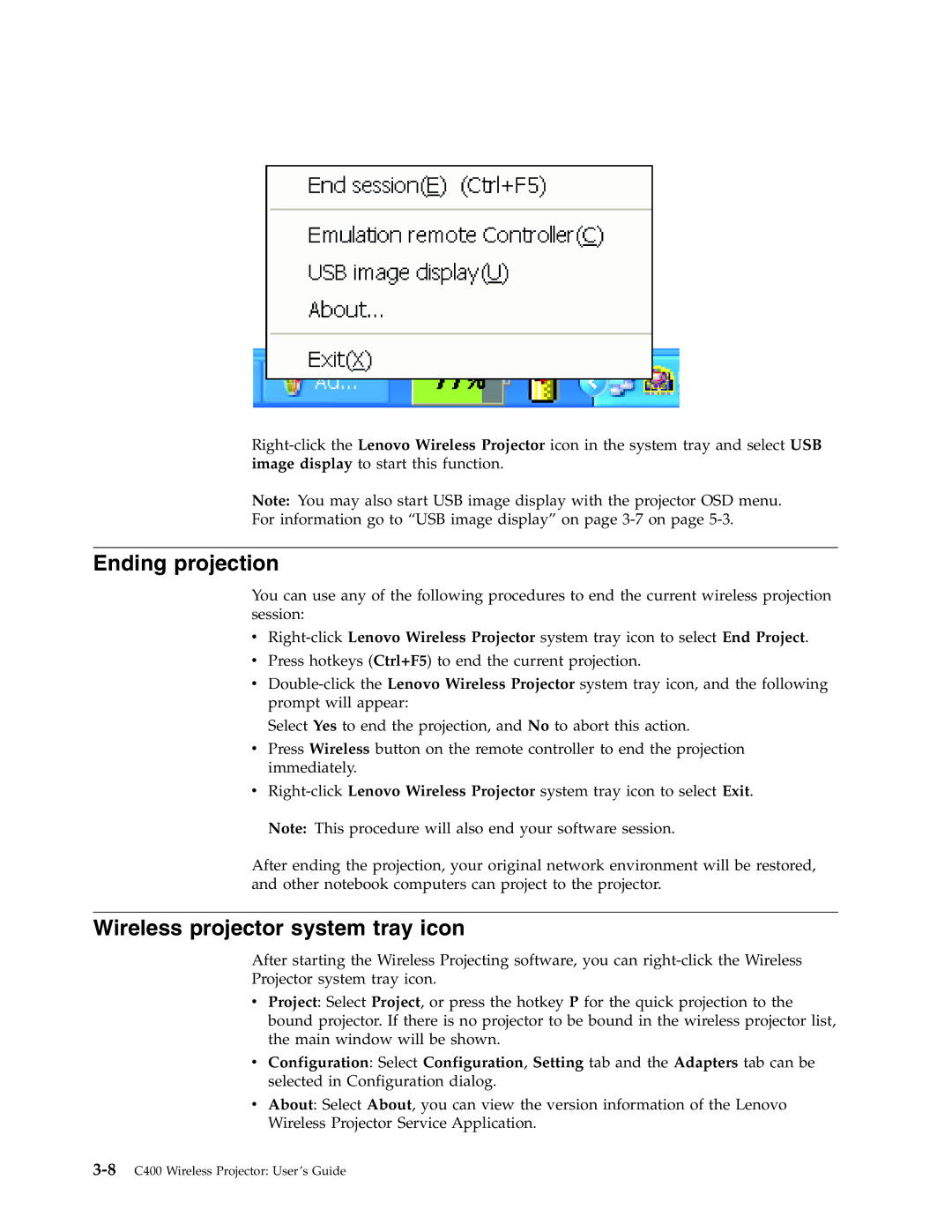Note: You may also start USB image display with the projector OSD menu.
For information go to “USB image display” on page
Ending projection
You can use any of the following procedures to end the current wireless projection session:
v
vPress hotkeys (Ctrl+F5) to end the current projection.
v
Select Yes to end the projection, and No to abort this action.
vPress Wireless button on the remote controller to end the projection immediately.
v
After ending the projection, your original network environment will be restored, and other notebook computers can project to the projector.
Wireless projector system tray icon
After starting the Wireless Projecting software, you can
Projector system tray icon.
vProject: Select Project, or press the hotkey P for the quick projection to the bound projector. If there is no projector to be bound in the wireless projector list, the main window will be shown.
vConfiguration: Select Configuration, Setting tab and the Adapters tab can be selected in Configuration dialog.
vAbout: Select About, you can view the version information of the Lenovo Wireless Projector Service Application.