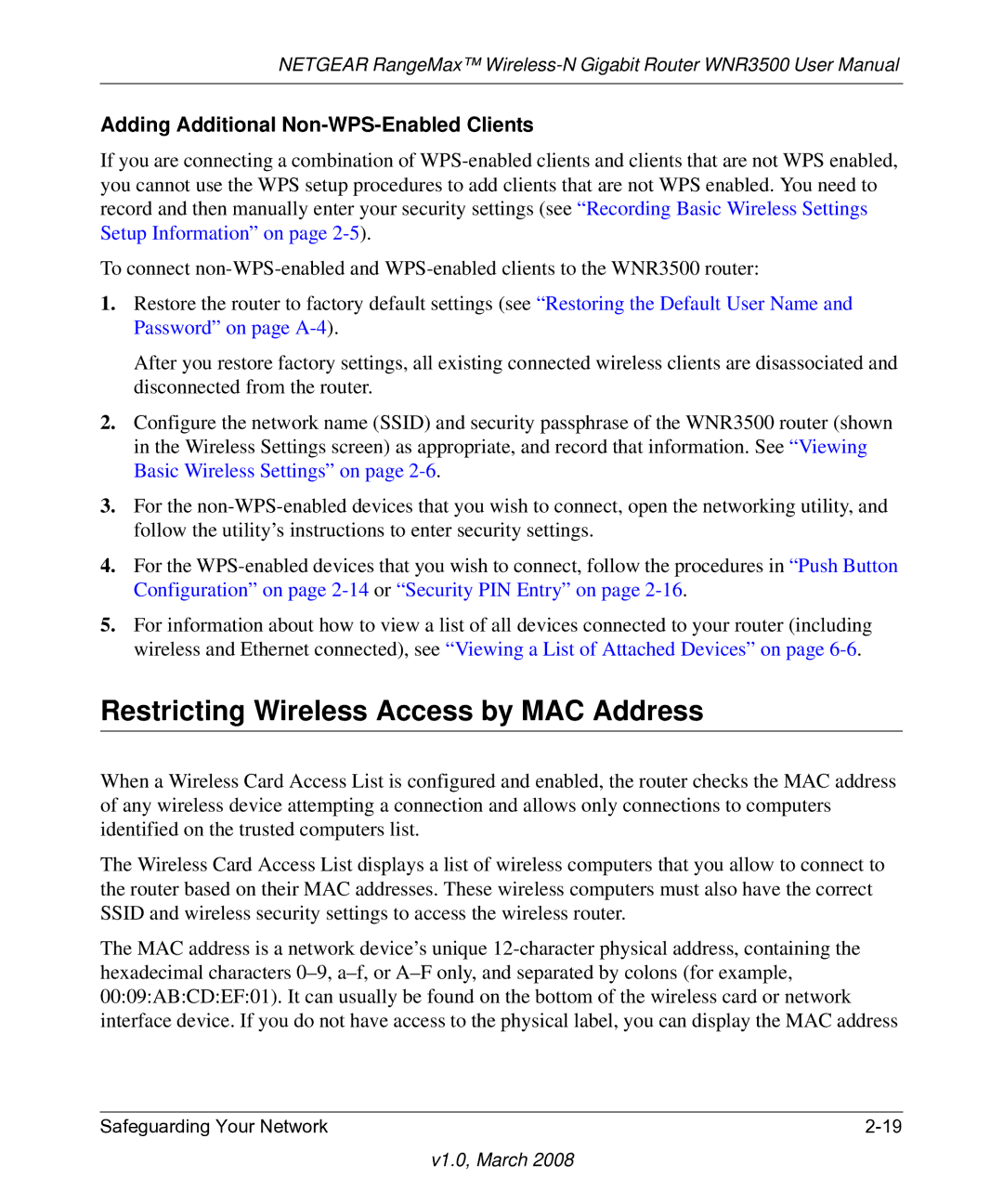NETGEAR RangeMax™
Adding Additional Non-WPS-Enabled Clients
If you are connecting a combination of
To connect
1.Restore the router to factory default settings (see “Restoring the Default User Name and Password” on page
After you restore factory settings, all existing connected wireless clients are disassociated and disconnected from the router.
2.Configure the network name (SSID) and security passphrase of the WNR3500 router (shown in the Wireless Settings screen) as appropriate, and record that information. See “Viewing Basic Wireless Settings” on page
3.For the
4.For the
5.For information about how to view a list of all devices connected to your router (including wireless and Ethernet connected), see “Viewing a List of Attached Devices” on page
Restricting Wireless Access by MAC Address
When a Wireless Card Access List is configured and enabled, the router checks the MAC address of any wireless device attempting a connection and allows only connections to computers identified on the trusted computers list.
The Wireless Card Access List displays a list of wireless computers that you allow to connect to the router based on their MAC addresses. These wireless computers must also have the correct SSID and wireless security settings to access the wireless router.
The MAC address is a network device’s unique
Safeguarding Your Network |