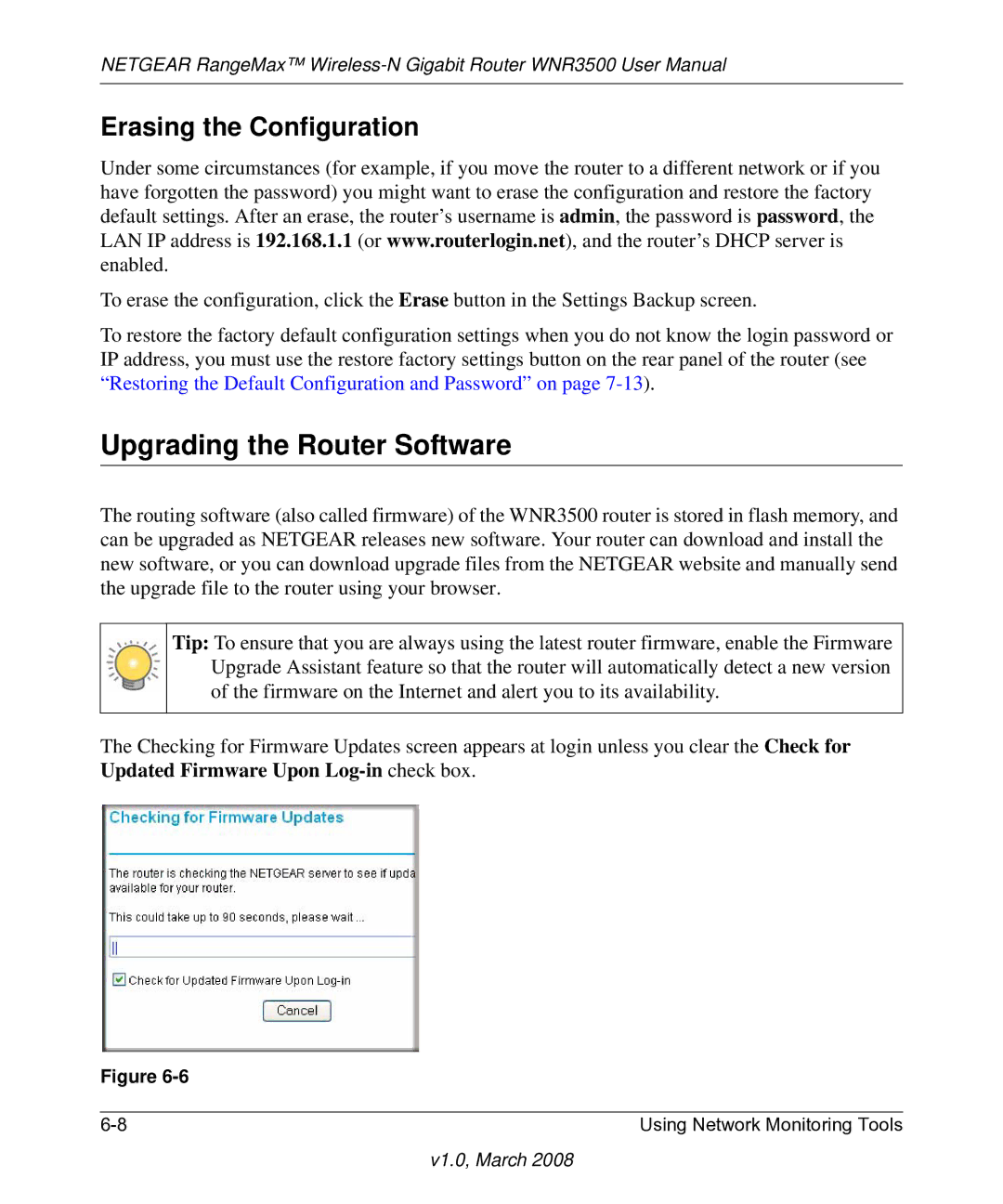NETGEAR RangeMax™
Erasing the Configuration
Under some circumstances (for example, if you move the router to a different network or if you have forgotten the password) you might want to erase the configuration and restore the factory default settings. After an erase, the router’s username is admin, the password is password, the LAN IP address is 192.168.1.1 (or www.routerlogin.net), and the router’s DHCP server is enabled.
To erase the configuration, click the Erase button in the Settings Backup screen.
To restore the factory default configuration settings when you do not know the login password or IP address, you must use the restore factory settings button on the rear panel of the router (see “Restoring the Default Configuration and Password” on page
Upgrading the Router Software
The routing software (also called firmware) of the WNR3500 router is stored in flash memory, and can be upgraded as NETGEAR releases new software. Your router can download and install the new software, or you can download upgrade files from the NETGEAR website and manually send the upgrade file to the router using your browser.
Tip: To ensure that you are always using the latest router firmware, enable the Firmware Upgrade Assistant feature so that the router will automatically detect a new version of the firmware on the Internet and alert you to its availability.
The Checking for Firmware Updates screen appears at login unless you clear the Check for Updated Firmware Upon
Figure
Using Network Monitoring Tools |