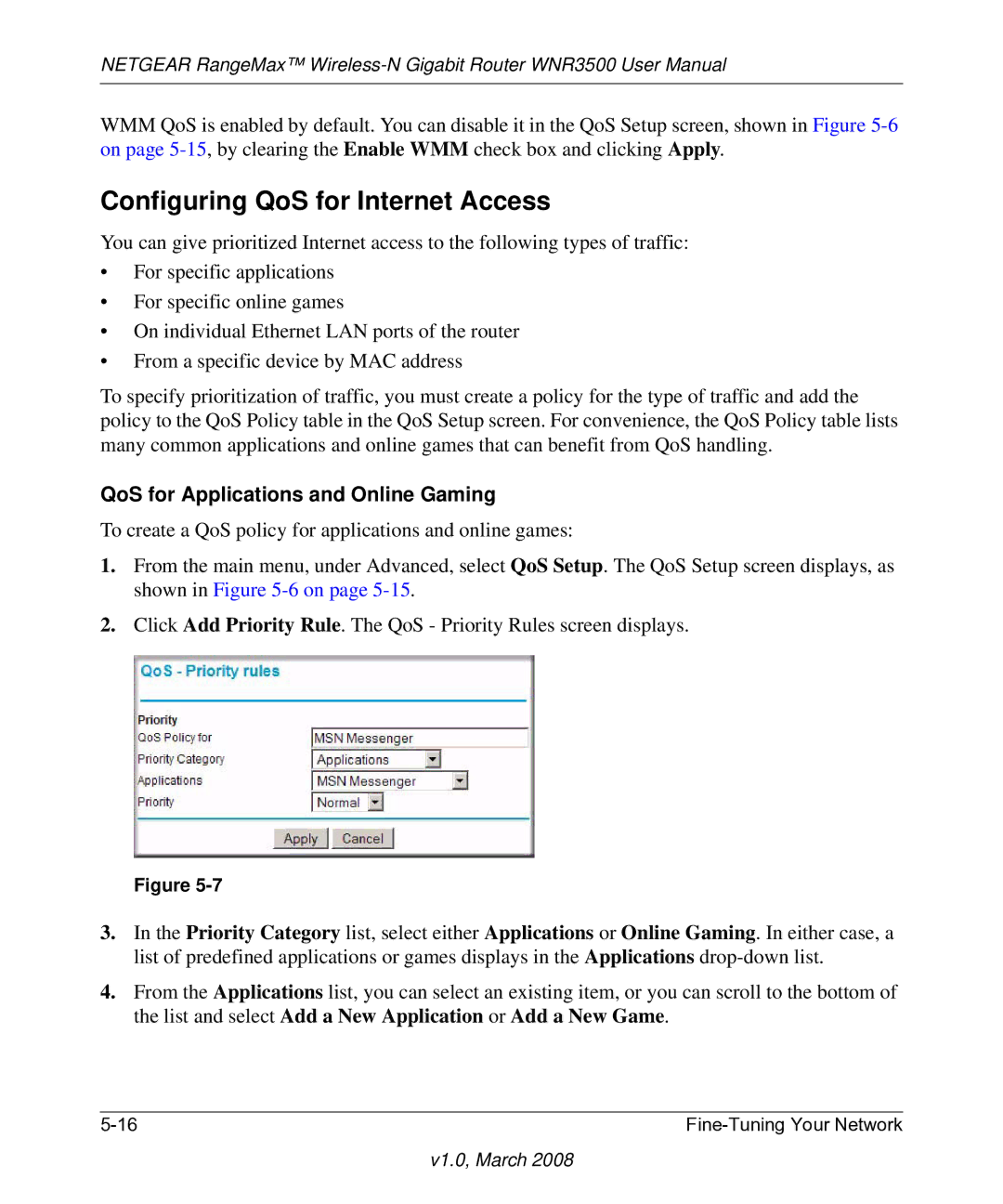NETGEAR RangeMax™
WMM QoS is enabled by default. You can disable it in the QoS Setup screen, shown in Figure
Configuring QoS for Internet Access
You can give prioritized Internet access to the following types of traffic:
•For specific applications
•For specific online games
•On individual Ethernet LAN ports of the router
•From a specific device by MAC address
To specify prioritization of traffic, you must create a policy for the type of traffic and add the policy to the QoS Policy table in the QoS Setup screen. For convenience, the QoS Policy table lists many common applications and online games that can benefit from QoS handling.
QoS for Applications and Online Gaming
To create a QoS policy for applications and online games:
1.From the main menu, under Advanced, select QoS Setup. The QoS Setup screen displays, as shown in Figure
2.Click Add Priority Rule. The QoS - Priority Rules screen displays.
Figure
3.In the Priority Category list, select either Applications or Online Gaming. In either case, a list of predefined applications or games displays in the Applications
4.From the Applications list, you can select an existing item, or you can scroll to the bottom of the list and select Add a New Application or Add a New Game.
|