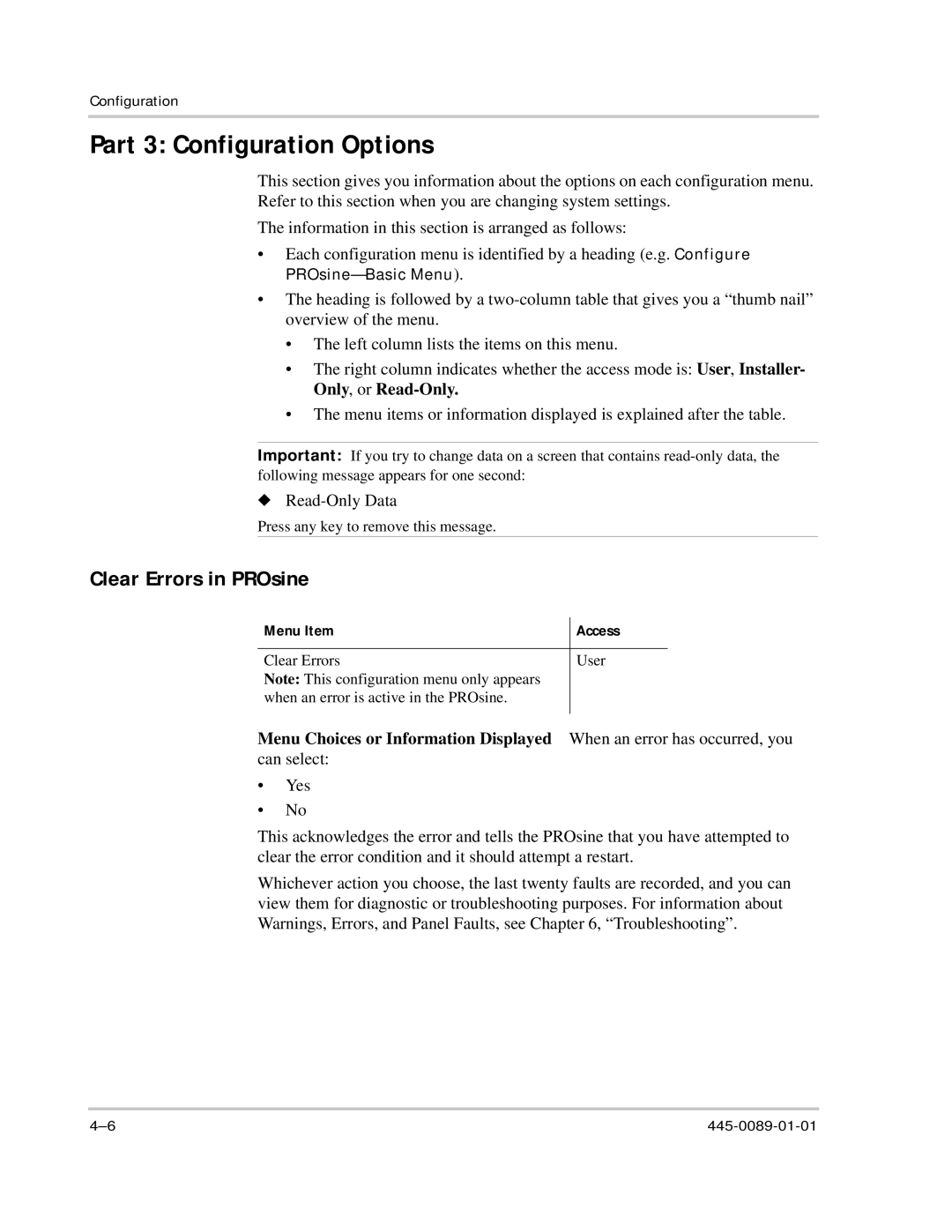Configuration
Part 3: Configuration Options
This section gives you information about the options on each configuration menu. Refer to this section when you are changing system settings.
The information in this section is arranged as follows:
•Each configuration menu is identified by a heading (e.g. Configure
•The heading is followed by a
•The left column lists the items on this menu.
•The right column indicates whether the access mode is: User, Installer- Only, or
•The menu items or information displayed is explained after the table.
Important: If you try to change data on a screen that contains
u
Press any key to remove this message.
Clear Errors in PROsine
| Menu Item | Access | |
|
|
|
|
| Clear Errors | User | |
| Note: This configuration menu only appears |
|
|
| when an error is active in the PROsine. |
|
|
Menu Choices or Information Displayed |
|
| |
When an error has occurred, you | |||
can select: |
|
| |
• | Yes |
|
|
• | No |
|
|
This acknowledges the error and tells the PROsine that you have attempted to clear the error condition and it should attempt a restart.
Whichever action you choose, the last twenty faults are recorded, and you can view them for diagnostic or troubleshooting purposes. For information about Warnings, Errors, and Panel Faults, see Chapter 6, “Troubleshooting”.