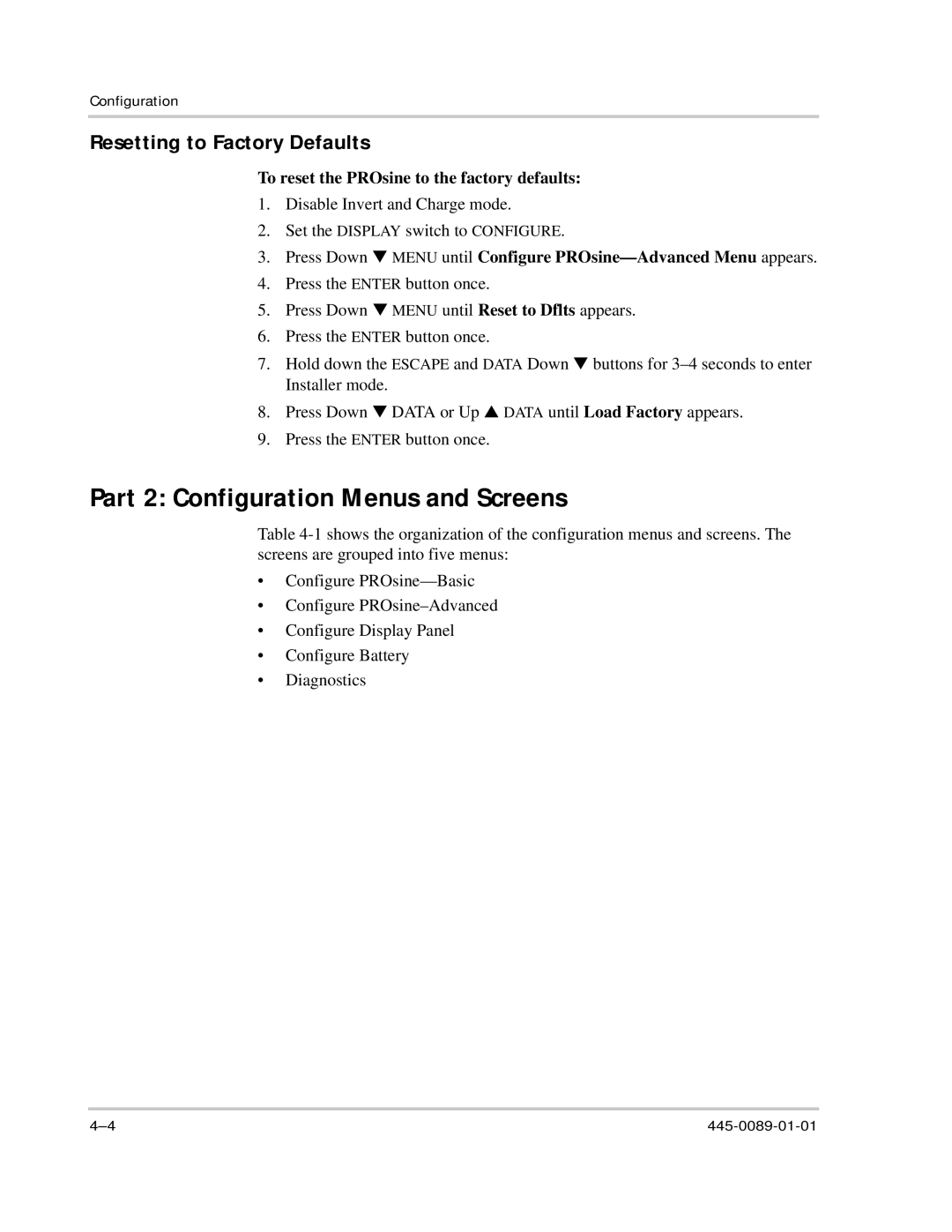Configuration
Resetting to Factory Defaults
To reset the PROsine to the factory defaults:
1.Disable Invert and Charge mode.
2.Set the DISPLAY switch to CONFIGURE.
3.Press Down t MENU until Configure
4.Press the ENTER button once.
5.Press Down t MENU until Reset to Dflts appears.
6.Press the ENTER button once.
7.Hold down the ESCAPE and DATA Down t buttons for
8.Press Down t DATA or Up s DATA until Load Factory appears.
9.Press the ENTER button once.
Part 2: Configuration Menus and Screens
Table
•Configure
•Configure
•Configure Display Panel
•Configure Battery
•Diagnostics