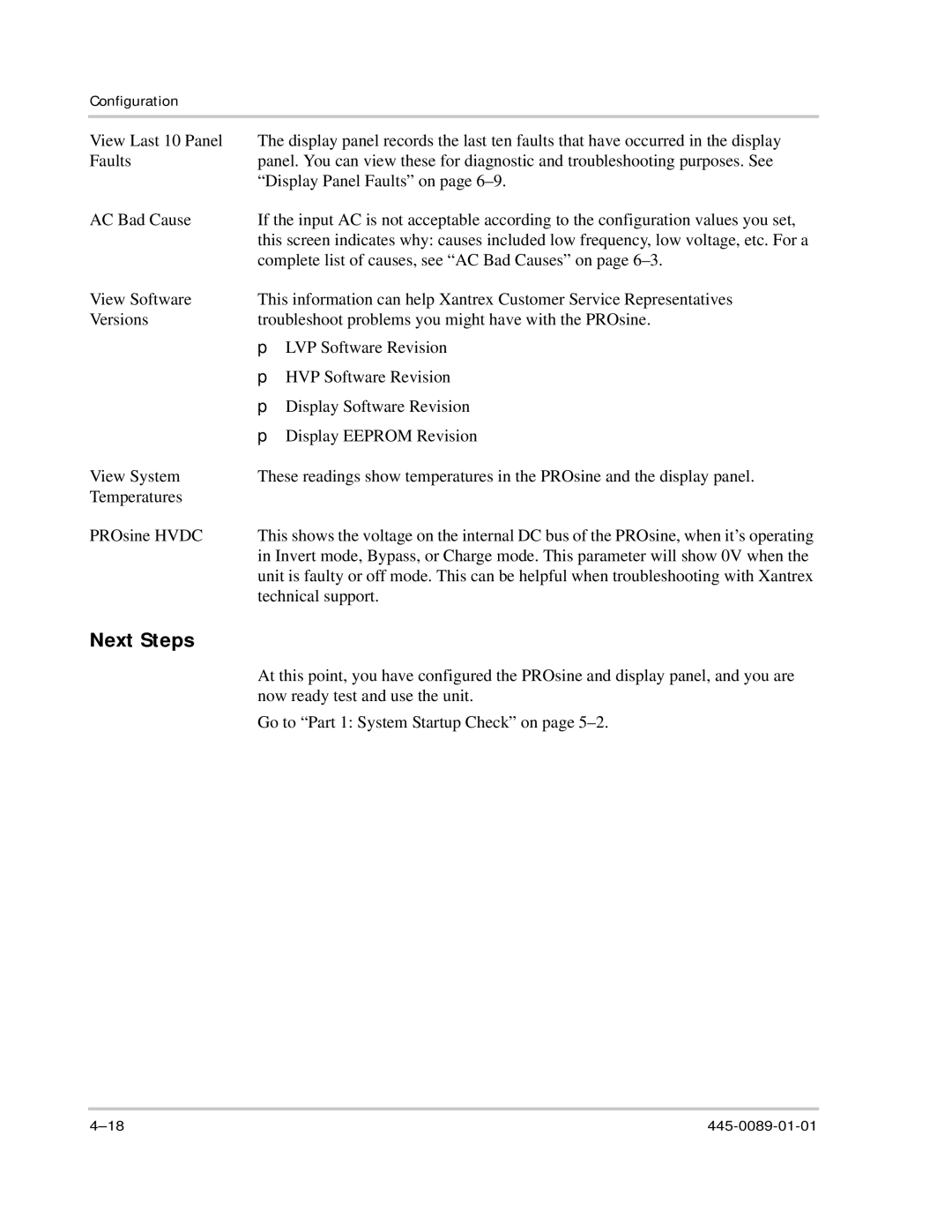Configuration
View Last 10 Panel | The display panel records the last ten faults that have occurred in the display | |
Faults | panel. You can view these for diagnostic and troubleshooting purposes. See | |
| “Display Panel Faults” on page | |
AC Bad Cause | If the input AC is not acceptable according to the configuration values you set, | |
| this screen indicates why: causes included low frequency, low voltage, etc. For a | |
| complete list of causes, see “AC Bad Causes” on page | |
View Software | This information can help Xantrex Customer Service Representatives | |
Versions | troubleshoot problems you might have with the PROsine. | |
| p | LVP Software Revision |
| p | HVP Software Revision |
| p | Display Software Revision |
| p | Display EEPROM Revision |
View System | These readings show temperatures in the PROsine and the display panel. | |
Temperatures |
|
|
PROsine HVDC | This shows the voltage on the internal DC bus of the PROsine, when it’s operating | |
| in Invert mode, Bypass, or Charge mode. This parameter will show 0V when the | |
| unit is faulty or off mode. This can be helpful when troubleshooting with Xantrex | |
| technical support. | |
Next Steps
At this point, you have configured the PROsine and display panel, and you are now ready test and use the unit.
Go to “Part 1: System Startup Check” on page