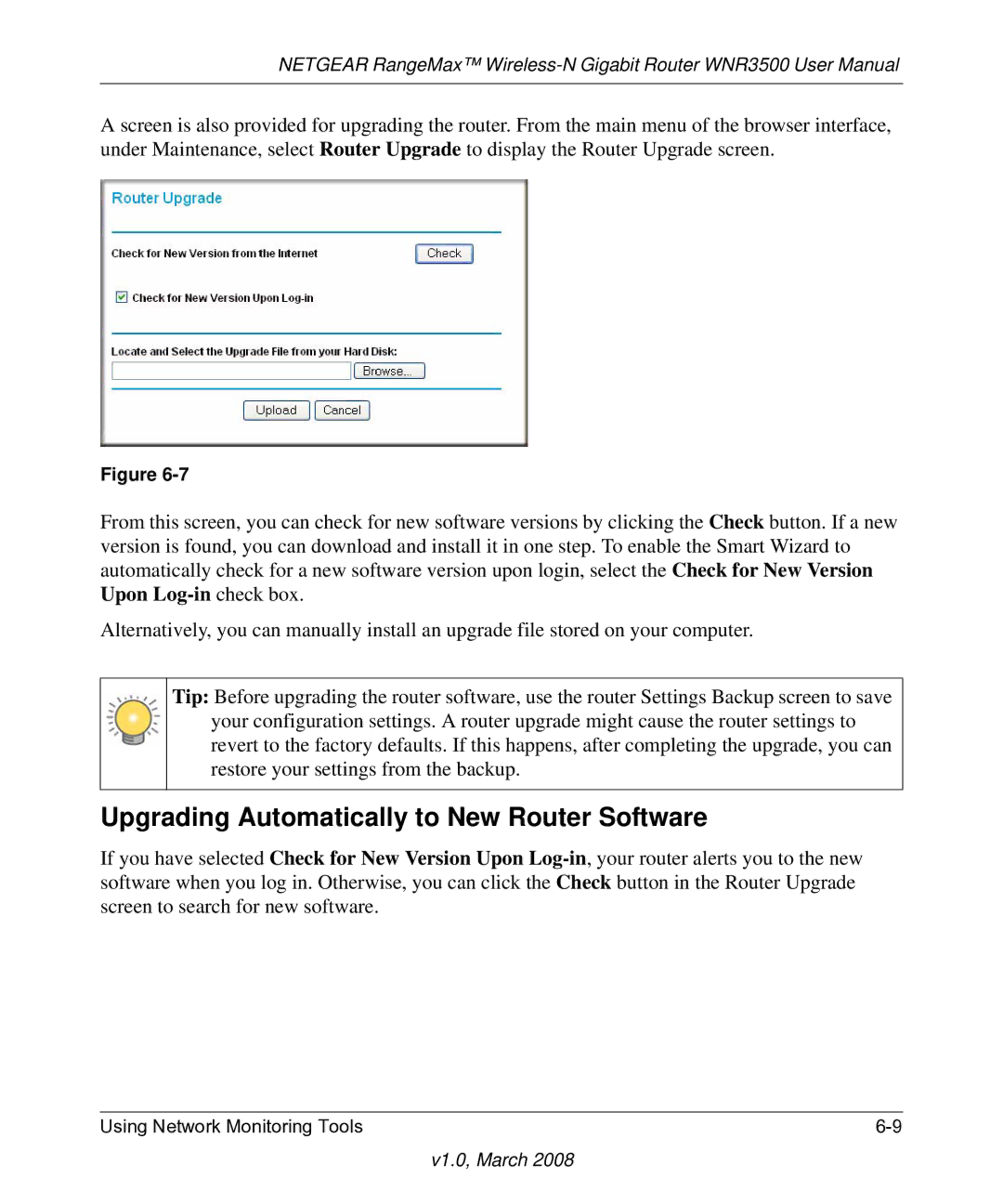NETGEAR RangeMax™
A screen is also provided for upgrading the router. From the main menu of the browser interface, under Maintenance, select Router Upgrade to display the Router Upgrade screen.
Figure
From this screen, you can check for new software versions by clicking the Check button. If a new version is found, you can download and install it in one step. To enable the Smart Wizard to automatically check for a new software version upon login, select the Check for New Version Upon
Alternatively, you can manually install an upgrade file stored on your computer.
Tip: Before upgrading the router software, use the router Settings Backup screen to save your configuration settings. A router upgrade might cause the router settings to revert to the factory defaults. If this happens, after completing the upgrade, you can restore your settings from the backup.
Upgrading Automatically to New Router Software
If you have selected Check for New Version Upon
Using Network Monitoring Tools |