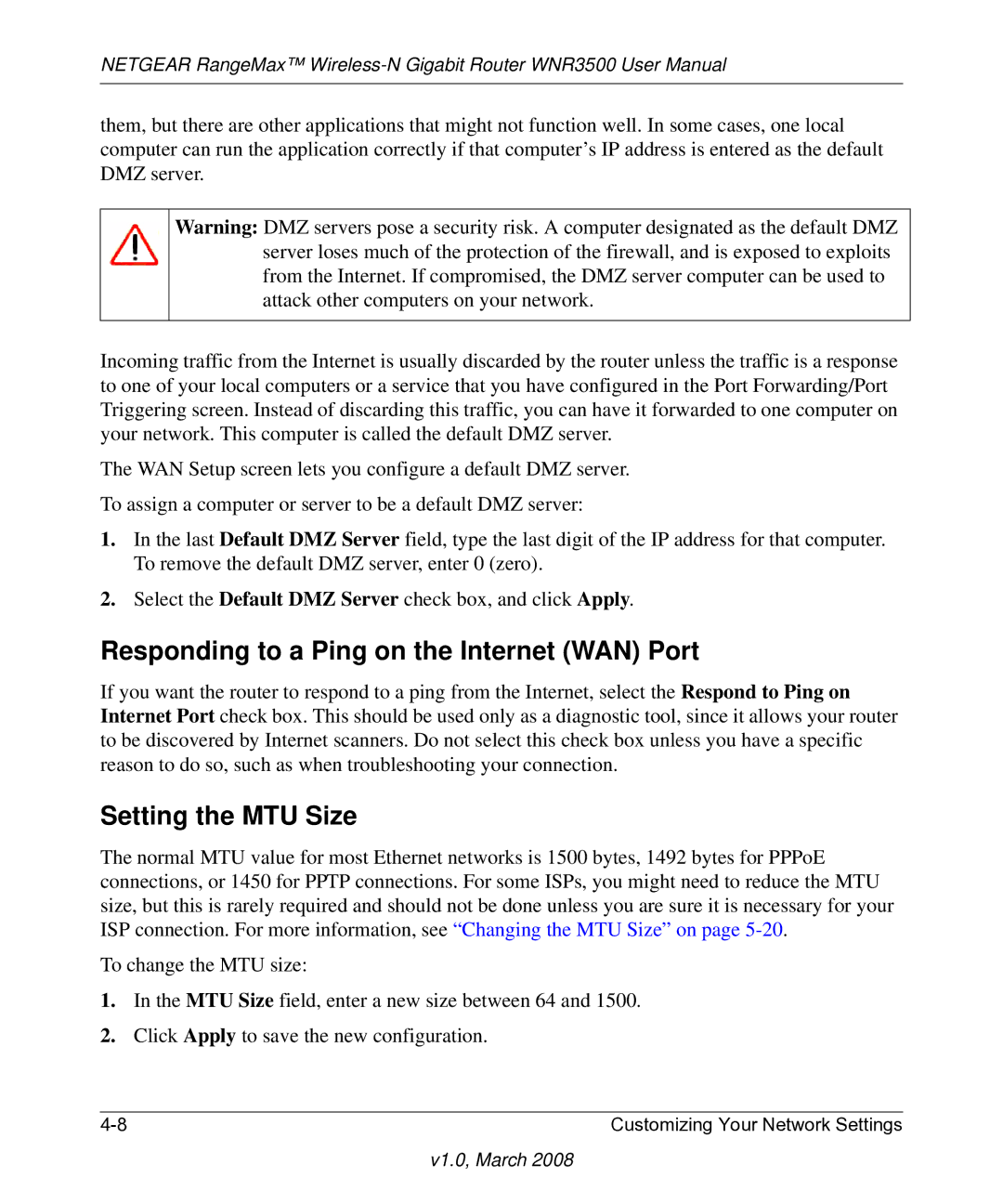NETGEAR RangeMax™
them, but there are other applications that might not function well. In some cases, one local computer can run the application correctly if that computer’s IP address is entered as the default DMZ server.
Warning: DMZ servers pose a security risk. A computer designated as the default DMZ server loses much of the protection of the firewall, and is exposed to exploits from the Internet. If compromised, the DMZ server computer can be used to attack other computers on your network.
Incoming traffic from the Internet is usually discarded by the router unless the traffic is a response to one of your local computers or a service that you have configured in the Port Forwarding/Port Triggering screen. Instead of discarding this traffic, you can have it forwarded to one computer on your network. This computer is called the default DMZ server.
The WAN Setup screen lets you configure a default DMZ server. To assign a computer or server to be a default DMZ server:
1.In the last Default DMZ Server field, type the last digit of the IP address for that computer. To remove the default DMZ server, enter 0 (zero).
2.Select the Default DMZ Server check box, and click Apply.
Responding to a Ping on the Internet (WAN) Port
If you want the router to respond to a ping from the Internet, select the Respond to Ping on Internet Port check box. This should be used only as a diagnostic tool, since it allows your router to be discovered by Internet scanners. Do not select this check box unless you have a specific reason to do so, such as when troubleshooting your connection.
Setting the MTU Size
The normal MTU value for most Ethernet networks is 1500 bytes, 1492 bytes for PPPoE connections, or 1450 for PPTP connections. For some ISPs, you might need to reduce the MTU size, but this is rarely required and should not be done unless you are sure it is necessary for your ISP connection. For more information, see “Changing the MTU Size” on page
To change the MTU size:
1.In the MTU Size field, enter a new size between 64 and 1500.
2.Click Apply to save the new configuration.
Customizing Your Network Settings |