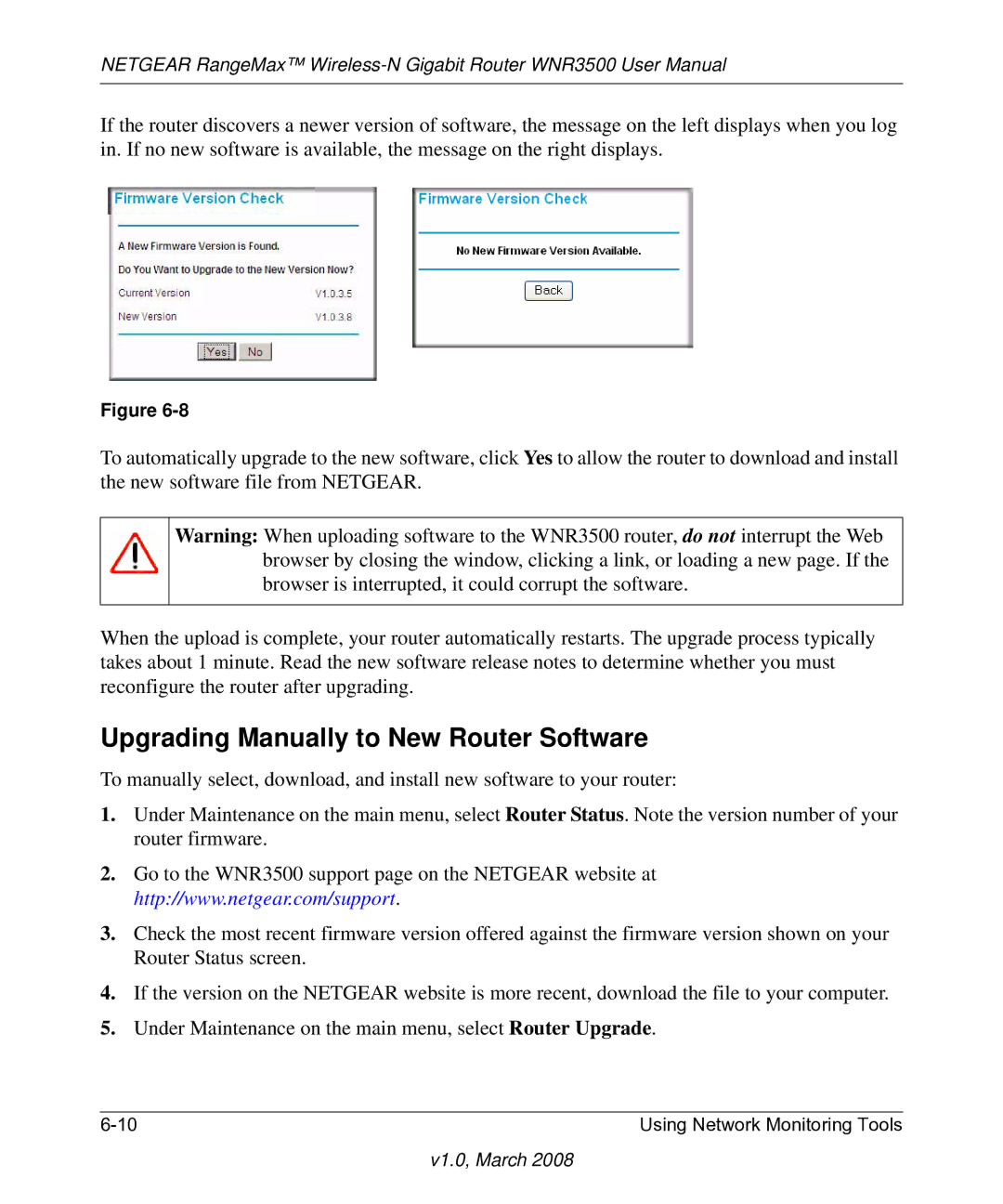NETGEAR RangeMax™
If the router discovers a newer version of software, the message on the left displays when you log in. If no new software is available, the message on the right displays.
Figure
To automatically upgrade to the new software, click Yes to allow the router to download and install the new software file from NETGEAR.
Warning: When uploading software to the WNR3500 router, do not interrupt the Web browser by closing the window, clicking a link, or loading a new page. If the browser is interrupted, it could corrupt the software.
When the upload is complete, your router automatically restarts. The upgrade process typically takes about 1 minute. Read the new software release notes to determine whether you must reconfigure the router after upgrading.
Upgrading Manually to New Router Software
To manually select, download, and install new software to your router:
1.Under Maintenance on the main menu, select Router Status. Note the version number of your router firmware.
2.Go to the WNR3500 support page on the NETGEAR website at http://www.netgear.com/support.
3.Check the most recent firmware version offered against the firmware version shown on your Router Status screen.
4.If the version on the NETGEAR website is more recent, download the file to your computer.
5.Under Maintenance on the main menu, select Router Upgrade.
Using Network Monitoring Tools |