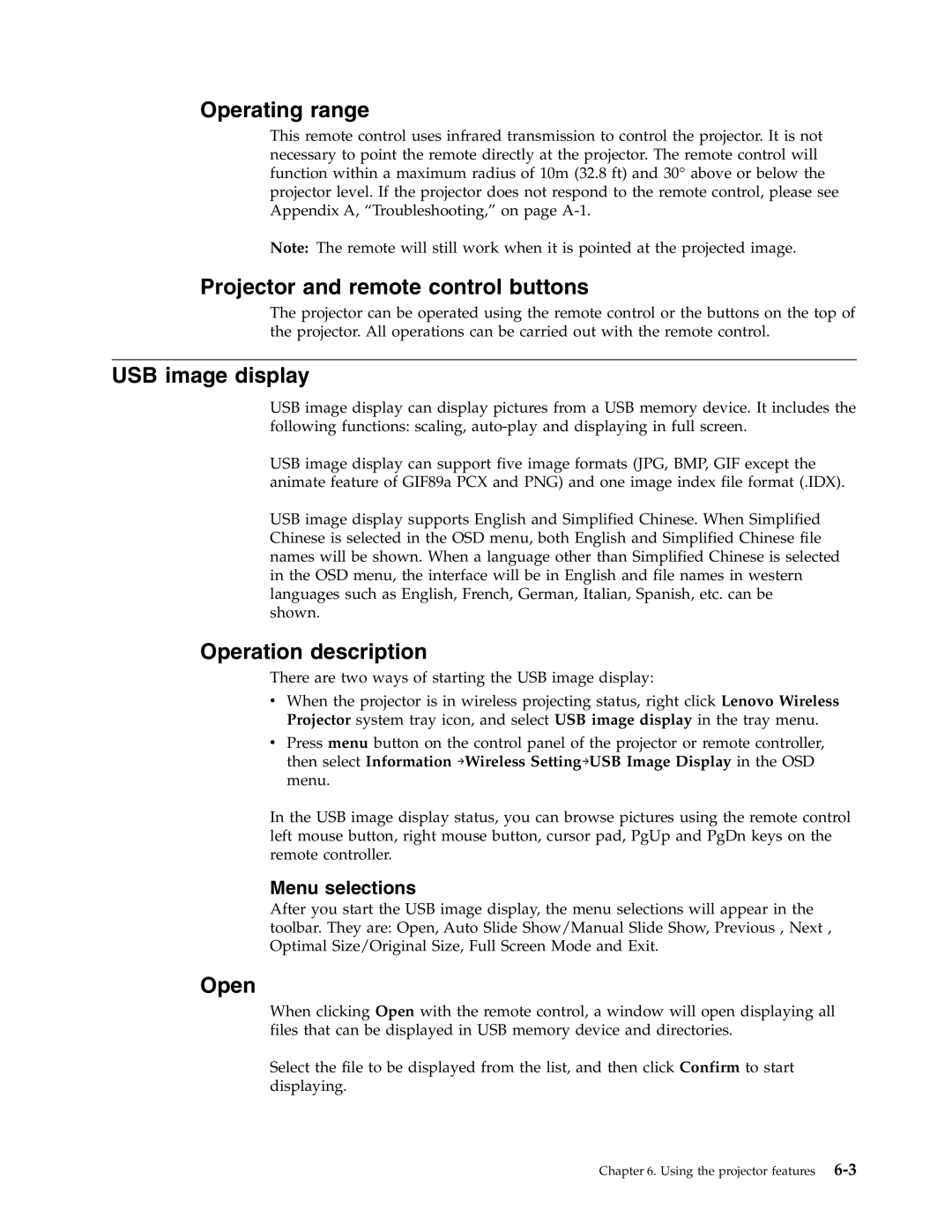Operating range
This remote control uses infrared transmission to control the projector. It is not necessary to point the remote directly at the projector. The remote control will function within a maximum radius of 10m (32.8 ft) and 30° above or below the projector level. If the projector does not respond to the remote control, please see Appendix A, “Troubleshooting,” on page
Note: The remote will still work when it is pointed at the projected image.
Projector and remote control buttons
The projector can be operated using the remote control or the buttons on the top of the projector. All operations can be carried out with the remote control.
USB image display
USB image display can display pictures from a USB memory device. It includes the following functions: scaling,
USB image display can support five image formats (JPG, BMP, GIF except the animate feature of GIF89a PCX and PNG) and one image index file format (.IDX).
USB image display supports English and Simplified Chinese. When Simplified Chinese is selected in the OSD menu, both English and Simplified Chinese file names will be shown. When a language other than Simplified Chinese is selected in the OSD menu, the interface will be in English and file names in western languages such as English, French, German, Italian, Spanish, etc. can be shown.
Operation description
There are two ways of starting the USB image display:
vWhen the projector is in wireless projecting status, right click Lenovo Wireless Projector system tray icon, and select USB image display in the tray menu.
vPress menu button on the control panel of the projector or remote controller, then select Information →Wireless Setting→USB Image Display in the OSD menu.
In the USB image display status, you can browse pictures using the remote control left mouse button, right mouse button, cursor pad, PgUp and PgDn keys on the remote controller.
Menu selections
After you start the USB image display, the menu selections will appear in the toolbar. They are: Open, Auto Slide Show/Manual Slide Show, Previous , Next , Optimal Size/Original Size, Full Screen Mode and Exit.
Open
When clicking Open with the remote control, a window will open displaying all files that can be displayed in USB memory device and directories.
Select the file to be displayed from the list, and then click Confirm to start displaying.
Chapter 6. Using the projector features