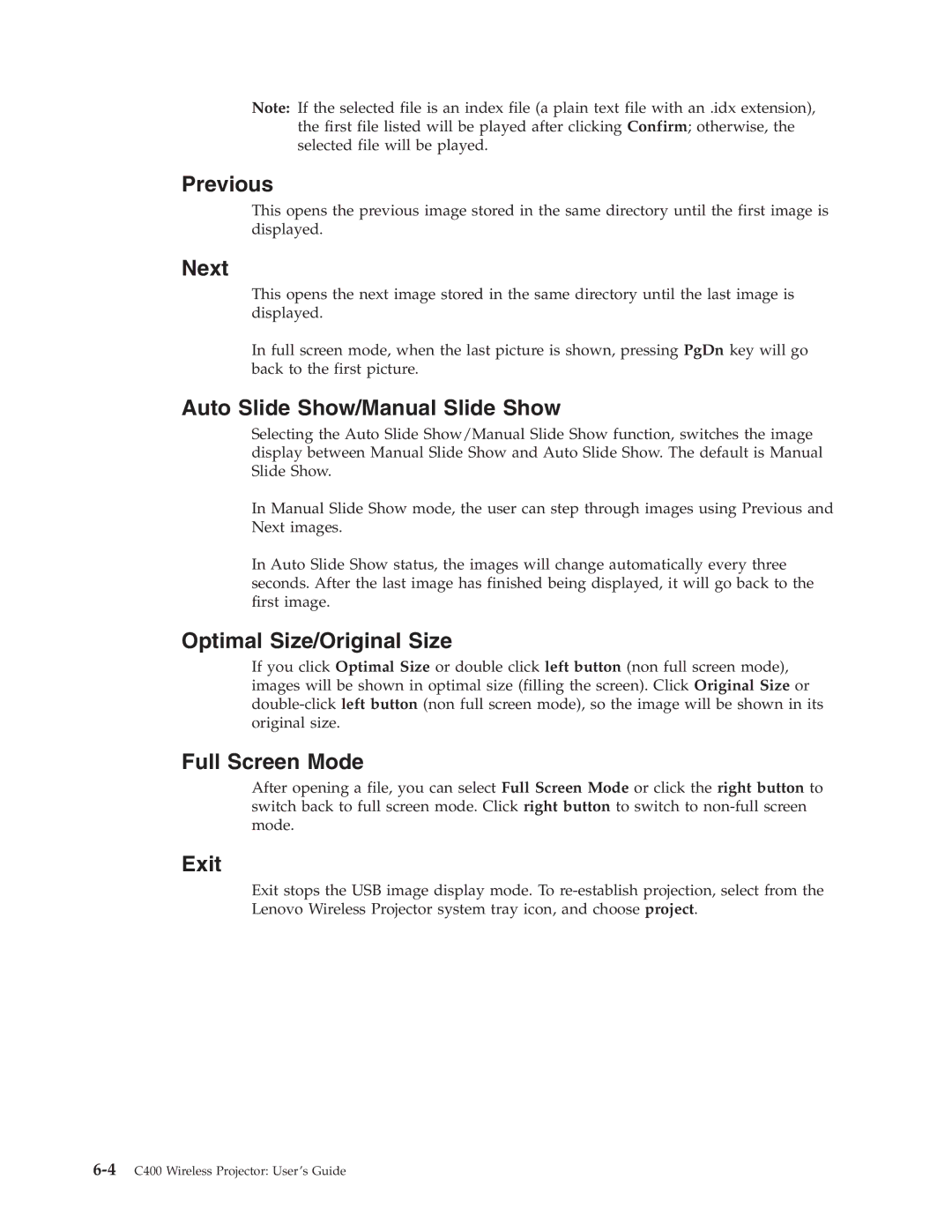Note: If the selected file is an index file (a plain text file with an .idx extension), the first file listed will be played after clicking Confirm; otherwise, the selected file will be played.
Previous
This opens the previous image stored in the same directory until the first image is displayed.
Next
This opens the next image stored in the same directory until the last image is displayed.
In full screen mode, when the last picture is shown, pressing PgDn key will go back to the first picture.
Auto Slide Show/Manual Slide Show
Selecting the Auto Slide Show/Manual Slide Show function, switches the image display between Manual Slide Show and Auto Slide Show. The default is Manual Slide Show.
In Manual Slide Show mode, the user can step through images using Previous and Next images.
In Auto Slide Show status, the images will change automatically every three seconds. After the last image has finished being displayed, it will go back to the first image.
Optimal Size/Original Size
If you click Optimal Size or double click left button (non full screen mode), images will be shown in optimal size (filling the screen). Click Original Size or
Full Screen Mode
After opening a file, you can select Full Screen Mode or click the right button to switch back to full screen mode. Click right button to switch to
Exit
Exit stops the USB image display mode. To