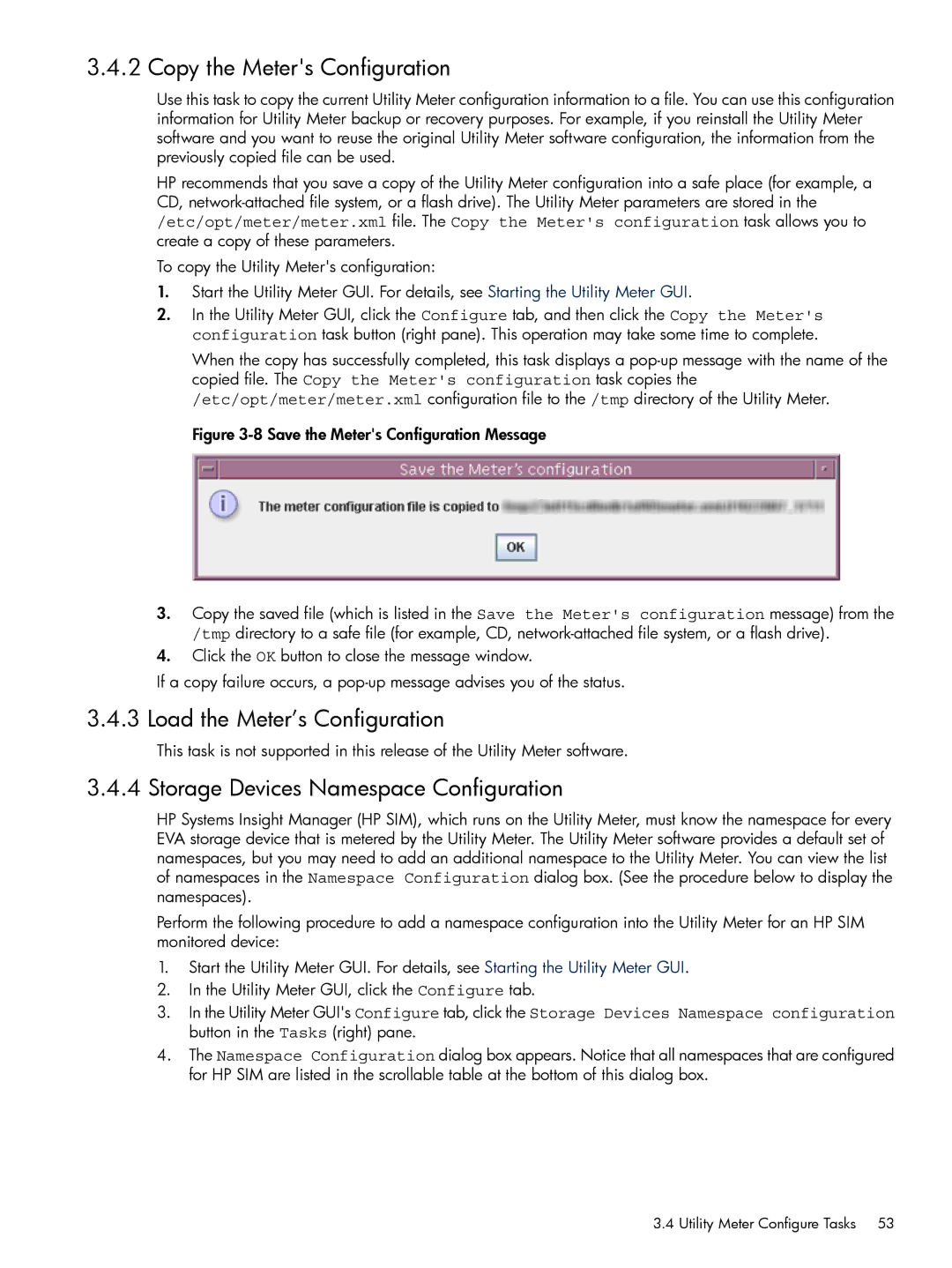3.4.2 Copy the Meter's Configuration
Use this task to copy the current Utility Meter configuration information to a file. You can use this configuration information for Utility Meter backup or recovery purposes. For example, if you reinstall the Utility Meter software and you want to reuse the original Utility Meter software configuration, the information from the previously copied file can be used.
HP recommends that you save a copy of the Utility Meter configuration into a safe place (for example, a CD,
To copy the Utility Meter's configuration:
1.Start the Utility Meter GUI. For details, see Starting the Utility Meter GUI.
2.In the Utility Meter GUI, click the Configure tab, and then click the Copy the Meter's configuration task button (right pane). This operation may take some time to complete.
When the copy has successfully completed, this task displays a
Figure 3-8 Save the Meter's Configuration Message
3.Copy the saved file (which is listed in the Save the Meter's configuration message) from the /tmp directory to a safe file (for example, CD, network-attached file system, or a flash drive).
4.Click the OK button to close the message window.
If a copy failure occurs, a pop-up message advises you of the status.
3.4.3 Load the Meter’s Configuration
This task is not supported in this release of the Utility Meter software.
3.4.4 Storage Devices Namespace Configuration
HP Systems Insight Manager (HP SIM), which runs on the Utility Meter, must know the namespace for every EVA storage device that is metered by the Utility Meter. The Utility Meter software provides a default set of namespaces, but you may need to add an additional namespace to the Utility Meter. You can view the list of namespaces in the Namespace Configuration dialog box. (See the procedure below to display the namespaces).
Perform the following procedure to add a namespace configuration into the Utility Meter for an HP SIM monitored device:
1.Start the Utility Meter GUI. For details, see Starting the Utility Meter GUI.
2.In the Utility Meter GUI, click the Configure tab.
3.In the Utility Meter GUI's Configure tab, click the Storage Devices Namespace configuration button in the Tasks (right) pane.
4.The Namespace Configuration dialog box appears. Notice that all namespaces that are configured for HP SIM are listed in the scrollable table at the bottom of this dialog box.
3.4 Utility Meter Configure Tasks 53