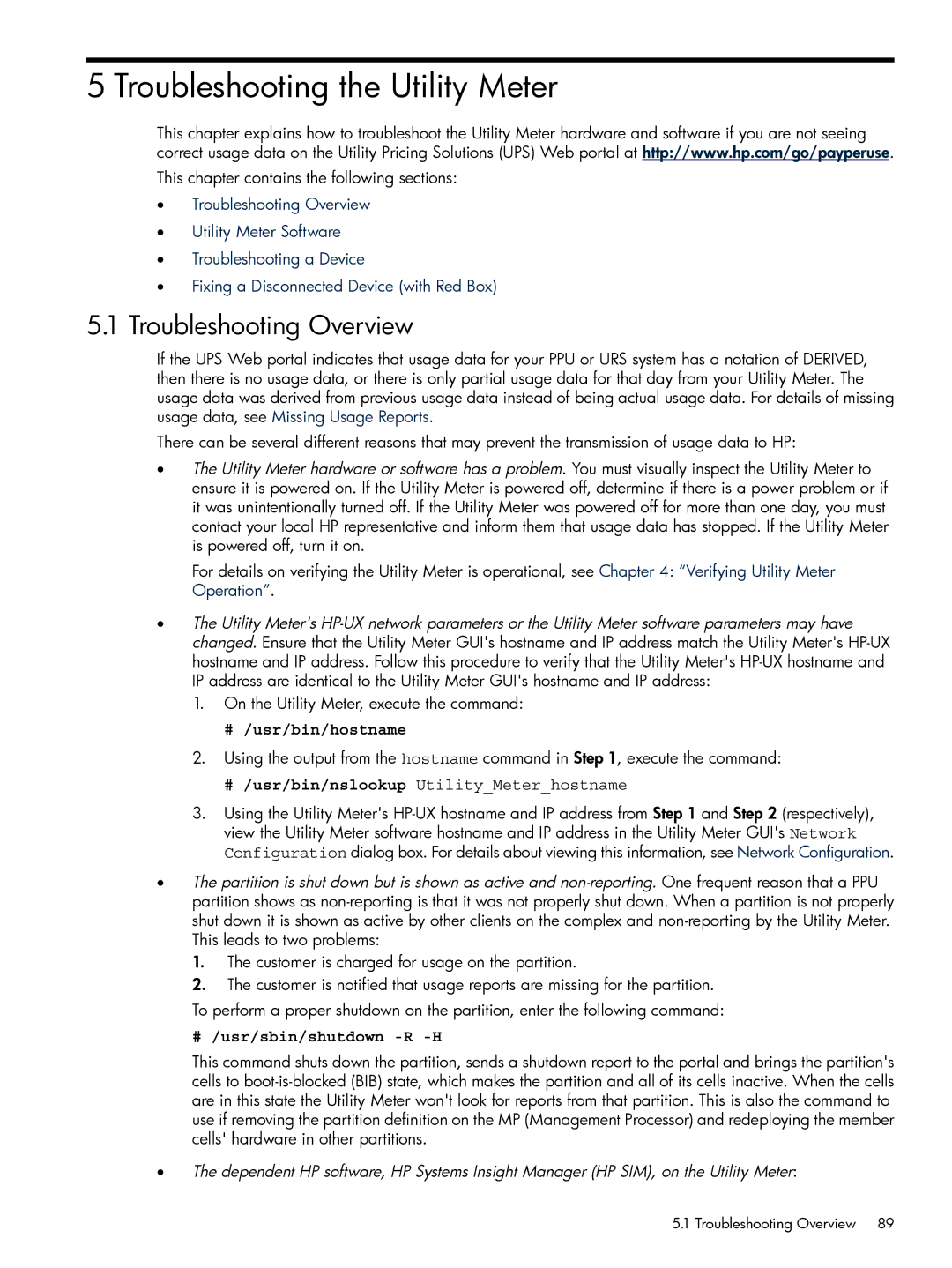5 Troubleshooting the Utility Meter
This chapter explains how to troubleshoot the Utility Meter hardware and software if you are not seeing correct usage data on the Utility Pricing Solutions (UPS) Web portal at http://www.hp.com/go/payperuse.
This chapter contains the following sections:
•Troubleshooting Overview
•Utility Meter Software
•Troubleshooting a Device
•Fixing a Disconnected Device (with Red Box)
5.1Troubleshooting Overview
If the UPS Web portal indicates that usage data for your PPU or URS system has a notation of DERIVED, then there is no usage data, or there is only partial usage data for that day from your Utility Meter. The usage data was derived from previous usage data instead of being actual usage data. For details of missing usage data, see Missing Usage Reports.
There can be several different reasons that may prevent the transmission of usage data to HP:
•The Utility Meter hardware or software has a problem. You must visually inspect the Utility Meter to ensure it is powered on. If the Utility Meter is powered off, determine if there is a power problem or if it was unintentionally turned off. If the Utility Meter was powered off for more than one day, you must contact your local HP representative and inform them that usage data has stopped. If the Utility Meter is powered off, turn it on.
For details on verifying the Utility Meter is operational, see Chapter 4: “Verifying Utility Meter Operation”.
•The Utility Meter's
1.On the Utility Meter, execute the command:
#/usr/bin/hostname
2.Using the output from the hostname command in Step 1, execute the command:
#/usr/bin/nslookup Utility_Meter_hostname
3.Using the Utility Meter's
•The partition is shut down but is shown as active and
1.The customer is charged for usage on the partition.
2.The customer is notified that usage reports are missing for the partition.
To perform a proper shutdown on the partition, enter the following command:
# /usr/sbin/shutdown -R -H
This command shuts down the partition, sends a shutdown report to the portal and brings the partition's cells to
•The dependent HP software, HP Systems Insight Manager (HP SIM), on the Utility Meter:
5.1 Troubleshooting Overview 89