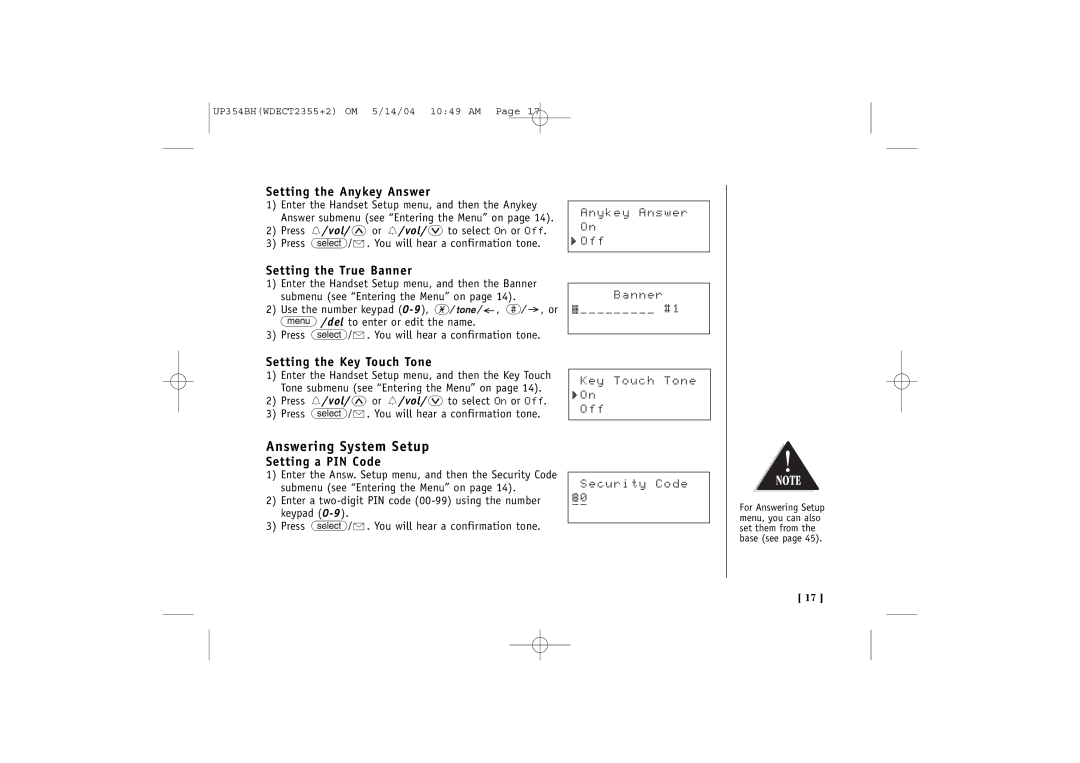UP354BH(WDECT2355+2) OM 5/14/04 10:49 AM Page 17
Setting the Anykey Answer
1)Enter the Handset Setup menu, and then the Anykey Answer submenu (see “Entering the Menu” on page 14).
2)Press ![]() /vol/
/vol/ ![]() or
or ![]() /vol/
/vol/ ![]() to select On or Off.
to select On or Off.
3)Press ![]()
![]()
![]() . You will hear a confirmation tone.
. You will hear a confirmation tone.
Setting the True Banner
1)Enter the Handset Setup menu, and then the Banner submenu (see “Entering the Menu” on page 14).
2)Use the number keypad ![]()
![]()
![]()
![]() ,
, ![]()
![]() , or
, or
![]() /del to enter or edit the name.
/del to enter or edit the name.
3)Press ![]()
![]()
![]() . You will hear a confirmation tone.
. You will hear a confirmation tone.
Anykey Answer
On
![]() Off
Off
Banner
_________ #1
Setting the Key Touch Tone
1)Enter the Handset Setup menu, and then the Key Touch Tone submenu (see “Entering the Menu” on page 14).
2)Press ![]() /vol/
/vol/ ![]() or
or ![]() /vol/
/vol/ ![]() to select On or Off.
to select On or Off.
3)Press ![]()
![]()
![]() . You will hear a confirmation tone.
. You will hear a confirmation tone.
Key Touch Tone
![]() On
On
Off
Answering System Setup
Setting a PIN Code
1)Enter the Answ. Setup menu, and then the Security Code submenu (see “Entering the Menu” on page 14).
2)Enter a
3)Press ![]()
![]()
![]() . You will hear a confirmation tone.
. You will hear a confirmation tone.
Security Code
80
__
For Answering Setup menu, you can also set them from the base (see page 45).
[ 17 ]