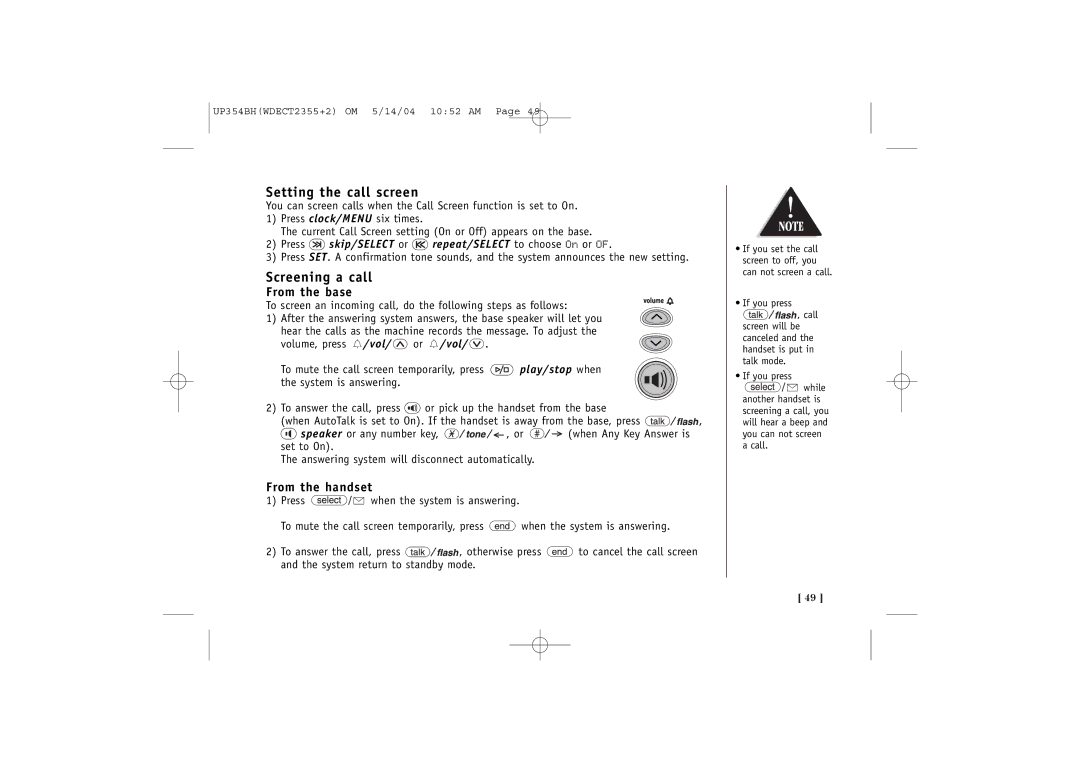UP354BH(WDECT2355+2) OM 5/14/04 10:52 AM Page 49
Setting the call screen
You can screen calls when the Call Screen function is set to On.
1)Press clock/MENU six times.
The current Call Screen setting (On or Off) appears on the base.
2)Press  skip/SELECT or
skip/SELECT or  repeat/SELECT to choose On or OF.
repeat/SELECT to choose On or OF.
3)Press SET. A confirmation tone sounds, and the system announces the new setting.
Screening a call
From the base
To screen an incoming call, do the following steps as follows:
1) After the answering system answers, the base speaker will let you hear the calls as the machine records the message. To adjust the
volume, press ![]() /vol/
/vol/ ![]() or
or ![]() /vol/
/vol/ ![]() .
.
To mute the call screen temporarily, press ![]() play/stop when the system is answering.
play/stop when the system is answering.
2)To answer the call, press ![]() or pick up the handset from the base
or pick up the handset from the base
(when AutoTalk is set to On). If the handset is away from the base, press ![]()
![]()
![]()
![]()
![]() ,
,
![]() speaker or any number key,
speaker or any number key, ![]()
![]()
![]()
![]() , or
, or ![]()
![]() (when Any Key Answer is set to On).
(when Any Key Answer is set to On).
The answering system will disconnect automatically.
From the handset
1)Press ![]()
![]()
![]() when the system is answering.
when the system is answering.
To mute the call screen temporarily, press ![]() when the system is answering.
when the system is answering.
2)To answer the call, press ![]()
![]()
![]()
![]()
![]() , otherwise press
, otherwise press ![]() to cancel the call screen and the system return to standby mode.
to cancel the call screen and the system return to standby mode.
•If you set the call screen to off, you can not screen a call.
•If you press
![]()
![]()
![]()
![]()
![]() , call screen will be canceled and the handset is put in talk mode.
, call screen will be canceled and the handset is put in talk mode.
•If you press
![]()
![]()
![]() while another handset is screening a call, you will hear a beep and you can not screen a call.
while another handset is screening a call, you will hear a beep and you can not screen a call.
[ 49 ]