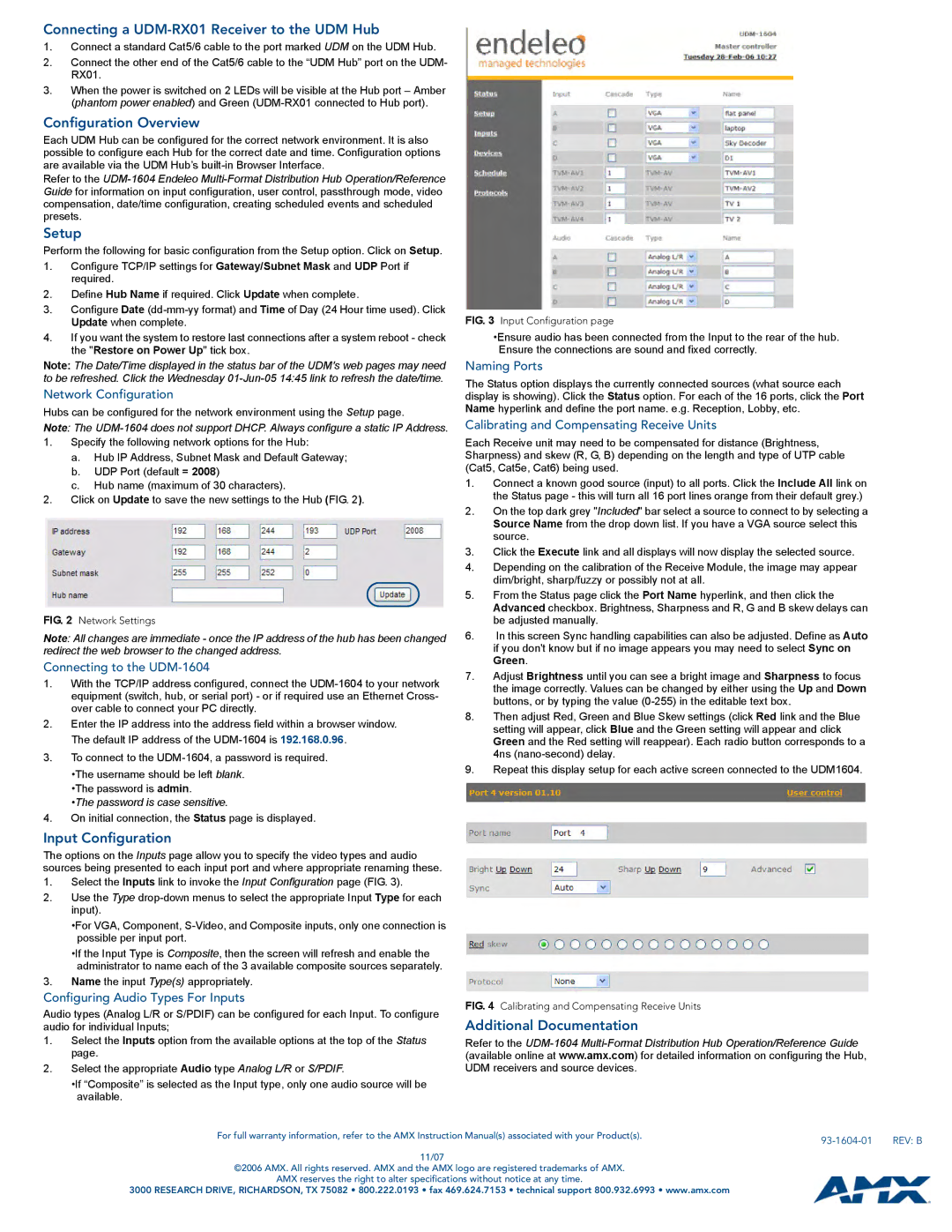Connecting a UDM-RX01 Receiver to the UDM Hub
1.Connect a standard Cat5/6 cable to the port marked UDM on the UDM Hub.
2.Connect the other end of the Cat5/6 cable to the “UDM Hub” port on the UDM- RX01.
3.When the power is switched on 2 LEDs will be visible at the Hub port – Amber (phantom power enabled) and Green
Configuration Overview
Each UDM Hub can be configured for the correct network environment. It is also possible to configure each Hub for the correct date and time. Configuration options are available via the UDM Hub’s
Refer to the
Setup
Perform the following for basic configuration from the Setup option. Click on Setup.
1.Configure TCP/IP settings for Gateway/Subnet Mask and UDP Port if required.
2.Define Hub Name if required. Click Update when complete.
3.Configure Date
4.If you want the system to restore last connections after a system reboot - check the "Restore on Power Up" tick box.
Note: The Date/Time displayed in the status bar of the UDM's web pages may need to be refreshed. Click the Wednesday
Network Configuration
Hubs can be configured for the network environment using the Setup page.
Note: The
1.Specify the following network options for the Hub:
a.Hub IP Address, Subnet Mask and Default Gateway;
b.UDP Port (default = 2008)
c.Hub name (maximum of 30 characters).
2.Click on Update to save the new settings to the Hub (FIG. 2).
FIG. 2 Network Settings
Note: All changes are immediate - once the IP address of the hub has been changed redirect the web browser to the changed address.
Connecting to the UDM-1604
1.With the TCP/IP address configured, connect the
2.Enter the IP address into the address field within a browser window. The default IP address of the
3.To connect to the
•The username should be left blank. •The password is admin.
•The password is case sensitive.
4.On initial connection, the Status page is displayed.
Input Configuration
The options on the Inputs page allow you to specify the video types and audio sources being presented to each input port and where appropriate renaming these.
1.Select the Inputs link to invoke the Input Configuration page (FIG. 3).
2.Use the Type
•For VGA, Component,
•If the Input Type is Composite, then the screen will refresh and enable the administrator to name each of the 3 available composite sources separately.
3.Name the input Type(s) appropriately.
Configuring Audio Types For Inputs
Audio types (Analog L/R or S/PDIF) can be configured for each Input. To configure audio for individual Inputs;
1.Select the Inputs option from the available options at the top of the Status page.
2.Select the appropriate Audio type Analog L/R or S/PDIF.
•If “Composite” is selected as the Input type, only one audio source will be available.
FIG. 3 Input Configuration page
•Ensure audio has been connected from the Input to the rear of the hub. Ensure the connections are sound and fixed correctly.
Naming Ports
The Status option displays the currently connected sources (what source each display is showing). Click the Status option. For each of the 16 ports, click the Port Name hyperlink and define the port name. e.g. Reception, Lobby, etc.
Calibrating and Compensating Receive Units
Each Receive unit may need to be compensated for distance (Brightness, Sharpness) and skew (R, G, B) depending on the length and type of UTP cable (Cat5, Cat5e, Cat6) being used.
1.Connect a known good source (input) to all ports. Click the Include All link on the Status page - this will turn all 16 port lines orange from their default grey.)
2.On the top dark grey "Included" bar select a source to connect to by selecting a Source Name from the drop down list. If you have a VGA source select this source.
3.Click the Execute link and all displays will now display the selected source.
4.Depending on the calibration of the Receive Module, the image may appear dim/bright, sharp/fuzzy or possibly not at all.
5.From the Status page click the Port Name hyperlink, and then click the Advanced checkbox. Brightness, Sharpness and R, G and B skew delays can be adjusted manually.
6.In this screen Sync handling capabilities can also be adjusted. Define as Auto if you don't know but if no image appears you may need to select Sync on Green.
7.Adjust Brightness until you can see a bright image and Sharpness to focus the image correctly. Values can be changed by either using the Up and Down buttons, or by typing the value
8.Then adjust Red, Green and Blue Skew settings (click Red link and the Blue setting will appear, click Blue and the Green setting will appear and click Green and the Red setting will reappear). Each radio button corresponds to a 4ns
9.Repeat this display setup for each active screen connected to the UDM1604.
FIG. 4 Calibrating and Compensating Receive Units
Additional Documentation
Refer to the
For full warranty information, refer to the AMX Instruction Manual(s) associated with your Product(s). |
| REV: B |
|
11/07
©2006 AMX. All rights reserved. AMX and the AMX logo are registered trademarks of AMX.
AMX reserves the right to alter specifications without notice at any time.
3000 RESEARCH DRIVE, RICHARDSON, TX 75082 • 800.222.0193 • fax 469.624.7153 • technical support 800.932.6993 • www.amx.com