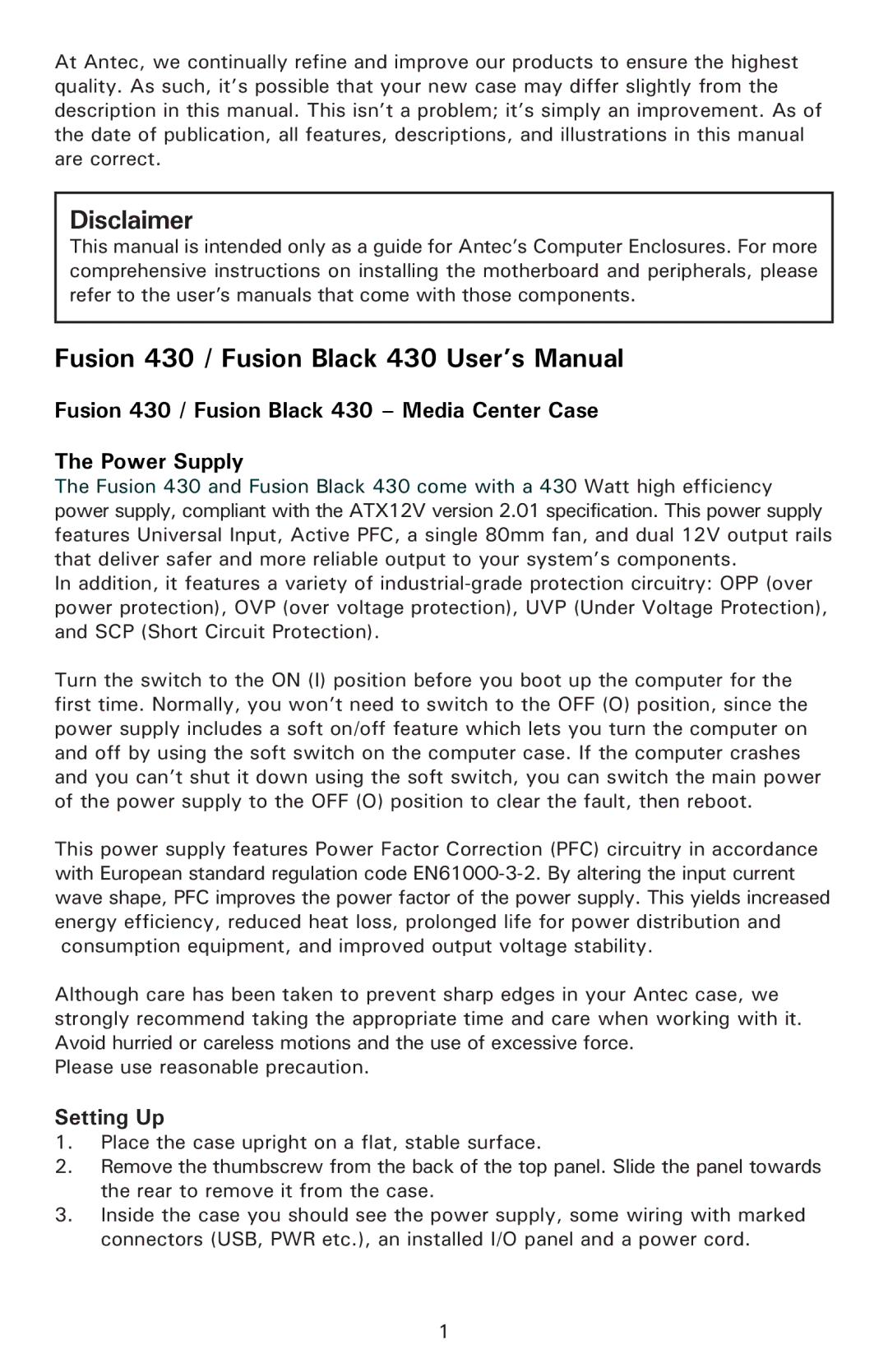At Antec, we continually refine and improve our products to ensure the highest quality. As such, it’s possible that your new case may differ slightly from the description in this manual. This isn’t a problem; it’s simply an improvement. As of the date of publication, all features, descriptions, and illustrations in this manual are correct.
Disclaimer
This manual is intended only as a guide for Antec’s Computer Enclosures. For more comprehensive instructions on installing the motherboard and peripherals, please refer to the user’s manuals that come with those components.
Fusion 430 / Fusion Black 430 User’s Manual
Fusion 430 / Fusion Black 430 – Media Center Case
The Power Supply
The Fusion 430 and Fusion Black 430 come with a 430 Watt high efficiency power supply, compliant with the ATX12V version 2.01 specification. This power supply features Universal Input, Active PFC, a single 80mm fan, and dual 12V output rails that deliver safer and more reliable output to your system’s components.
In addition, it features a variety of
Turn the switch to the ON (I) position before you boot up the computer for the first time. Normally, you won’t need to switch to the OFF (O) position, since the power supply includes a soft on/off feature which lets you turn the computer on and off by using the soft switch on the computer case. If the computer crashes and you can’t shut it down using the soft switch, you can switch the main power of the power supply to the OFF (O) position to clear the fault, then reboot.
This power supply features Power Factor Correction (PFC) circuitry in accordance with European standard regulation code
Although care has been taken to prevent sharp edges in your Antec case, we strongly recommend taking the appropriate time and care when working with it. Avoid hurried or careless motions and the use of excessive force.
Please use reasonable precaution.
Setting Up
1.Place the case upright on a flat, stable surface.
2.Remove the thumbscrew from the back of the top panel. Slide the panel towards the rear to remove it from the case.
3.Inside the case you should see the power supply, some wiring with marked connectors (USB, PWR etc.), an installed I/O panel and a power cord.
1