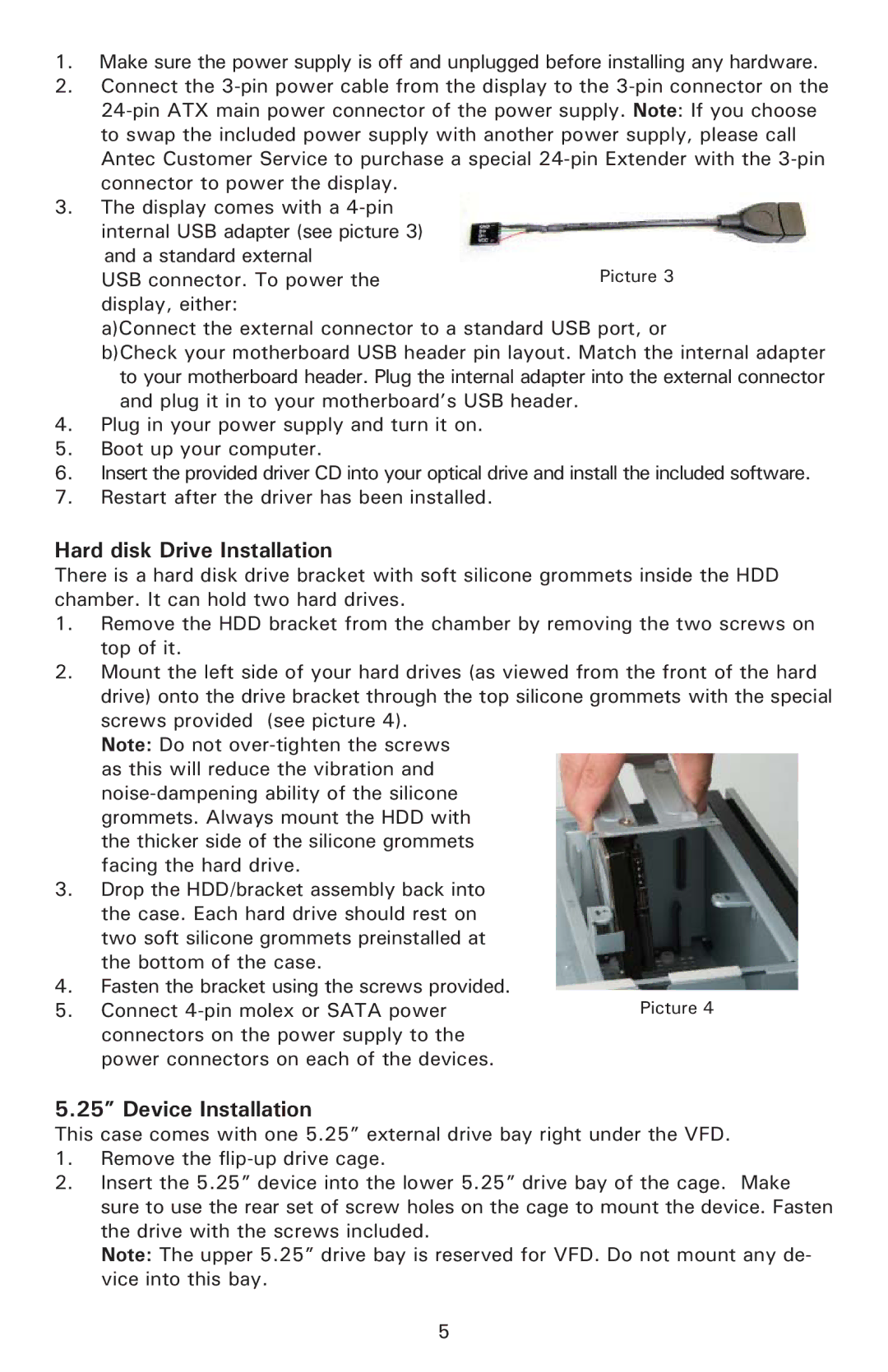1.Make sure the power supply is off and unplugged before installing any hardware.
2.Connect the
3.The display comes with a
and a standard external
USB connector. To power the display, either:
a)Connect the external connector to a standard USB port, or
b)Check your motherboard USB header pin layout. Match the internal adapter to your motherboard header. Plug the internal adapter into the external connector and plug it in to your motherboard’s USB header.
4.Plug in your power supply and turn it on.
5.Boot up your computer.
6.Insert the provided driver CD into your optical drive and install the included software.
7.Restart after the driver has been installed.
Hard disk Drive Installation
There is a hard disk drive bracket with soft silicone grommets inside the HDD chamber. It can hold two hard drives.
1.Remove the HDD bracket from the chamber by removing the two screws on top of it.
2.Mount the left side of your hard drives (as viewed from the front of the hard drive) onto the drive bracket through the top silicone grommets with the special screws provided (see picture 4).
Note: Do not
3.Drop the HDD/bracket assembly back into the case. Each hard drive should rest on two soft silicone grommets preinstalled at the bottom of the case.
4.Fasten the bracket using the screws provided.
5. Connect
5.25” Device Installation
This case comes with one 5.25” external drive bay right under the VFD.
1.Remove the
2.Insert the 5.25” device into the lower 5.25” drive bay of the cage. Make sure to use the rear set of screw holes on the cage to mount the device. Fasten the drive with the screws included.
Note: The upper 5.25” drive bay is reserved for VFD. Do not mount any de- vice into this bay.
5