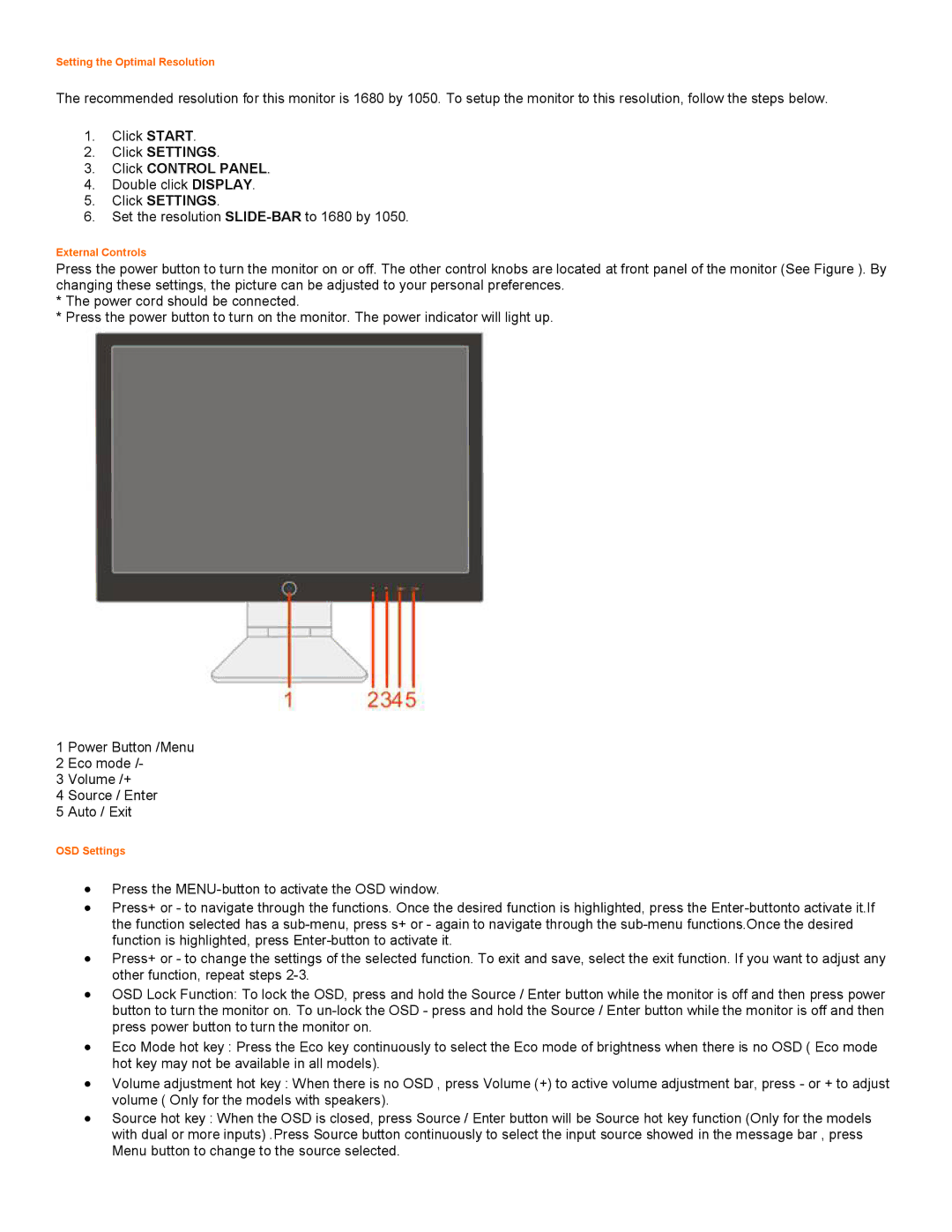Setting the Optimal Resolution
The recommended resolution for this monitor is 1680 by 1050. To setup the monitor to this resolution, follow the
1.ClickSTART .
2.ClickSETTINGS .
3.ClickCONTROL PANEL .
4.Double clickDISPLAY .
5.ClickSETTINGS .
6.Set the
External Controls
Press the power button to turn the monitor on or off. The other control knobs are located at front panel of the changing these settings, the picture can be adjusted to your personal preferences.
*The power cord should be connected.
*Press the power button to turn on the monitor. The power indicator will light up.
1 Power Button /Menu
2 Eco mode /-
3 Volume /+
4 Source / Enter
5 Auto / Exit
OSD Settings
∙Press the
∙Press+ or - to navigate through the functions. Once the desired function is highlighted, press the
∙Press+ or - to change the settings of the selected function. To exit and save, select the exit function. I other function, repeat steps
∙OSD Lock Function: To lock the OSD, press and hold the Source / Enter button while the monitor is off and button to turn the monitor on. To
∙Eco Mode hot key : Press the Eco key continuously to select the Eco mode of brightness when there is no OS hot key may not be available in all models).
∙Volume adjustment hot key : When there is no OSD , press Volume (+) to active volume adjustment bar, press volume ( Only for the models with speakers).
∙Source hot key : When the OSD is closed, press Source / Enter button will be Source hot key function (Only with dual or more inputs) .Press Source button continuously to select the input source showed in the messa Menu button to change to the source selected.