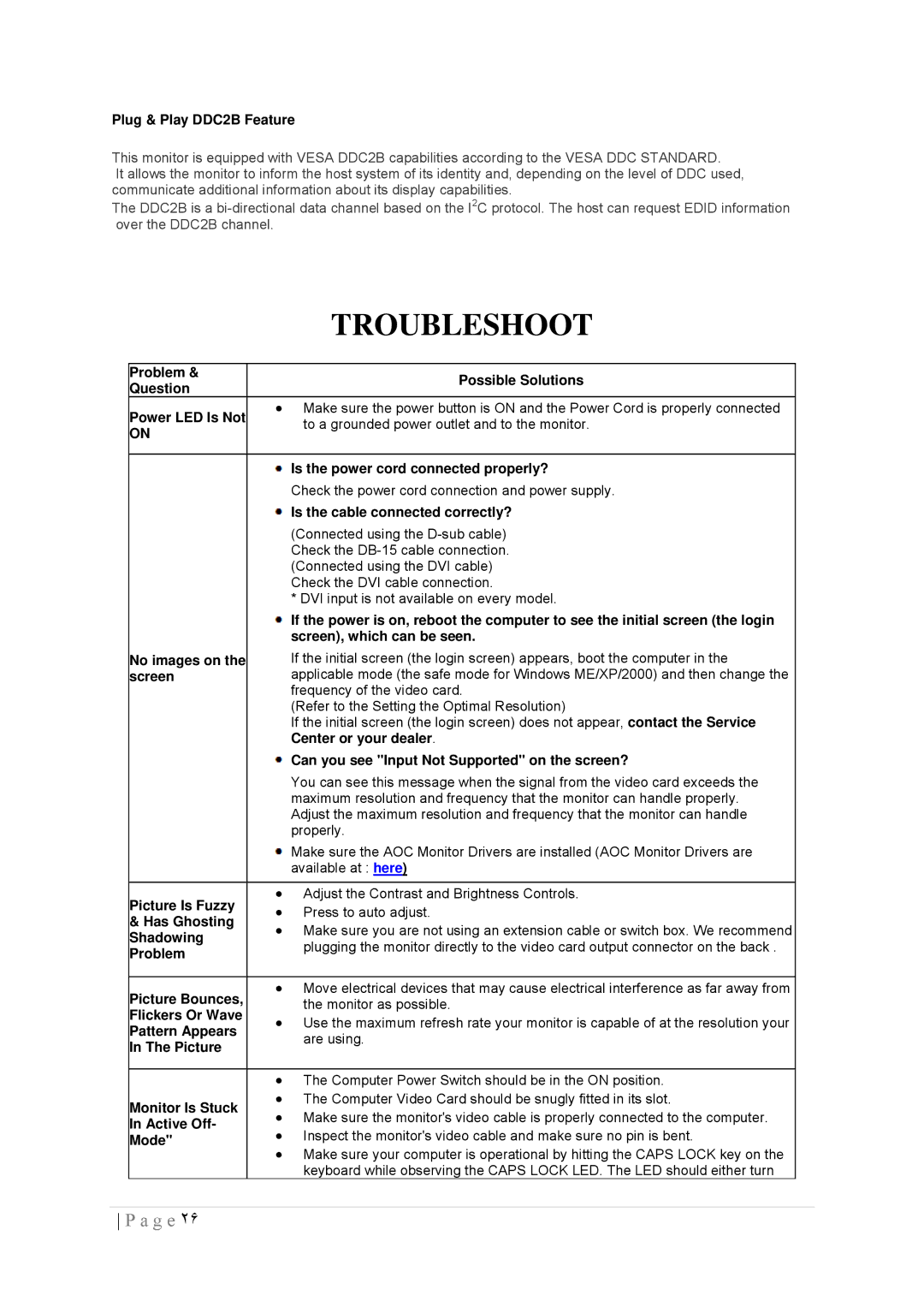Plug & Play DDC2B Feature
This monitor is equipped with VESA DDC2B capabilities according to the VESA DDC STANDARD.
It allows the monitor to inform the host system of its identity and, depending on the level of DDC used, communicate additional information about its display capabilities.
The DDC2B is a
TROUBLESHOOT
Problem & | Possible Solutions | |
Question | ||
| ||
Power LED Is Not | ∙ Make sure the power button is ON and the Power Cord is properly connected | |
to a grounded power outlet and to the monitor. | ||
ON | ||
| ||
|
| |
| Is the power cord connected properly? | |
| Check the power cord connection and power supply. | |
| Is the cable connected correctly? | |
| (Connected using the | |
| Check the | |
| (Connected using the DVI cable) | |
| Check the DVI cable connection. | |
| * DVI input is not available on every model. | |
| If the power is on, reboot the computer to see the initial screen (the login | |
| screen), which can be seen. | |
No images on the | If the initial screen (the login screen) appears, boot the computer in the | |
screen | applicable mode (the safe mode for Windows ME/XP/2000) and then change the | |
| frequency of the video card. | |
| (Refer to the Setting the Optimal Resolution) | |
| If the initial screen (the login screen) does not appear, contact the Service | |
| Center or your dealer. | |
| Can you see "Input Not Supported" on the screen? | |
| You can see this message when the signal from the video card exceeds the | |
| maximum resolution and frequency that the monitor can handle properly. | |
| Adjust the maximum resolution and frequency that the monitor can handle | |
| properly. | |
| Make sure the AOC Monitor Drivers are installed (AOC Monitor Drivers are | |
| available at : here) | |
|
| |
Picture Is Fuzzy | ∙ Adjust the Contrast and Brightness Controls. | |
∙ Press to auto adjust. | ||
& Has Ghosting | ||
∙ Make sure you are not using an extension cable or switch box. We recommend | ||
Shadowing | ||
plugging the monitor directly to the video card output connector on the back . | ||
Problem | ||
| ||
|
| |
Picture Bounces, | ∙ Move electrical devices that may cause electrical interference as far away from | |
the monitor as possible. | ||
Flickers Or Wave | ||
∙ Use the maximum refresh rate your monitor is capable of at the resolution your | ||
Pattern Appears | ||
are using. | ||
In The Picture | ||
| ||
|
| |
| ∙ The Computer Power Switch should be in the ON position. | |
Monitor Is Stuck | ∙ The Computer Video Card should be snugly fitted in its slot. | |
∙ Make sure the monitor's video cable is properly connected to the computer. | ||
In Active Off- | ||
∙ Inspect the monitor's video cable and make sure no pin is bent. | ||
Mode" | ||
∙ Make sure your computer is operational by hitting the CAPS LOCK key on the | ||
| ||
| keyboard while observing the CAPS LOCK LED. The LED should either turn |