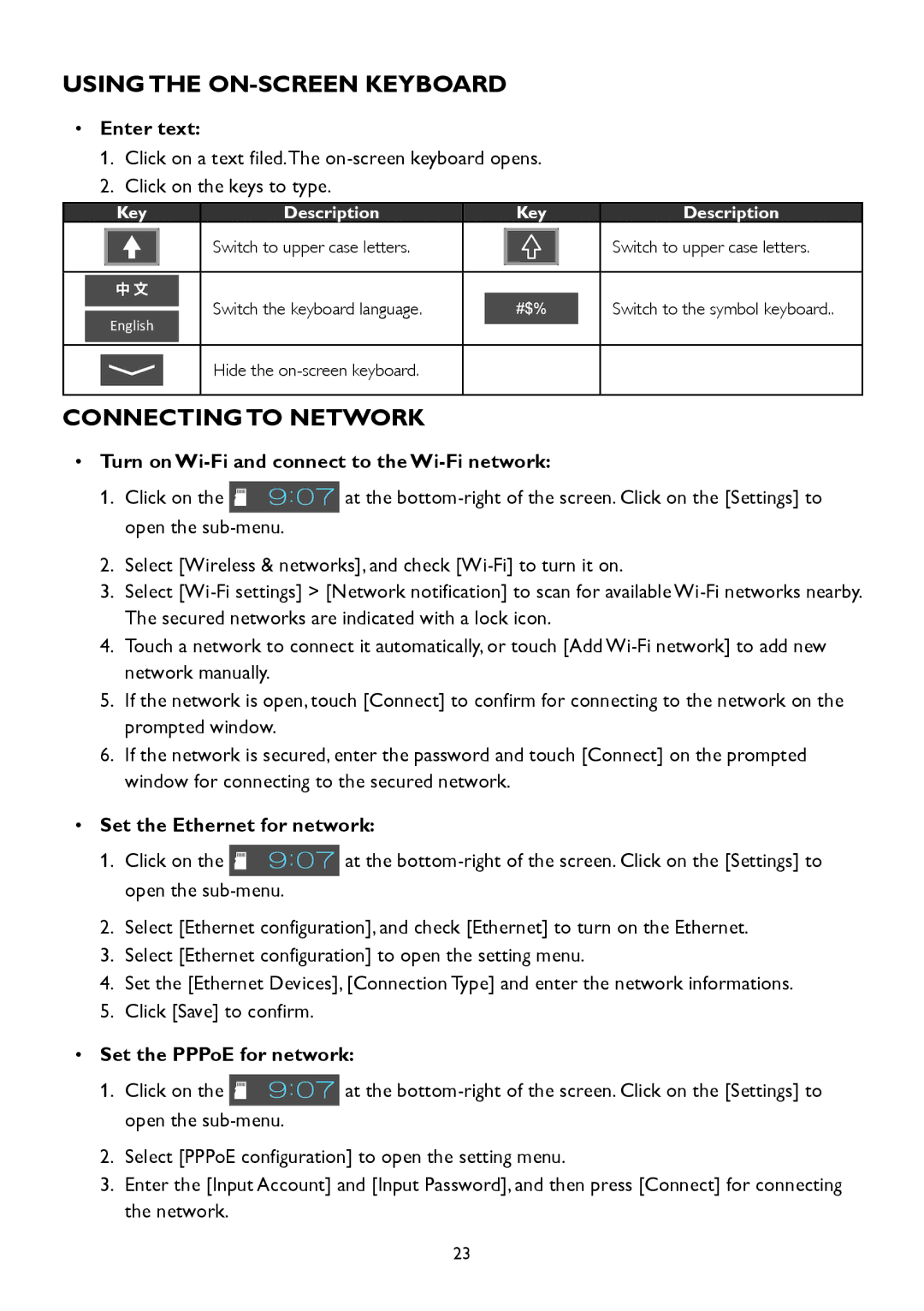A2258P specifications
The AOC A2258P is a versatile 21.5-inch monitor designed to cater to a variety of computing needs, from casual browsing to professional tasks. Its sleek and modern design complements any workspace, making it an attractive addition to both home and office environments.One of the standout features of the AOC A2258P is its Full HD resolution of 1920 x 1080 pixels. This high-definition clarity ensures that images, videos, and documents appear sharp and vibrant, providing an enhanced viewing experience for users. The monitor employs a 16:9 aspect ratio, which is ideal for watching movies and working with multiple applications side by side.
The AOC A2258P utilizes an IPS (In-Plane Switching) panel, known for its superior color accuracy and wide viewing angles. With a 178-degree horizontal and vertical viewing angle, this monitor allows users to view content from various positions without experiencing color distortion. This makes it perfect for collaborative work, as multiple viewers can see the same image with consistent quality.
In terms of performance, the AOC A2258P boasts a rapid response time, minimizing motion blur during fast-paced video games and movies. The monitor also features a comfortable refresh rate, ensuring smooth transitions and a pleasant experience during everyday tasks.
Connectivity is another strong suit of the AOC A2258P. It comes equipped with multiple USB ports, HDMI, and VGA inputs, allowing users to connect a variety of devices, from laptops to gaming consoles. This versatility makes it easy to integrate the monitor into existing setups without the need for additional adapters.
To enhance user comfort, the AOC A2258P includes Flicker-Free technology and a Low Blue Light mode. These features help reduce eye strain during prolonged use, making it a suitable option for those who spend long hours in front of a screen.
In summary, the AOC A2258P is a well-rounded monitor that combines style, performance, and comfort. With its Full HD resolution, IPS panel technology, rapid response time, and eye-care features, it addresses the demands of a diverse range of users, from professionals to casual consumers. Whether for work, play, or entertainment, the AOC A2258P stands out as a reliable choice for anyone in need of a quality display.