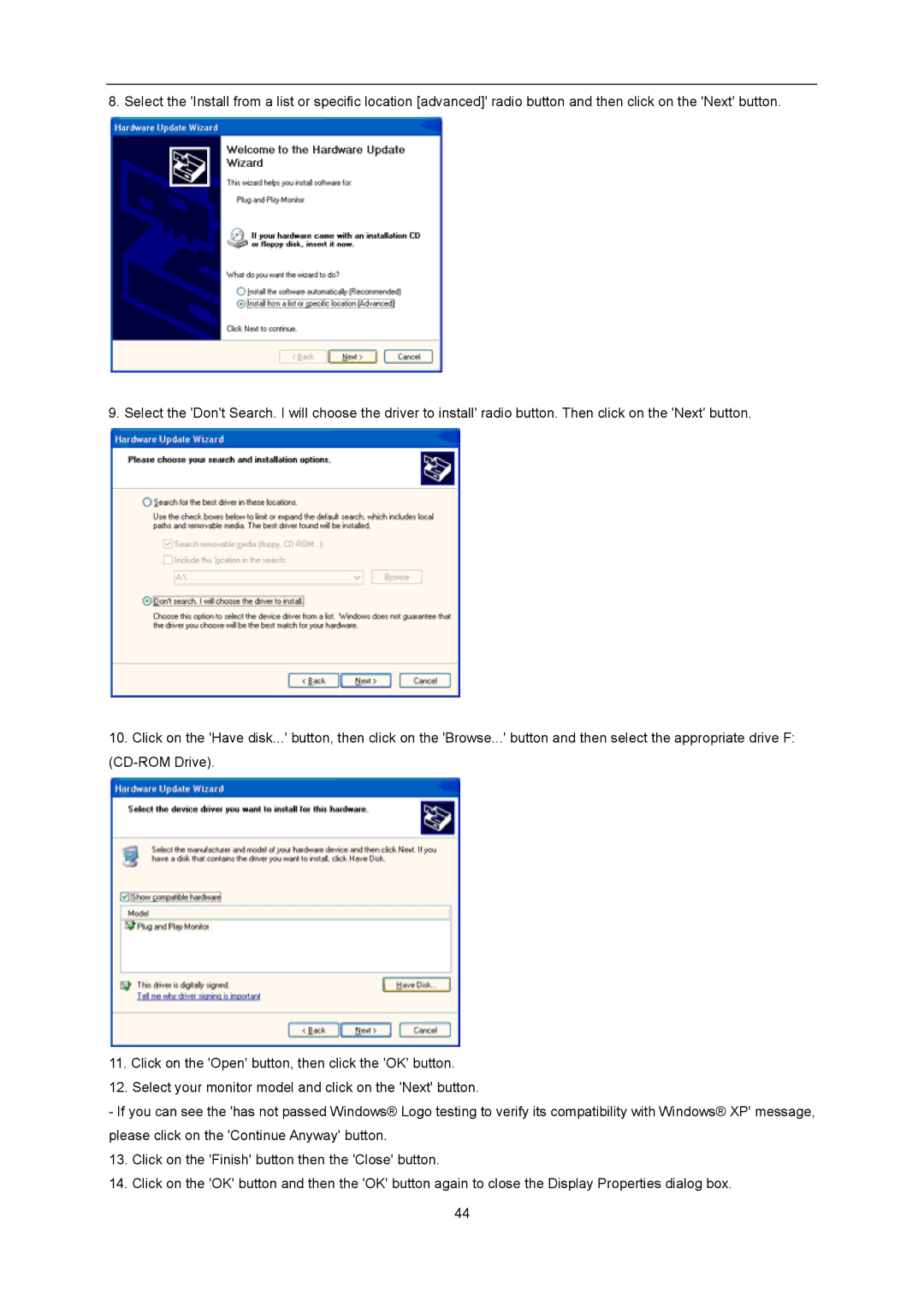8. Select the 'Install from a list or specific location [advanced]' radio button and then click on the 'Next' button.
9. Select the 'Don't Search. I will choose the driver to install' radio button. Then click on the 'Next' button.
10.Click on the 'Have disk...' button, then click on the 'Browse...' button and then select the appropriate drive F:
11.Click on the 'Open' button, then click the 'OK' button.
12.Select your monitor model and click on the 'Next' button.
-If you can see the 'has not passed Windows® Logo testing to verify its compatibility with Windows® XP' message, please click on the 'Continue Anyway' button.
13. Click on the 'Finish' button then the 'Close' button.
14. Click on the 'OK' button and then the 'OK' button again to close the Display Properties dialog box.
44