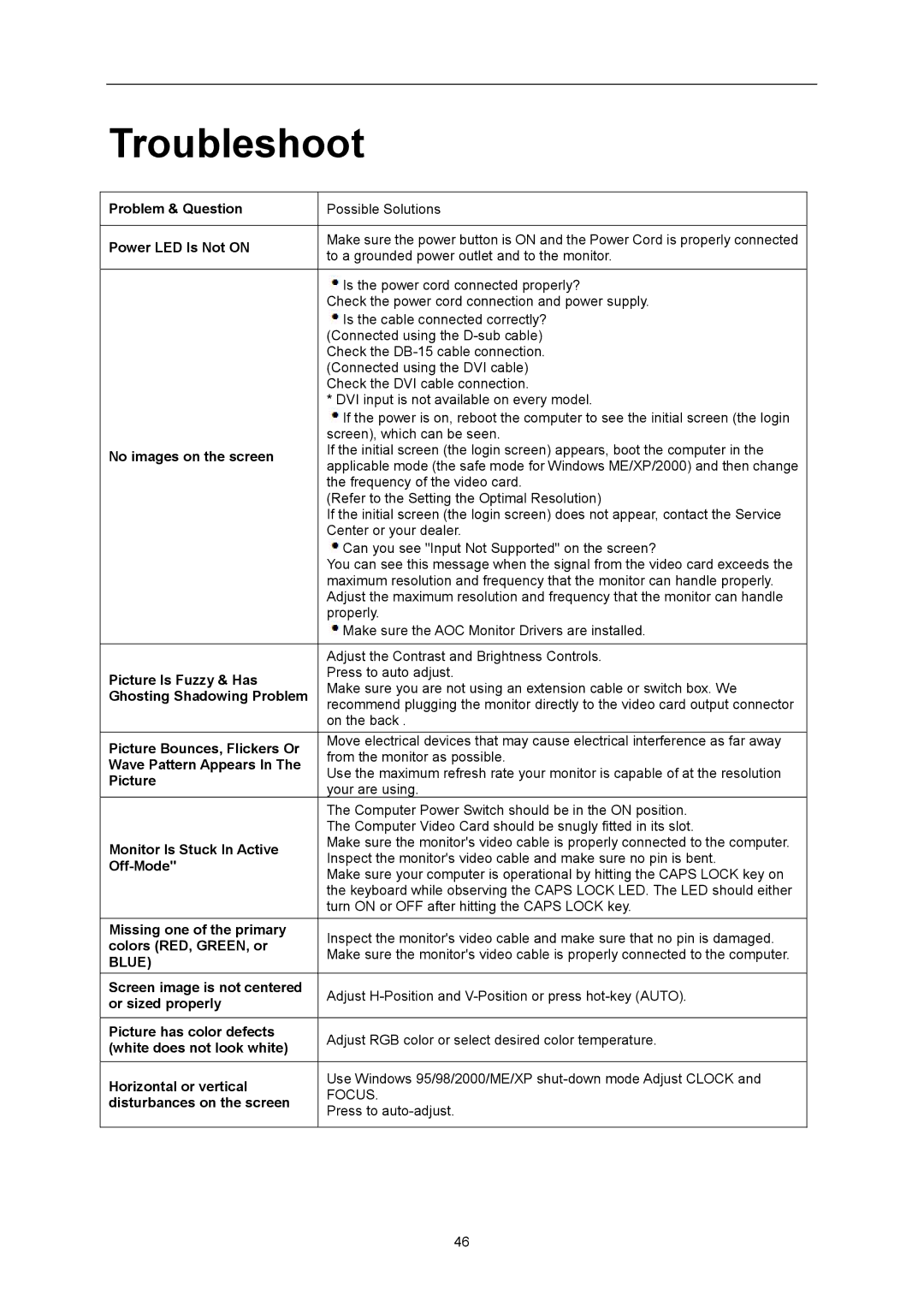E2357FH specifications
The AOC E2357FH is an impressive monitor that combines sleek design and advanced technology to enhance your visual experience. With a 23-inch screen size, it strikes a perfect balance between desktop space and user comfort, making it suitable for both work and entertainment.One of its standout features is the Full HD resolution of 1920 x 1080 pixels. This ensures sharp and vibrant image quality, making it ideal for tasks that require precise details, such as graphic design, photo editing, and gaming. The monitor employs a TN panel, known for its fast response time of just 2 milliseconds. This rapid response minimizes motion blur, providing a smoother viewing experience in fast-paced video games and action movies.
The AOC E2357FH boasts a brightness level of 250 cd/m², which ensures that visuals remain clear even in well-lit environments. The 50,000,000:1 dynamic contrast ratio contributes to deeper blacks and brighter whites, enhancing overall picture quality. The monitor also supports a wide viewing angle of 170 degrees horizontally and 160 degrees vertically, allowing multiple viewers to enjoy consistent colors without distortion.
Equipped with multiple connectivity options, the E2357FH includes VGA and DVI-D inputs, enabling compatibility with a variety of devices, whether they're computers, laptops, or gaming consoles. This versatility makes it a practical choice for various user needs. Additionally, the monitor features integrated speakers, which add convenience by eliminating the need for external audio devices for regular usage.
An important aspect of the AOC E2357FH is its energy efficiency. The monitor is designed to consume lesser power compared to traditional models, earning it an Energy Star certification. This is not only beneficial for the environment but also translates to lower energy bills for users.
In terms of design, the AOC E2357FH has a modern aesthetic with slim bezels that maximize screen space. Its adjustable stand allows users to tilt the monitor for a more comfortable viewing angle, contributing to an ergonomic workspace.
Overall, the AOC E2357FH is a well-rounded monitor that caters to various applications, whether for professional use, gaming, or casual viewing. With its combination of high resolution, fast response time, energy efficiency, and multiple connectivity options, it stands out as a reliable choice within its class.