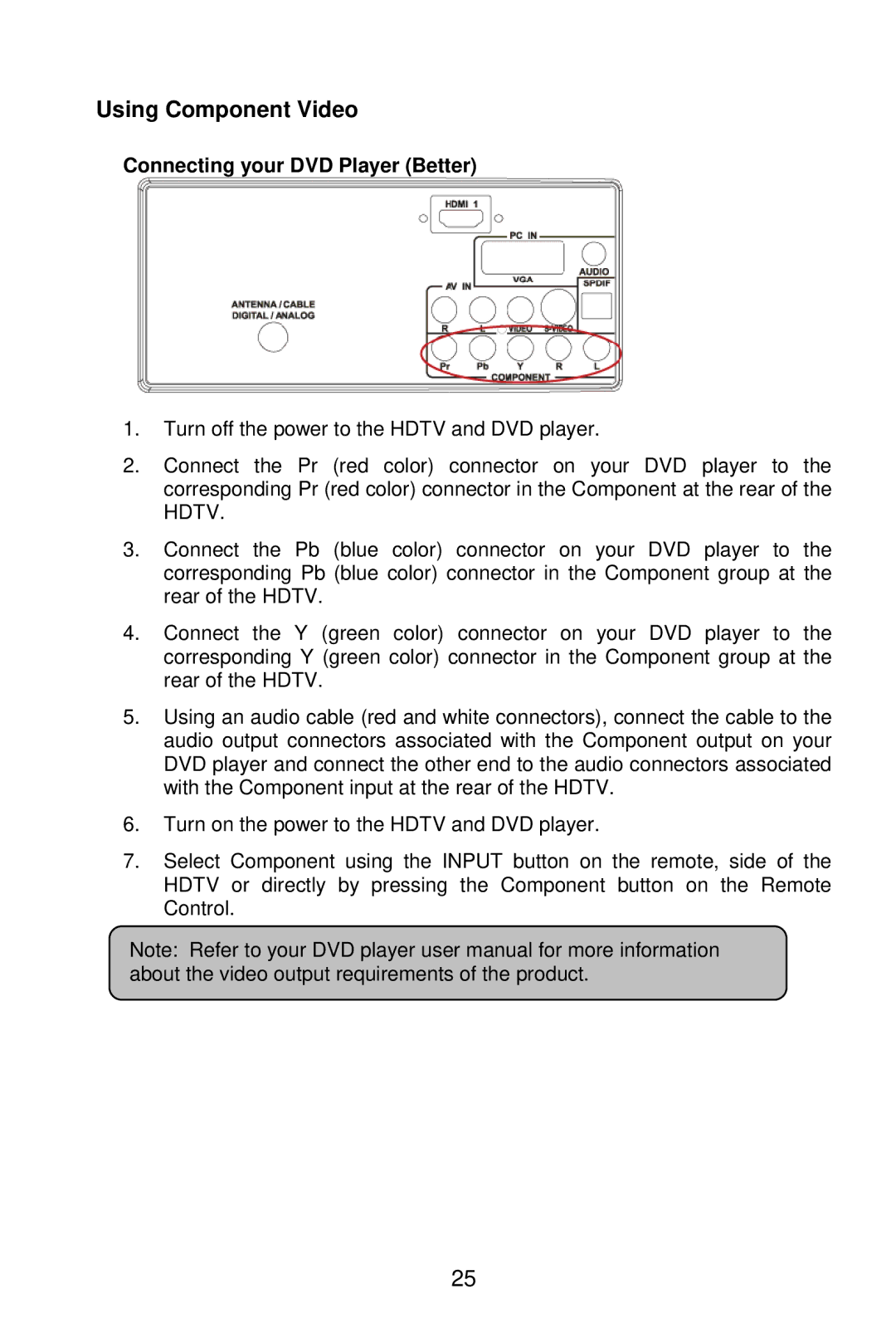Using Component Video
Connecting your DVD Player (Better)
1.Turn off the power to the HDTV and DVD player.
2.Connect the Pr (red color) connector on your DVD player to the corresponding Pr (red color) connector in the Component at the rear of the HDTV.
3.Connect the Pb (blue color) connector on your DVD player to the corresponding Pb (blue color) connector in the Component group at the rear of the HDTV.
4.Connect the Y (green color) connector on your DVD player to the corresponding Y (green color) connector in the Component group at the rear of the HDTV.
5.Using an audio cable (red and white connectors), connect the cable to the audio output connectors associated with the Component output on your DVD player and connect the other end to the audio connectors associated with the Component input at the rear of the HDTV.
6.Turn on the power to the HDTV and DVD player.
7.Select Component using the INPUT button on the remote, side of the HDTV or directly by pressing the Component button on the Remote Control.
Note: Refer to your DVD player user manual for more information about the video output requirements of the product.
25