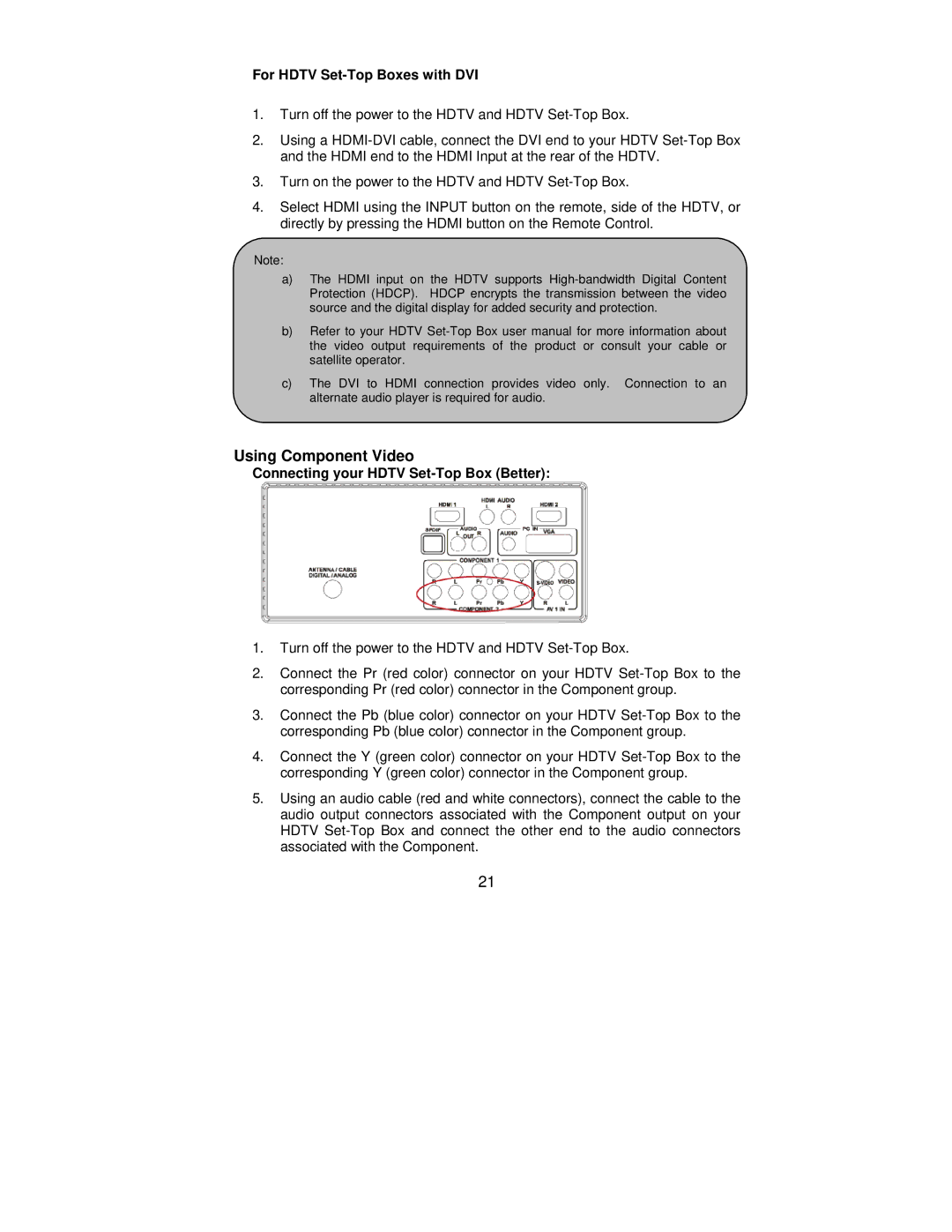For HDTV Set-Top Boxes with DVI
1.Turn off the power to the HDTV and HDTV
2.Using a
3.Turn on the power to the HDTV and HDTV
4.Select HDMI using the INPUT button on the remote, side of the HDTV, or directly by pressing the HDMI button on the Remote Control.
Note:
a)The HDMI input on the HDTV supports
b)Refer to your HDTV
c)The DVI to HDMI connection provides video only. Connection to an alternate audio player is required for audio.
Using Component Video
Connecting your HDTV Set-Top Box (Better):
1.Turn off the power to the HDTV and HDTV
2.Connect the Pr (red color) connector on your HDTV
3.Connect the Pb (blue color) connector on your HDTV
4.Connect the Y (green color) connector on your HDTV
5.Using an audio cable (red and white connectors), connect the cable to the audio output connectors associated with the Component output on your HDTV
21