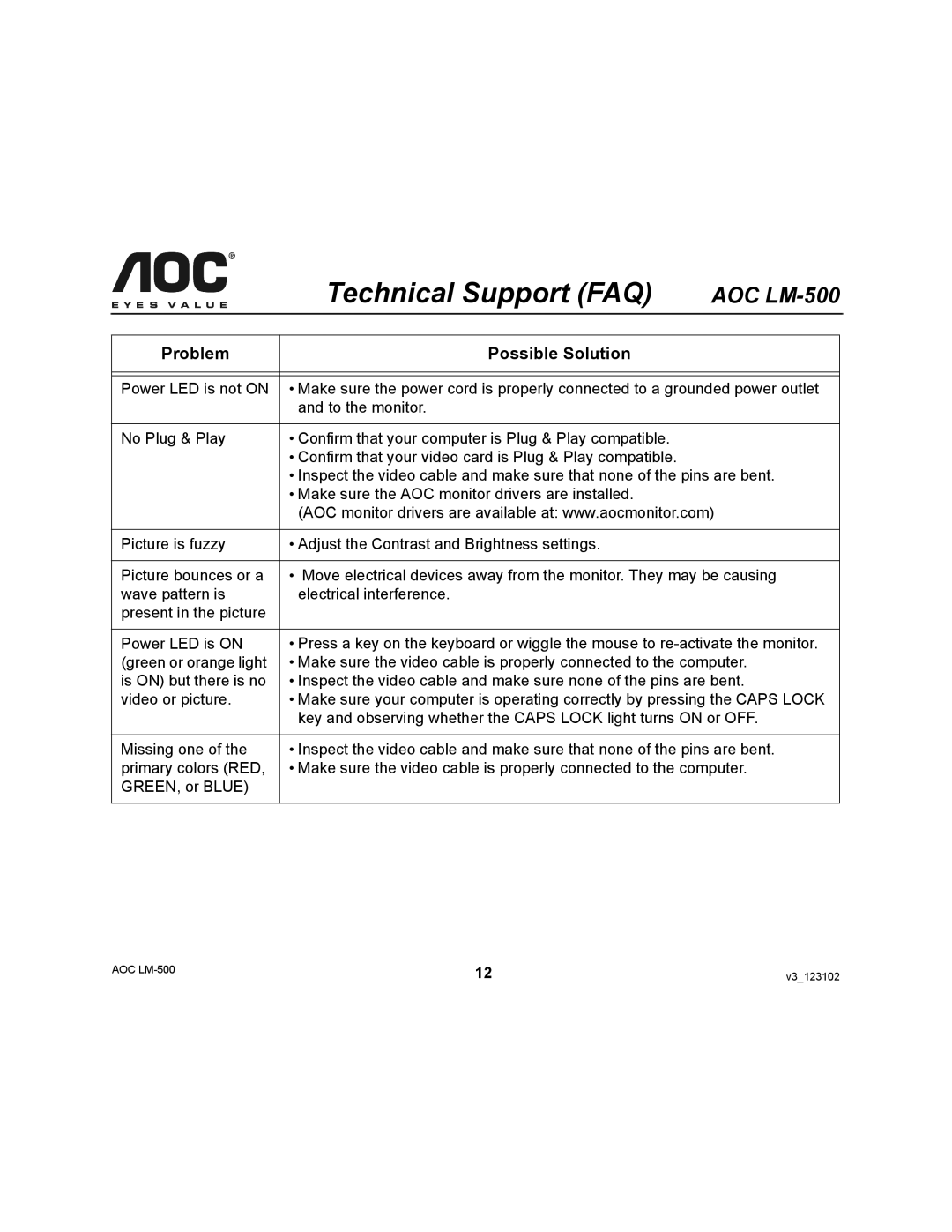| Technical Support (FAQ) | AOC | |
|
|
|
|
Problem | Possible Solution |
|
|
|
|
| |
|
|
| |
Power LED is not ON | • Make sure the power cord is properly connected to a grounded power outlet |
| |
| and to the monitor. |
|
|
|
|
|
|
No Plug & Play | • Confirm that your computer is Plug & Play compatible. |
|
|
| • Confirm that your video card is Plug & Play compatible. |
|
|
| • Inspect the video cable and make sure that none of the pins are bent. |
| |
| • Make sure the AOC monitor drivers are installed. |
|
|
| (AOC monitor drivers are available at: www.aocmonitor.com) |
| |
|
|
|
|
Picture is fuzzy | • Adjust the Contrast and Brightness settings. |
|
|
|
|
| |
Picture bounces or a | • Move electrical devices away from the monitor. They may be causing |
| |
wave pattern is | electrical interference. |
|
|
present in the picture |
|
|
|
|
|
| |
Power LED is ON | • Press a key on the keyboard or wiggle the mouse to |
| |
(green or orange light | • Make sure the video cable is properly connected to the computer. |
| |
is ON) but there is no | • Inspect the video cable and make sure none of the pins are bent. |
| |
video or picture. | • Make sure your computer is operating correctly by pressing the CAPS LOCK |
| |
| key and observing whether the CAPS LOCK light turns ON or OFF. |
| |
|
|
| |
Missing one of the | • Inspect the video cable and make sure that none of the pins are bent. |
| |
primary colors (RED, | • Make sure the video cable is properly connected to the computer. |
| |
GREEN, or BLUE) |
|
|
|
|
|
|
|
AOC | 12 | v3_123102 |