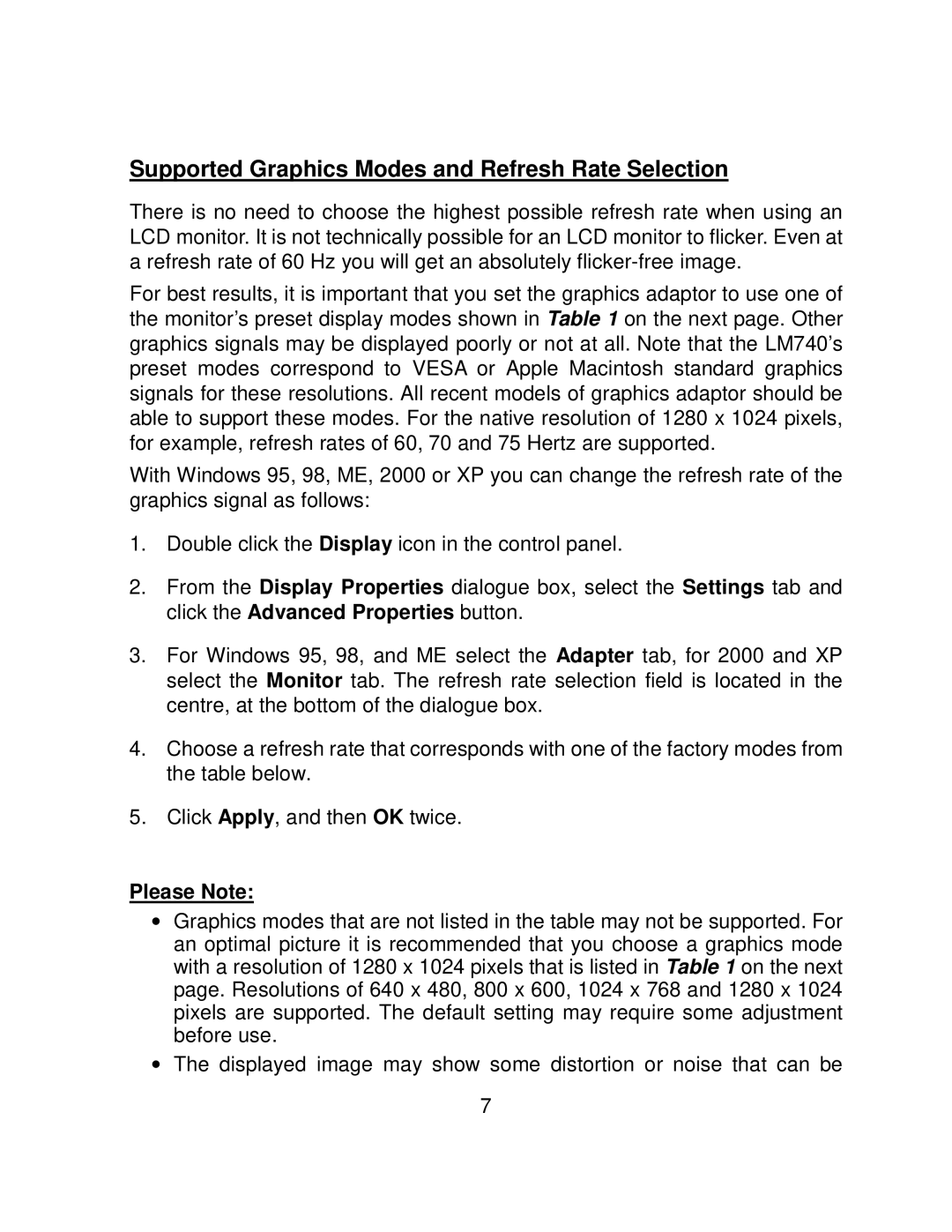Supported Graphics Modes and Refresh Rate Selection
There is no need to choose the highest possible refresh rate when using an LCD monitor. It is not technically possible for an LCD monitor to flicker. Even at a refresh rate of 60 Hz you will get an absolutely
For best results, it is important that you set the graphics adaptor to use one of the monitor’s preset display modes shown in Table 1 on the next page. Other graphics signals may be displayed poorly or not at all. Note that the LM740’s preset modes correspond to VESA or Apple Macintosh standard graphics signals for these resolutions. All recent models of graphics adaptor should be able to support these modes. For the native resolution of 1280 x 1024 pixels, for example, refresh rates of 60, 70 and 75 Hertz are supported.
With Windows 95, 98, ME, 2000 or XP you can change the refresh rate of the graphics signal as follows:
1.Double click the Display icon in the control panel.
2.From the Display Properties dialogue box, select the Settings tab and click the Advanced Properties button.
3.For Windows 95, 98, and ME select the Adapter tab, for 2000 and XP select the Monitor tab. The refresh rate selection field is located in the centre, at the bottom of the dialogue box.
4.Choose a refresh rate that corresponds with one of the factory modes from the table below.
5.Click Apply, and then OK twice.
Please Note:
•Graphics modes that are not listed in the table may not be supported. For an optimal picture it is recommended that you choose a graphics mode with a resolution of 1280 x 1024 pixels that is listed in Table 1 on the next page. Resolutions of 640 x 480, 800 x 600, 1024 x 768 and 1280 x 1024 pixels are supported. The default setting may require some adjustment before use.
•The displayed image may show some distortion or noise that can be
7