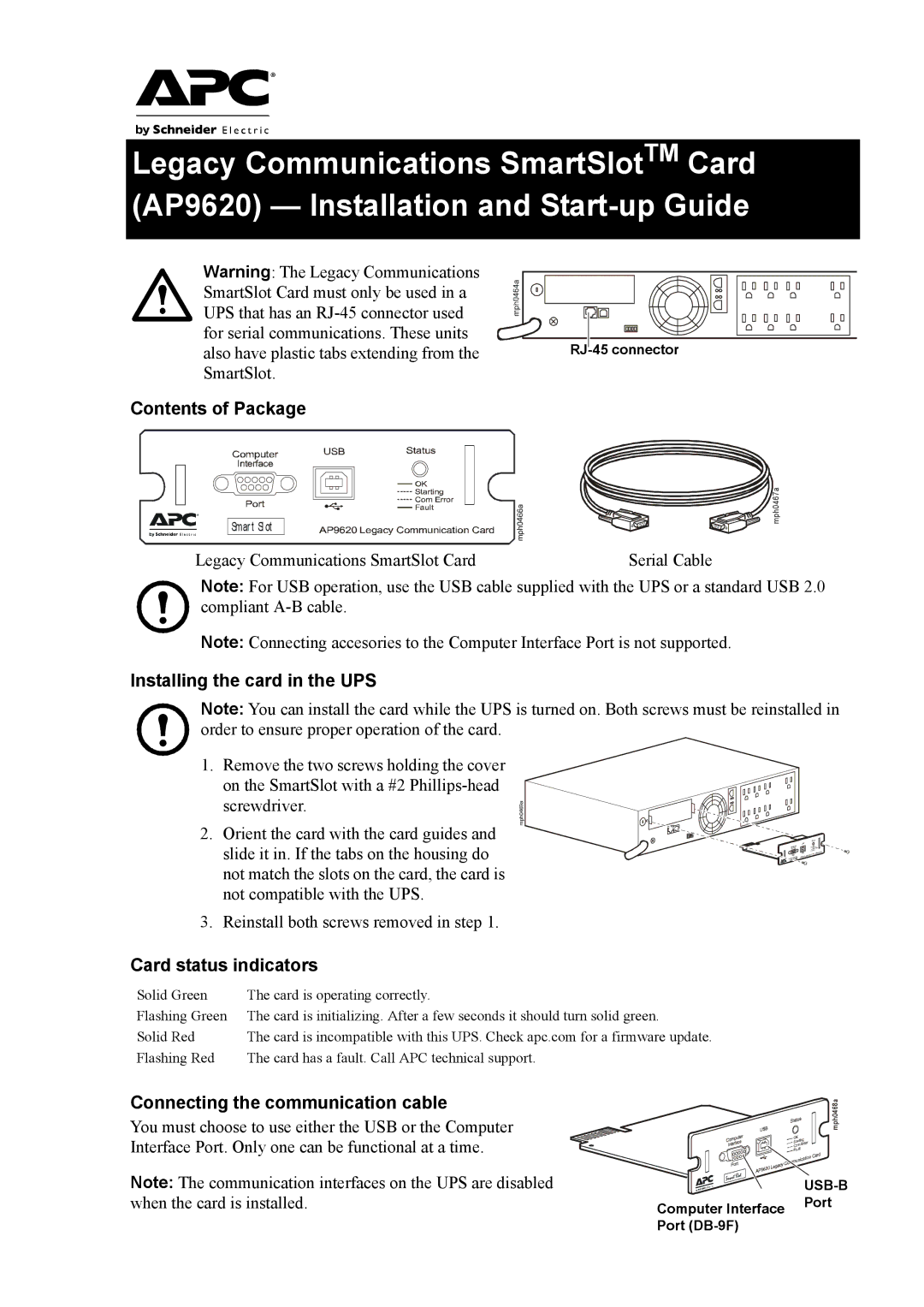Legacy Communications SmartSlotTM Card (AP9620) — Installation and
Warning: The Legacy Communications |
|
SmartSlot Card must only be used in a |
|
UPS that has an |
|
for serial communications. These units | |
also have plastic tabs extending from the | |
SmartSlot. |
|
Contents of Package
Smart Slot
mph0467a
Legacy Communications SmartSlot Card | Serial Cable |
Note: For USB operation, use the USB cable supplied with the UPS or a standard USB 2.0 compliant
Note: Connecting accesories to the Computer Interface Port is not supported.
Installing the card in the UPS
Note: You can install the card while the UPS is turned on. Both screws must be reinstalled in order to ensure proper operation of the card.
1. Remove the two screws holding the cover on the SmartSlot with a #2
2. Orient the card with the card guides and slide it in. If the tabs on the housing do not match the slots on the card, the card is not compatible with the UPS.
3. Reinstall both screws removed in step 1.
Card status indicators
Solid Green | The card is operating correctly. |
Flashing Green | The card is initializing. After a few seconds it should turn solid green. |
Solid Red | The card is incompatible with this UPS. Check apc.com for a firmware update. |
Flashing Red | The card has a fault. Call APC technical support. |
Connecting the communication cable
You must choose to use either the USB or the Computer Interface Port. Only one can be functional at a time.
Note: The communication interfaces on the UPS are disabled when the card is installed.

![]()
![]()
![]()
![]()
![]()
![]()
![]()
![]() mph0468a
mph0468a
| |
Computer Interface | Port |
| |
Port |
|