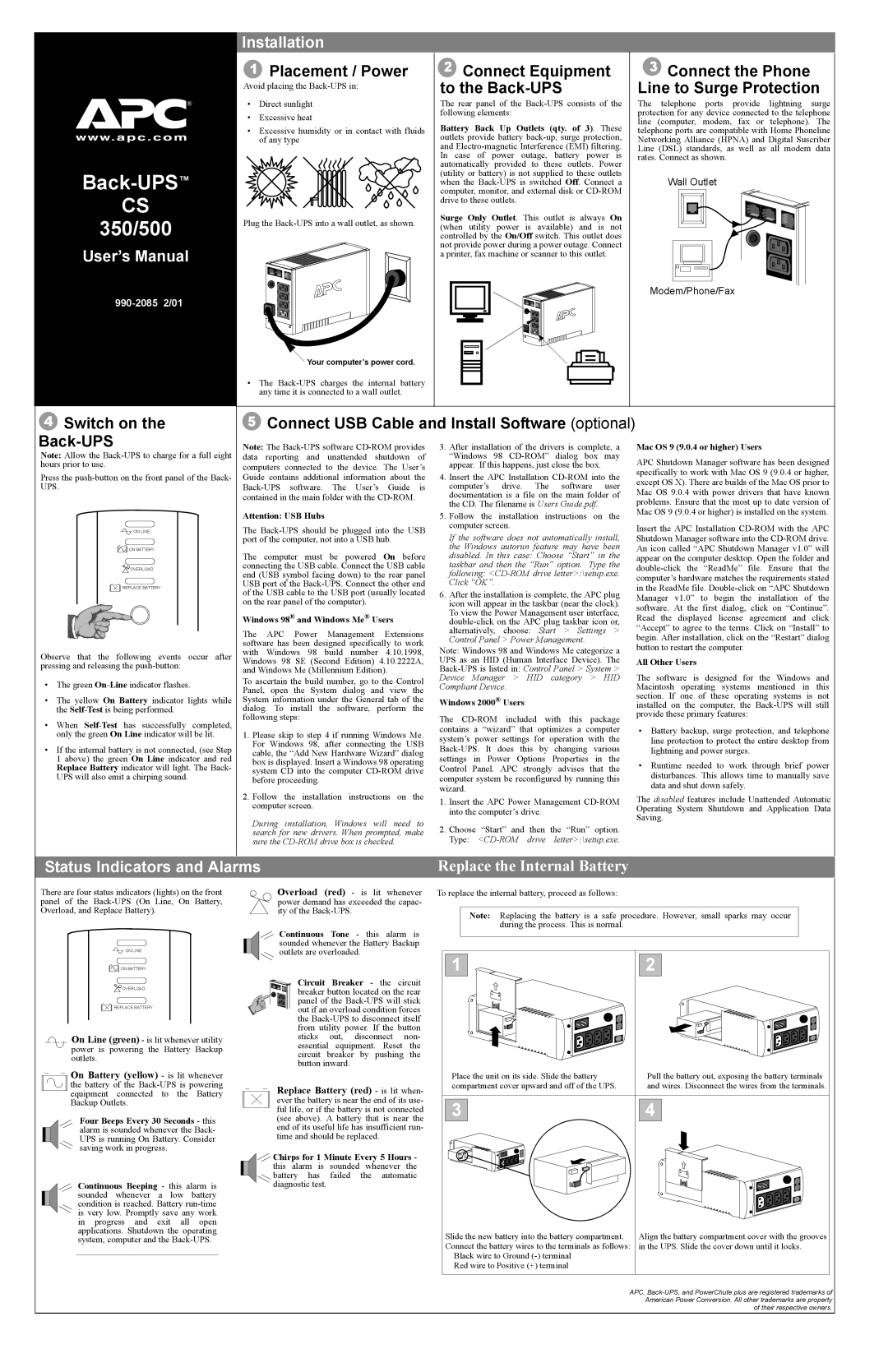Installation
®
Back-UPS™
CS
350/500
User’s Manual
1Placement / Power
Avoid placing the
•Direct sunlight
•Excessive heat
•Excessive humidity or in contact with fluids of any type
Plug the
![]() Your computer’s power cord.
Your computer’s power cord.
•The
2Connect Equipment to the Back-UPS
The rear panel of the
Battery Back Up Outlets (qty. of 3). These outlets provide battery
Surge Only Outlet. This outlet is always On (when utility power is available) and is not controlled by the On/Off switch. This outlet does not provide power during a power outage. Connect a printer, fax machine or scanner to this outlet.
3Connect the Phone Line to Surge Protection
The telephone ports provide lightning surge protection for any device connected to the telephone line (computer, modem, fax or telephone). The telephone ports are compatible with Home Phoneline Networking Alliance (HPNA) and Digital Suscriber Line (DSL) standards, as well as all modem data rates. Connect as shown.
Wall Outlet
Modem/Phone/Fax
4 Switch on the |
5Connect USB Cable and Install Software (optional)
Note: Allow the
Press the
![]()
![]()
![]() ON LINE
ON LINE
![]()
![]()
![]()
![]()
![]()
![]()
![]() ON BATTERY
ON BATTERY
![]() OVERLOAD
OVERLOAD
![]()
![]() REPLACE BATTERY
REPLACE BATTERY
Observe that the following events occur after pressing and releasing the
•The green
•The yellow On Battery indicator lights while the
•When
•If the internal battery is not connected, (see Step 1 above) the green On Line indicator and red Replace Battery indicator will light. The Back- UPS will also emit a chirping sound.
Note: The
Attention: USB Hubs
The
The computer must be powered On before connecting the USB cable. Connect the USB cable end (USB symbol facing down) to the rear panel USB port of the
Windows 98® and Windows Me® Users
The APC Power Management Extensions software has been designed specifically to work with Windows 98 build number 4.10.1998, Windows 98 SE (Second Edition) 4.10.2222A, and Windows Me (Millennium Edition).
To ascertain the build number, go to the Control Panel, open the System dialog and view the System information under the General tab of the dialog. To install the software, perform the following steps:
1.Please skip to step 4 if running Windows Me. For Windows 98, after connecting the USB cable, the “Add New Hardware Wizard” dialog box is displayed. Insert a Windows 98 operating system CD into the computer
2.Follow the installation instructions on the computer screen.
During installation, Windows will need to search for new drivers. When prompted, make sure the
3.After installation of the drivers is complete, a “Windows 98
4.Insert the APC Installation
5.Follow the installation instructions on the computer screen.
If the software does not automatically install, the Windows autorun feature may have been disabled. In this case: Choose “Start” in the taskbar and then the “Run” option. Type the following:
6.After the installation is complete, the APC plug icon will appear in the taskbar (near the clock). To view the Power Management user interface,
Note: Windows 98 and Windows Me categorize a UPS as an HID (Human Interface Device). The
Windows 2000® Users
The
1.Insert the APC Power Management
2.Choose “Start” and then the “Run” option. Type:
Mac OS 9 (9.0.4 or higher) Users
APC Shutdown Manager software has been designed specifically to work with Mac OS 9 (9.0.4 or higher, except OS X). There are builds of the Mac OS prior to Mac OS 9.0.4 with power drivers that have known problems. Ensure that the most up to date version of Mac OS 9 (9.0.4 or higher) is installed on the system.
Insert the APC Installation
All Other Users
The software is designed for the Windows and Macintosh operating systems mentioned in this section. If one of these operating systems is not installed on the computer, the
•Battery backup, surge protection, and telephone line protection to protect the entire desktop from lightning and power surges.
•Runtime needed to work through brief power disturbances. This allows time to manually save data and shut down safely.
The disabled features include Unattended Automatic Operating System Shutdown and Application Data Saving.
Status Indicators and Alarms | Replace the Internal Battery |
There are four status indicators (lights) on the front panel of the
![]()
![]()
![]() ON LINE
ON LINE
![]()
![]()
![]()
![]()
![]()
![]()
![]() ON BATTERY
ON BATTERY
![]() OVERLOAD
OVERLOAD
![]()
![]()
![]() REPLACE BATTERY
REPLACE BATTERY
On Line (green) - is lit whenever utility power is powering the Battery Backup outlets.
 On Battery (yellow) - is lit whenever
On Battery (yellow) - is lit whenever
the battery of the
Four Beeps Every 30 Seconds - this alarm is sounded whenever the Back- UPS is running On Battery. Consider saving work in progress.
Continuous Beeping - this alarm is sounded whenever a low battery condition is reached. Battery
Overload (red) - is lit whenever power demand has exceeded the capac- ity of the
Continuous Tone - this alarm is sounded whenever the Battery Backup outlets are overloaded.
Circuit Breaker - the circuit breaker button located on the rear panel of the
Replace Battery (red) - is lit when- ever the battery is near the end of its use- ful life, or if the battery is not connected (see above). A battery that is near the end of its useful life has insufficient run- time and should be replaced.
![]()
![]() Chirps for 1 Minute Every 5 Hours - this alarm is sounded whenever the
Chirps for 1 Minute Every 5 Hours - this alarm is sounded whenever the ![]()
![]() battery has failed the automatic
battery has failed the automatic
diagnostic test.
To replace the internal battery, proceed as follows:
Note: Replacing the battery is a safe procedure. However, small sparks may occur during the process. This is normal.
1 |
|
|
|
|
|
|
|
|
|
|
| 2 |
|
|
|
|
|
|
|
|
|
|
| ||
|
|
|
|
|
|
|
|
|
|
|
|
|
|
|
|
|
|
|
|
|
|
|
|
|
|
|
|
|
|
|
|
|
|
|
|
|
|
|
|
|
|
|
|
|
|
|
|
|
|
|
|
|
|
|
|
|
|
|
|
|
|
|
|
|
|
|
|
|
|
|
|
|
|
|
|
|
|
|
|
|
|
|
|
|
|
|
|
|
|
|
|
|
|
|
|
|
|
|
|
|
|
|
|
|
|
|
|
|
|
|
|
|
|
|
|
|
|
|
|
|
|
|
|
|
|
|
|
|
|
|
|
|
|
|
|
|
|
|
|
|
|
|
|
|
|
|
|
|
|
|
|
|
|
|
|
|
|
|
|
|
|
|
|
|
|
|
|
|
|
|
|
|
|
|
|
|
|
|
|
|
|
|
|
|
|
|
|
|
|
|
|
|
|
|
| Place the unit on its side. Slide the battery | Pull the battery out, exposing the battery terminals | ||
| compartment cover upward and off of the UPS. | and wires. Disconnect the wires from the terminals. | ||
|
|
|
|
|
|
|
|
|
|
| 3 |
| 4 | |
Slide the new battery into the battery compartment. | Align the battery compartment cover with the grooves |
Connect the battery wires to the terminals as follows: | in the UPS. Slide the cover down until it locks. |
Black wire to Ground |
|
Red wire to Positive (+) terminal |
|
APC,