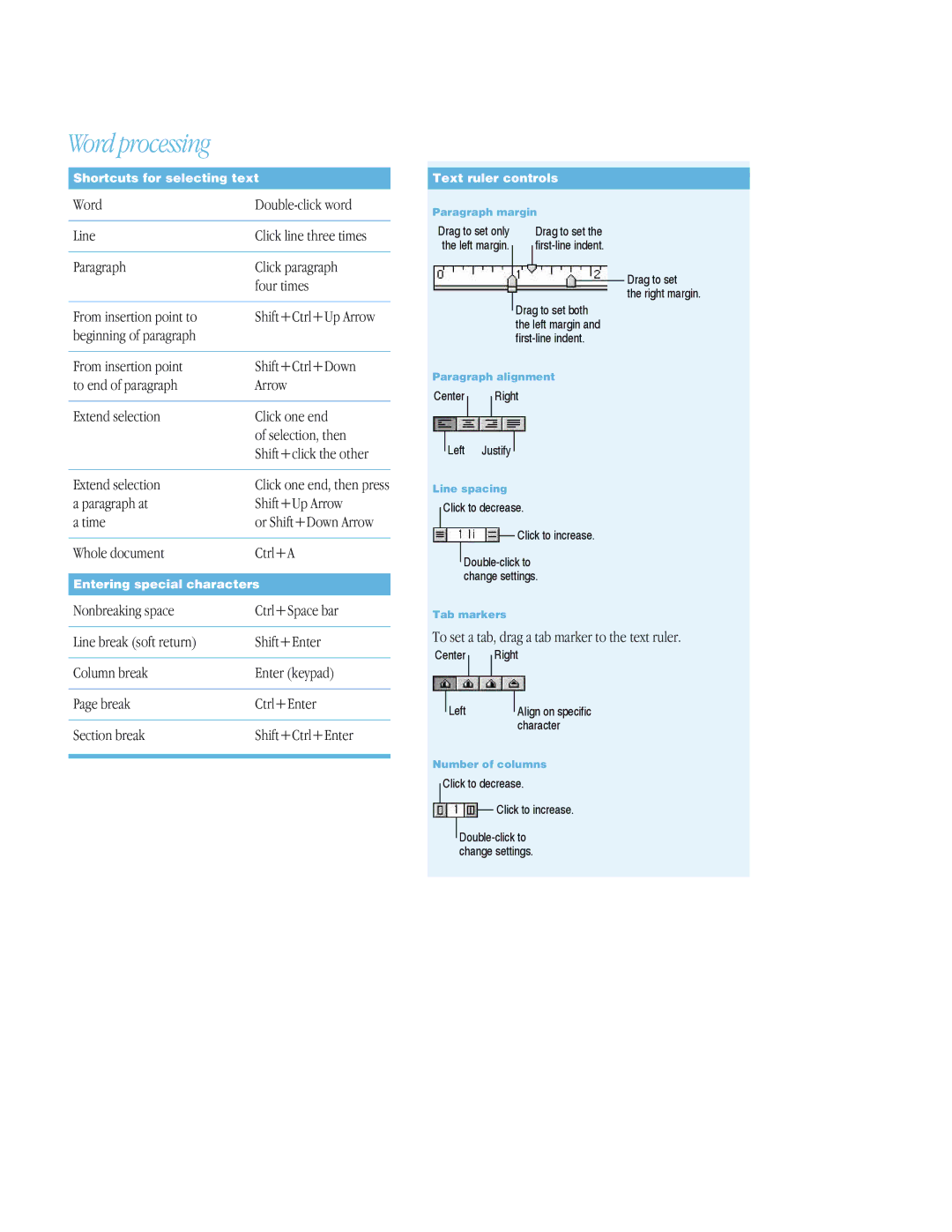6 specifications
The Apple iPhone 6, released in September 2014, marked a significant evolution in Apple's smartphone lineup. This model introduced a larger screen and a sleeker design, setting the stage for future devices in the iPhone series.One of the most notable features of the iPhone 6 was its display. With a 4.7-inch Retina HD screen, the iPhone 6 offered a resolution of 1334 x 750 pixels, delivering vibrant colors and sharp images. This screen size was a departure from previous models, appealing to users who favored larger displays for better viewing experiences, whether for gaming, watching videos, or browsing the web.
The design of the iPhone 6 was another highlight. It featured a slim, curved aluminum body that not only made it more aesthetically pleasing but also improved its ergonomics. Weighing just 129 grams, the phone was light yet robust. The placement of volume buttons, the power button, and the headphone jack was thoughtfully designed to enhance usability.
Under the hood, the iPhone 6 was powered by the A8 chip, a 64-bit dual-core processor that offered impressive performance and energy efficiency. Coupled with the M8 motion coprocessor, the device could effectively handle demanding apps and services while optimizing battery life, providing users with a smooth experience throughout the day.
The camera capabilities of the iPhone 6 were also advanced for its time. It featured an 8-megapixel rear camera with optical image stabilization and a f/2.2 aperture, allowing for clearer low-light photography. The front-facing camera was improved as well, offering a 1.2-megapixel resolution and support for 720p HD video, making it great for selfies and video calls.
Connectivity options included LTE support, enabling faster download speeds, and Wi-Fi calling, which allowed users to make calls over Wi-Fi networks, enhancing communication in areas with poor cellular coverage. The iPhone 6 also introduced the Apple Pay feature, allowing users to make secure transactions using their devices.
In terms of software, the iPhone 6 originally came with iOS 8, which boasted new features such as HealthKit and HomeKit, further integrating technology into daily life. Regular software updates ensured that users could enjoy the latest features and security enhancements well into the device's lifecycle.
Overall, the iPhone 6 distinguished itself with a combination of innovative design, powerful performance, and a user-friendly experience, solidifying Apple's position in the smartphone market and paving the way for future iterations in the iPhone lineup.