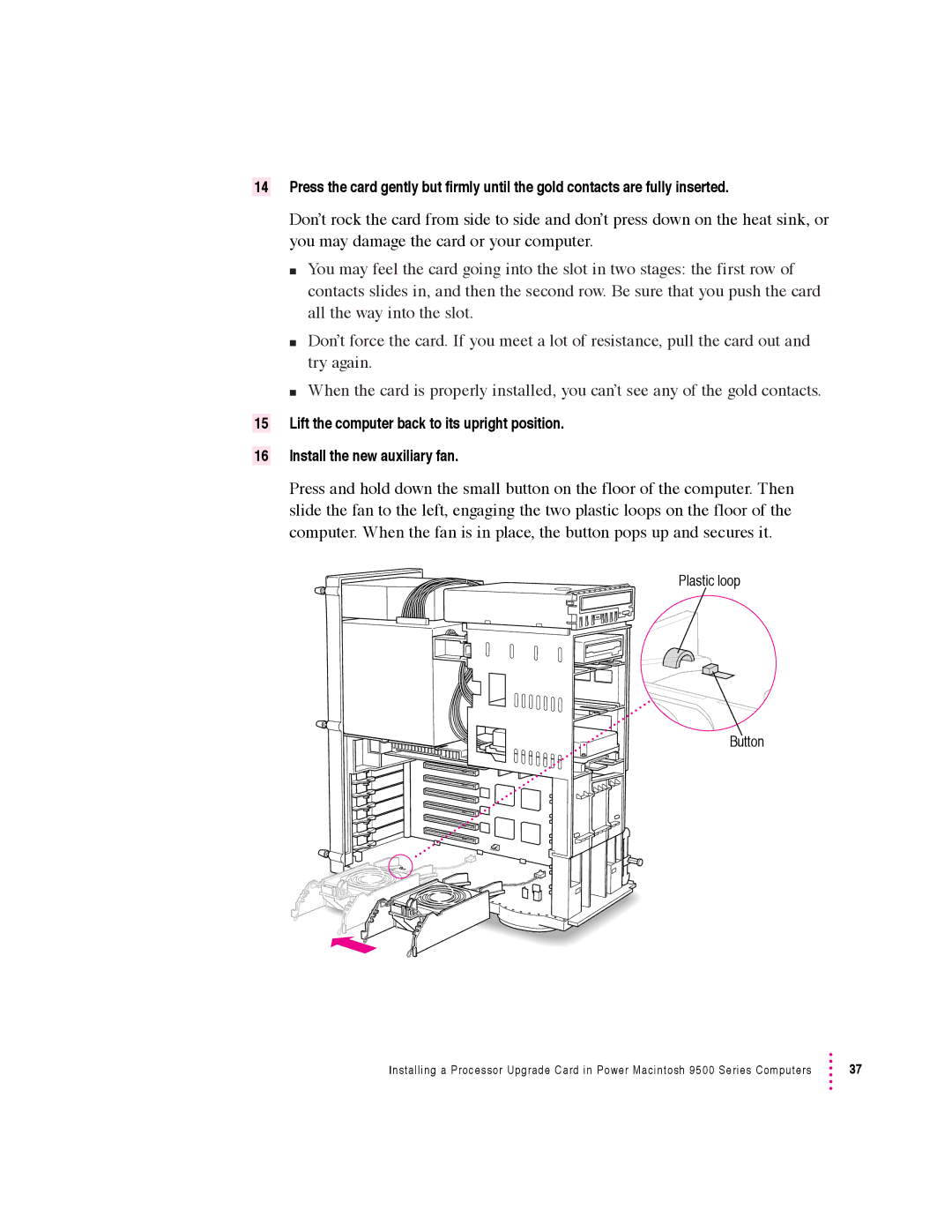7500 Series specifications
The Apple 7500 Series is a line of personal computers that played a significant role in the evolution of Apple's offerings during the 1990s. Introduced as part of the PowerPC architecture transition, this series was well-received for its unique combination of performance, design, and user-friendliness, making it a popular choice among consumers and professionals alike.One of the defining features of the 7500 Series is its adoption of the PowerPC 601 processor. This RISC-based architecture provided substantial improvements in processing speed and efficiency compared to its predecessors. The 7500 typically operated at clock speeds ranging from 100 MHz to 120 MHz, enabling it to handle demanding applications and multitasking environments seamlessly.
Another significant characteristic of the 7500 Series is its modular design. Apple engineered this series to be easily upgradable, allowing users to enhance their systems without needing to replace the entire unit. This feature appealed to both home and professional users looking to extend the lifespan of their investment, as they could incrementally improve their systems with new RAM, storage, or expansion cards.
In terms of multimedia capabilities, the 7500 Series was equipped with impressive graphics and sound options for its time. It supported Apple's QuickTime technology, facilitating high-quality video playback and editing. Its built-in stereo sound capabilities, accompanied by enhanced graphics acceleration, made it an excellent option for creative professionals, especially those working in graphic design or multimedia production.
In terms of connectivity, the 7500 Series offered multiple ports, including USB and Ethernet, alongside traditional serial and SCSI connections. This diverse array of options made it convenient for users to connect various peripherals, from printers to external storage devices, expanding their computing capabilities.
The design of the 7500 Series was another highlight. Apple maintained its reputation for aesthetic appeal, featuring a sleek, compact case that fit well into any workspace. It also introduced a more ergonomic keyboard and mouse, enhancing user comfort during extended usage.
Overall, the Apple 7500 Series symbolizes a significant chapter in Apple's history, merging cutting-edge technology with user-centric design. Its legacy lives on, reflecting Apple's commitment to innovation and quality in the computing landscape.