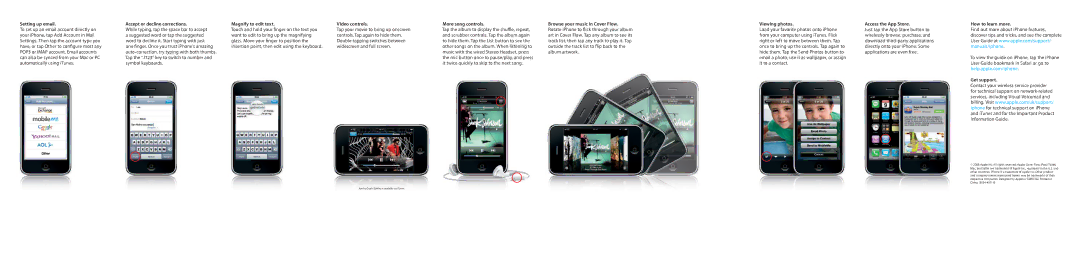Setting up email.
To set up an email account directly on your iPhone, tap Add Account in Mail Settings. Then tap the account type you have, or tap Other to configure most any POP3 or IMAP account. Email accounts can also be synced from your Mac or PC automatically using iTunes.
Accept or decline corrections.
While typing, tap the space bar to accept a suggested word or tap the suggested word to decline it. Start typing with just one finger. Once you trust iPhone’s amazing
Magnify to edit text.
Touch and hold your finger on the text you want to edit to bring up the magnifying glass. Move your finger to position the insertion point, then edit using the keyboard.
Video controls.
Tap your movie to bring up onscreen controls. Tap again to hide them.
More song controls.
Tap the album to display the shuffle, repeat, and scrubber controls. Tap the album again to hide them. Tap the List button to see the other songs on the album. When listening to music with the wired Stereo Headset, press the mic button once to pause/play, and press it twice quickly to skip to the next song.
Browse your music in Cover Flow. Rotate iPhone to flick through your album art in Cover Flow. Tap any album to see its track list, then tap any track to play it. Tap outside the track list to flip back to the album artwork.
Viewing photos.
Load your favorite photos onto iPhone from your computer using iTunes. Flick right or left to move between them. Tap once to bring up the controls. Tap again to hide them. Tap the Send Photos button to email a photo, use it as wallpaper, or assign it to a contact.
Access the App Store.
Just tap the App Store button to wirelessly browse, purchase, and download
How to learn more.
Find out more about iPhone features, discover tips and tricks, and see the complete User Guide at www.apple.com/support/ manuals/iphone.
To view the guide on iPhone, tap the iPhone User Guide bookmark in Safari or go to help.apple.com/iphone.
Get support.
Contact your wireless service provider for technical support on
© 2008 Apple Inc. All rights reserved. Apple, Cover Flow, iPod, iTunes, Mac, and Safari are trademarks of Apple Inc., registered in the U.S. and other countries. iPhone is a trademark of Apple Inc. Other product and company names mentioned herein may be trademarks of their respective companies. Designed by Apple in California. Printed in China.
Run by Gnarls Barkley is available on iTunes.