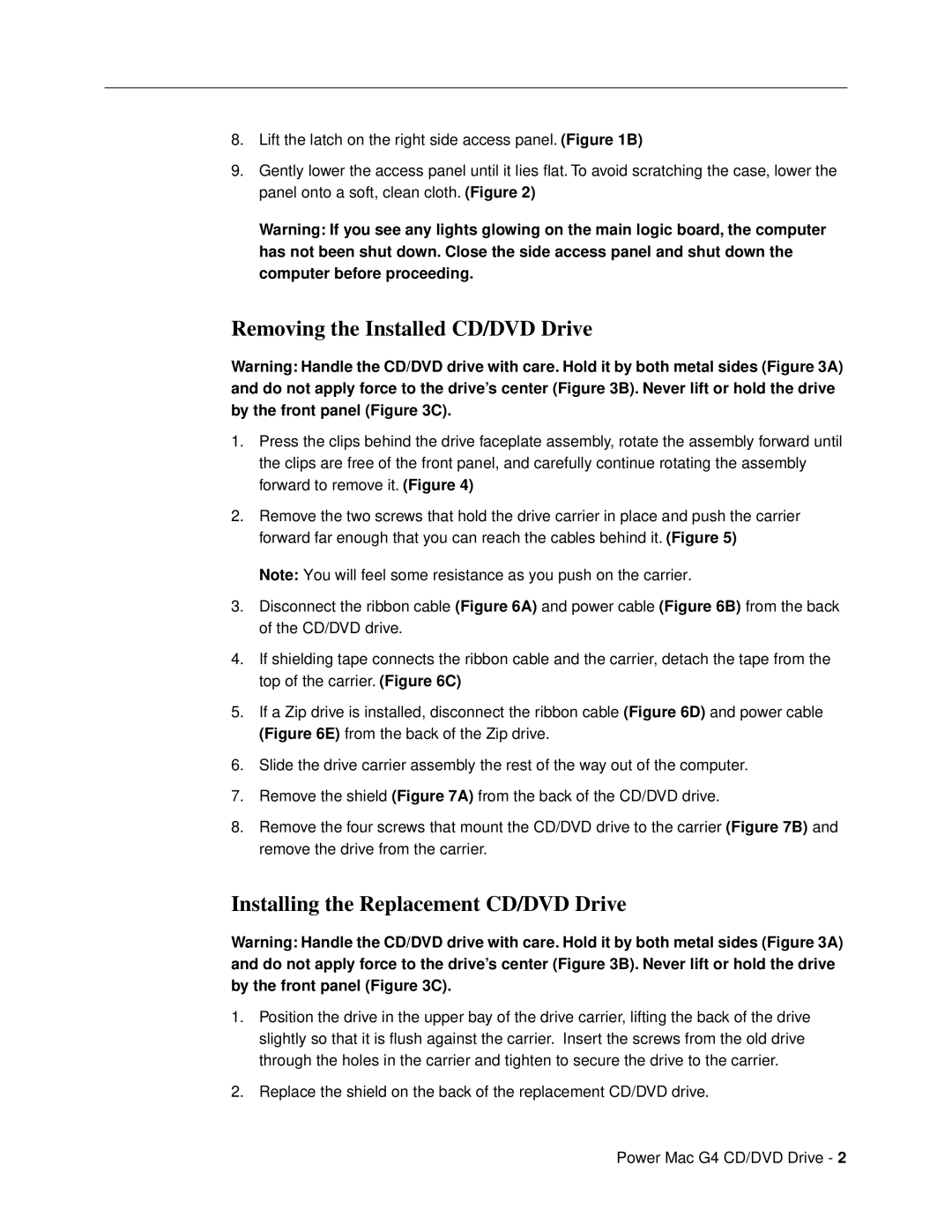8.Lift the latch on the right side access panel. (Figure 1B)
9.Gently lower the access panel until it lies flat. To avoid scratching the case, lower the panel onto a soft, clean cloth. (Figure 2)
Warning: If you see any lights glowing on the main logic board, the computer has not been shut down. Close the side access panel and shut down the computer before proceeding.
Removing the Installed CD/DVD Drive
Warning: Handle the CD/DVD drive with care. Hold it by both metal sides (Figure 3A) and do not apply force to the drive’s center (Figure 3B). Never lift or hold the drive by the front panel (Figure 3C).
1.Press the clips behind the drive faceplate assembly, rotate the assembly forward until the clips are free of the front panel, and carefully continue rotating the assembly forward to remove it. (Figure 4)
2.Remove the two screws that hold the drive carrier in place and push the carrier forward far enough that you can reach the cables behind it. (Figure 5)
Note: You will feel some resistance as you push on the carrier.
3.Disconnect the ribbon cable (Figure 6A) and power cable (Figure 6B) from the back of the CD/DVD drive.
4.If shielding tape connects the ribbon cable and the carrier, detach the tape from the top of the carrier. (Figure 6C)
5.If a Zip drive is installed, disconnect the ribbon cable (Figure 6D) and power cable (Figure 6E) from the back of the Zip drive.
6.Slide the drive carrier assembly the rest of the way out of the computer.
7.Remove the shield (Figure 7A) from the back of the CD/DVD drive.
8.Remove the four screws that mount the CD/DVD drive to the carrier (Figure 7B) and remove the drive from the carrier.
Installing the Replacement CD/DVD Drive
Warning: Handle the CD/DVD drive with care. Hold it by both metal sides (Figure 3A) and do not apply force to the drive’s center (Figure 3B). Never lift or hold the drive by the front panel (Figure 3C).
1.Position the drive in the upper bay of the drive carrier, lifting the back of the drive slightly so that it is flush against the carrier. Insert the screws from the old drive through the holes in the carrier and tighten to secure the drive to the carrier.
2.Replace the shield on the back of the replacement CD/DVD drive.
Power Mac G4 CD/DVD Drive - 2