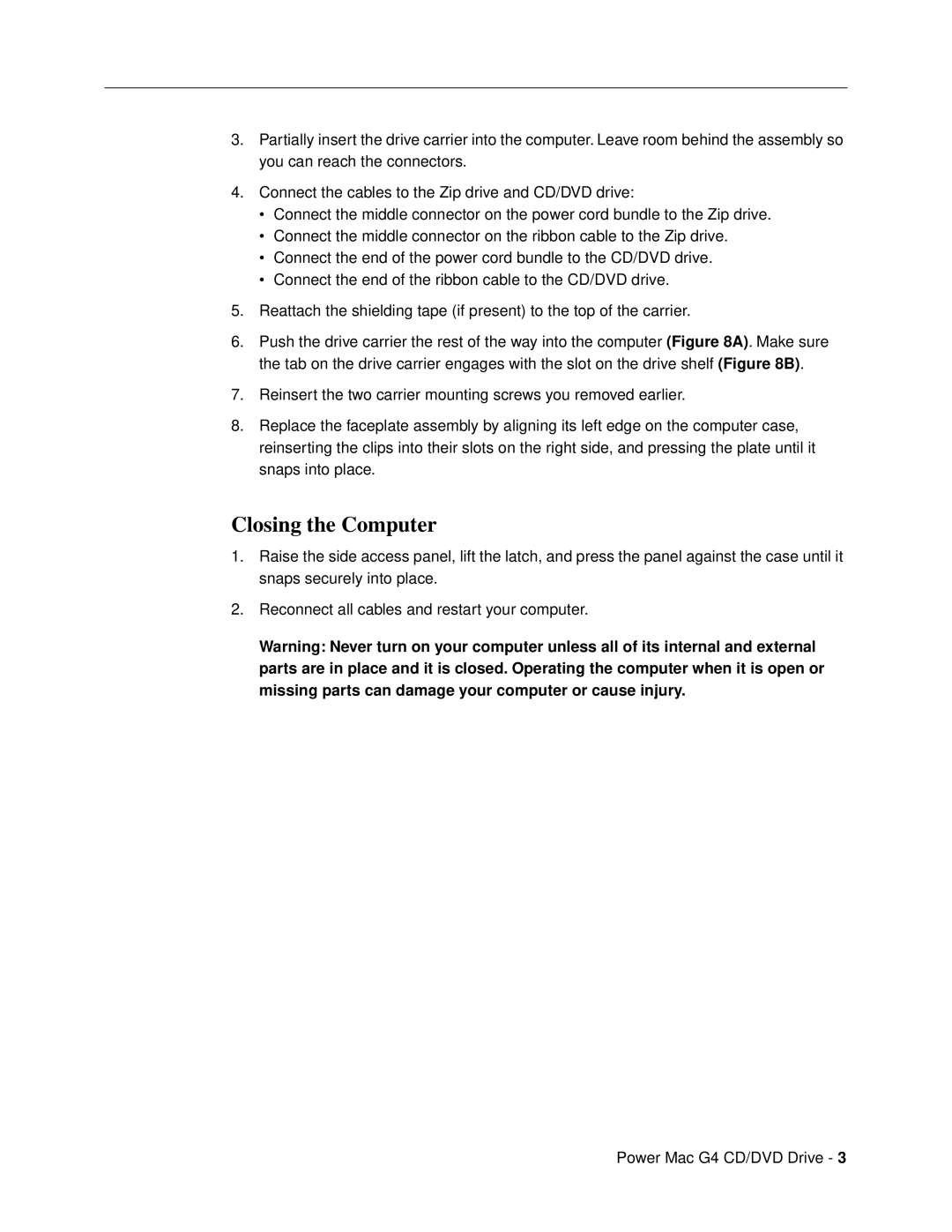3.Partially insert the drive carrier into the computer. Leave room behind the assembly so you can reach the connectors.
4.Connect the cables to the Zip drive and CD/DVD drive:
•Connect the middle connector on the power cord bundle to the Zip drive.
•Connect the middle connector on the ribbon cable to the Zip drive.
•Connect the end of the power cord bundle to the CD/DVD drive.
•Connect the end of the ribbon cable to the CD/DVD drive.
5.Reattach the shielding tape (if present) to the top of the carrier.
6.Push the drive carrier the rest of the way into the computer (Figure 8A). Make sure the tab on the drive carrier engages with the slot on the drive shelf (Figure 8B).
7.Reinsert the two carrier mounting screws you removed earlier.
8.Replace the faceplate assembly by aligning its left edge on the computer case, reinserting the clips into their slots on the right side, and pressing the plate until it snaps into place.
Closing the Computer
1.Raise the side access panel, lift the latch, and press the panel against the case until it snaps securely into place.
2.Reconnect all cables and restart your computer.
Warning: Never turn on your computer unless all of its internal and external parts are in place and it is closed. Operating the computer when it is open or missing parts can damage your computer or cause injury.
Power Mac G4 CD/DVD Drive - 3