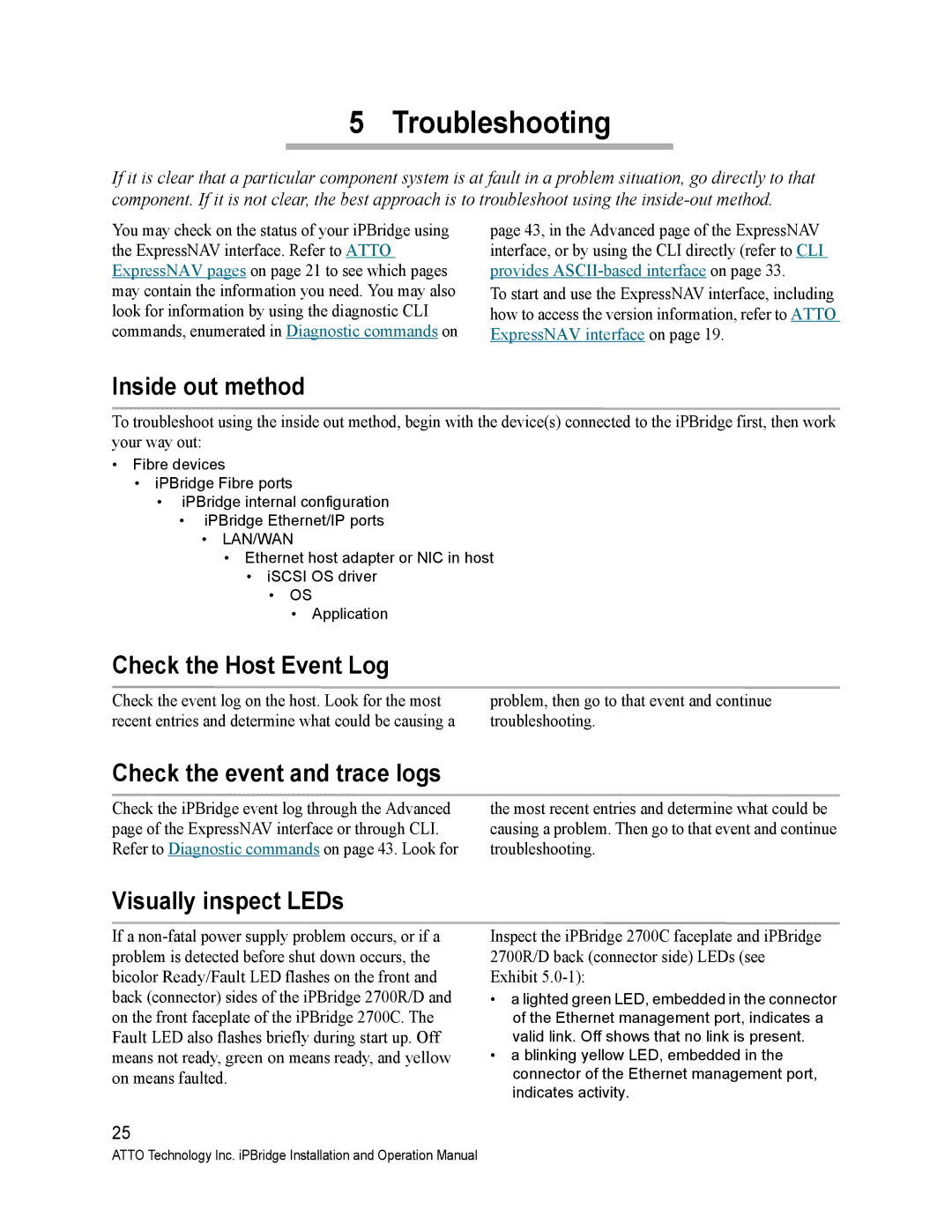5 Troubleshooting
If it is clear that a particular component system is at fault in a problem situation, go directly to that component. If it is not clear, the best approach is to troubleshoot using the
You may check on the status of your iPBridge using the ExpressNAV interface. Refer to ATTO ExpressNAV pages on page 21 to see which pages may contain the information you need. You may also look for information by using the diagnostic CLI commands, enumerated in Diagnostic commands on
page 43, in the Advanced page of the ExpressNAV interface, or by using the CLI directly (refer to CLI provides
To start and use the ExpressNAV interface, including how to access the version information, refer to ATTO ExpressNAV interface on page 19.
Inside out method
To troubleshoot using the inside out method, begin with the device(s) connected to the iPBridge first, then work your way out:
•Fibre devices
•iPBridge Fibre ports
•iPBridge internal configuration
•iPBridge Ethernet/IP ports
•LAN/WAN
•Ethernet host adapter or NIC in host
•iSCSI OS driver
•OS
•Application
Check the Host Event Log
Check the event log on the host. Look for the most recent entries and determine what could be causing a
problem, then go to that event and continue troubleshooting.
Check the event and trace logs
Check the iPBridge event log through the Advanced page of the ExpressNAV interface or through CLI. Refer to Diagnostic commands on page 43. Look for
the most recent entries and determine what could be causing a problem. Then go to that event and continue troubleshooting.
Visually inspect LEDs
If a
25
Inspect the iPBridge 2700C faceplate and iPBridge 2700R/D back (connector side) LEDs (see Exhibit
•a lighted green LED, embedded in the connector of the Ethernet management port, indicates a valid link. Off shows that no link is present.
•a blinking yellow LED, embedded in the connector of the Ethernet management port, indicates activity.
ATTO Technology Inc. iPBridge Installation and Operation Manual