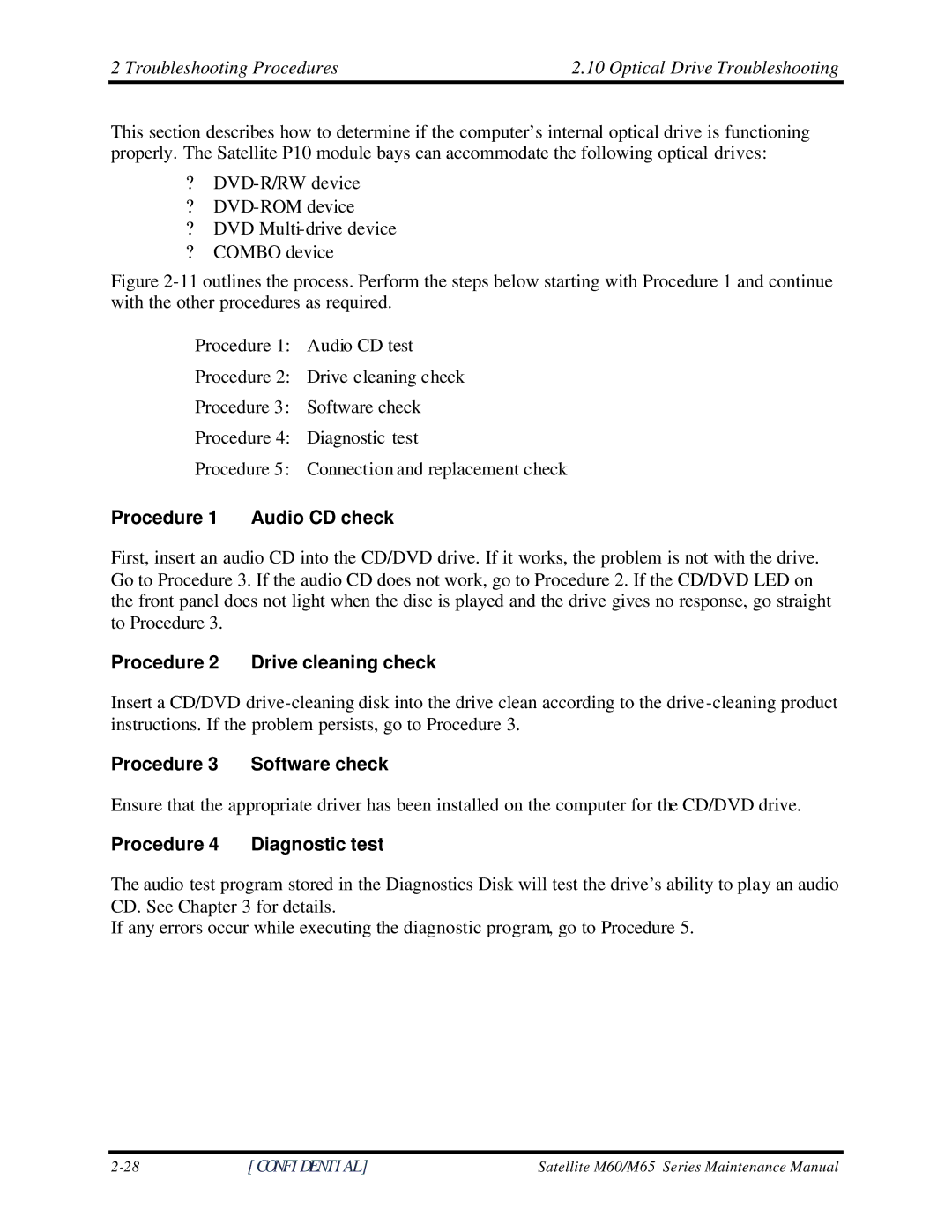2 Troubleshooting Procedures | 2.10 Optical Drive Troubleshooting |
This section describes how to determine if the computer’s internal optical drive is functioning properly. The Satellite P10 module bays can accommodate the following optical drives:
?
?
?DVD
?COMBO device
Figure 2-11 outlines the process. Perform the steps below starting with Procedure 1 and continue with the other procedures as required.
Procedure 1: Audio CD test
Procedure 2: Drive cleaning check
Procedure 3: Software check
Procedure 4: Diagnostic test
Procedure 5: Connection and replacement check
Procedure 1 Audio CD check
First, insert an audio CD into the CD/DVD drive. If it works, the problem is not with the drive. Go to Procedure 3. If the audio CD does not work, go to Procedure 2. If the CD/DVD LED on the front panel does not light when the disc is played and the drive gives no response, go straight to Procedure 3.
Procedure 2 Drive cleaning check
Insert a CD/DVD
Procedure 3 | Software check |
Ensure that the appropriate driver has been installed on the computer for the CD/DVD drive.
Procedure 4 | Diagnostic test |
The audio test program stored in the Diagnostics Disk will test the drive’s ability to play an audio CD. See Chapter 3 for details.
If any errors occur while executing the diagnostic program, go to Procedure 5.
[CONFIDENTIAL] | Satellite M60/M65 Series Maintenance Manual |