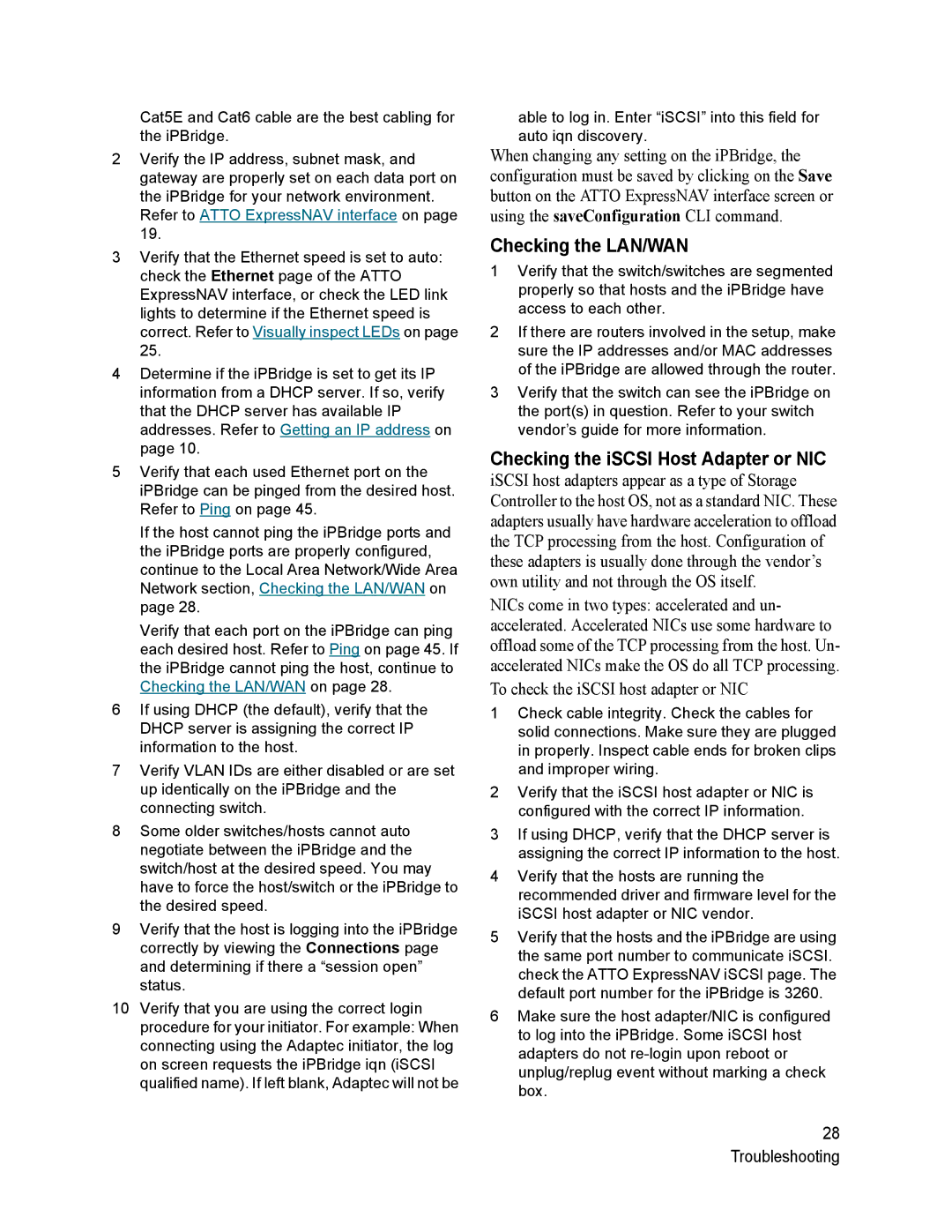Cat5E and Cat6 cable are the best cabling for the iPBridge.
2Verify the IP address, subnet mask, and gateway are properly set on each data port on the iPBridge for your network environment. Refer to ATTO ExpressNAV interface on page 19.
3Verify that the Ethernet speed is set to auto: check the Ethernet page of the ATTO ExpressNAV interface, or check the LED link lights to determine if the Ethernet speed is correct. Refer to Visually inspect LEDs on page 25.
4Determine if the iPBridge is set to get its IP information from a DHCP server. If so, verify that the DHCP server has available IP addresses. Refer to Getting an IP address on page 10.
5Verify that each used Ethernet port on the iPBridge can be pinged from the desired host. Refer to Ping on page 45.
If the host cannot ping the iPBridge ports and the iPBridge ports are properly configured, continue to the Local Area Network/Wide Area Network section, Checking the LAN/WAN on page 28.
Verify that each port on the iPBridge can ping each desired host. Refer to Ping on page 45. If the iPBridge cannot ping the host, continue to Checking the LAN/WAN on page 28.
6If using DHCP (the default), verify that the DHCP server is assigning the correct IP information to the host.
7Verify VLAN IDs are either disabled or are set up identically on the iPBridge and the connecting switch.
8Some older switches/hosts cannot auto negotiate between the iPBridge and the switch/host at the desired speed. You may have to force the host/switch or the iPBridge to the desired speed.
9Verify that the host is logging into the iPBridge correctly by viewing the Connections page and determining if there a “session open” status.
10Verify that you are using the correct login procedure for your initiator. For example: When connecting using the Adaptec initiator, the log on screen requests the iPBridge iqn (iSCSI qualified name). If left blank, Adaptec will not be
able to log in. Enter “iSCSI” into this field for auto iqn discovery.
When changing any setting on the iPBridge, the configuration must be saved by clicking on the Save button on the ATTO ExpressNAV interface screen or using the saveConfiguration CLI command.
Checking the LAN/WAN
1Verify that the switch/switches are segmented properly so that hosts and the iPBridge have access to each other.
2If there are routers involved in the setup, make sure the IP addresses and/or MAC addresses of the iPBridge are allowed through the router.
3Verify that the switch can see the iPBridge on the port(s) in question. Refer to your switch vendor’s guide for more information.
Checking the iSCSI Host Adapter or NIC
iSCSI host adapters appear as a type of Storage Controller to the host OS, not as a standard NIC. These adapters usually have hardware acceleration to offload the TCP processing from the host. Configuration of these adapters is usually done through the vendor’s own utility and not through the OS itself.
NICs come in two types: accelerated and un- accelerated. Accelerated NICs use some hardware to offload some of the TCP processing from the host. Un- accelerated NICs make the OS do all TCP processing.
To check the iSCSI host adapter or NIC
1Check cable integrity. Check the cables for solid connections. Make sure they are plugged in properly. Inspect cable ends for broken clips and improper wiring.
2Verify that the iSCSI host adapter or NIC is configured with the correct IP information.
3If using DHCP, verify that the DHCP server is assigning the correct IP information to the host.
4Verify that the hosts are running the recommended driver and firmware level for the iSCSI host adapter or NIC vendor.
5Verify that the hosts and the iPBridge are using the same port number to communicate iSCSI. check the ATTO ExpressNAV iSCSI page. The default port number for the iPBridge is 3260.
6Make sure the host adapter/NIC is configured to log into the iPBridge. Some iSCSI host adapters do not
28 Troubleshooting